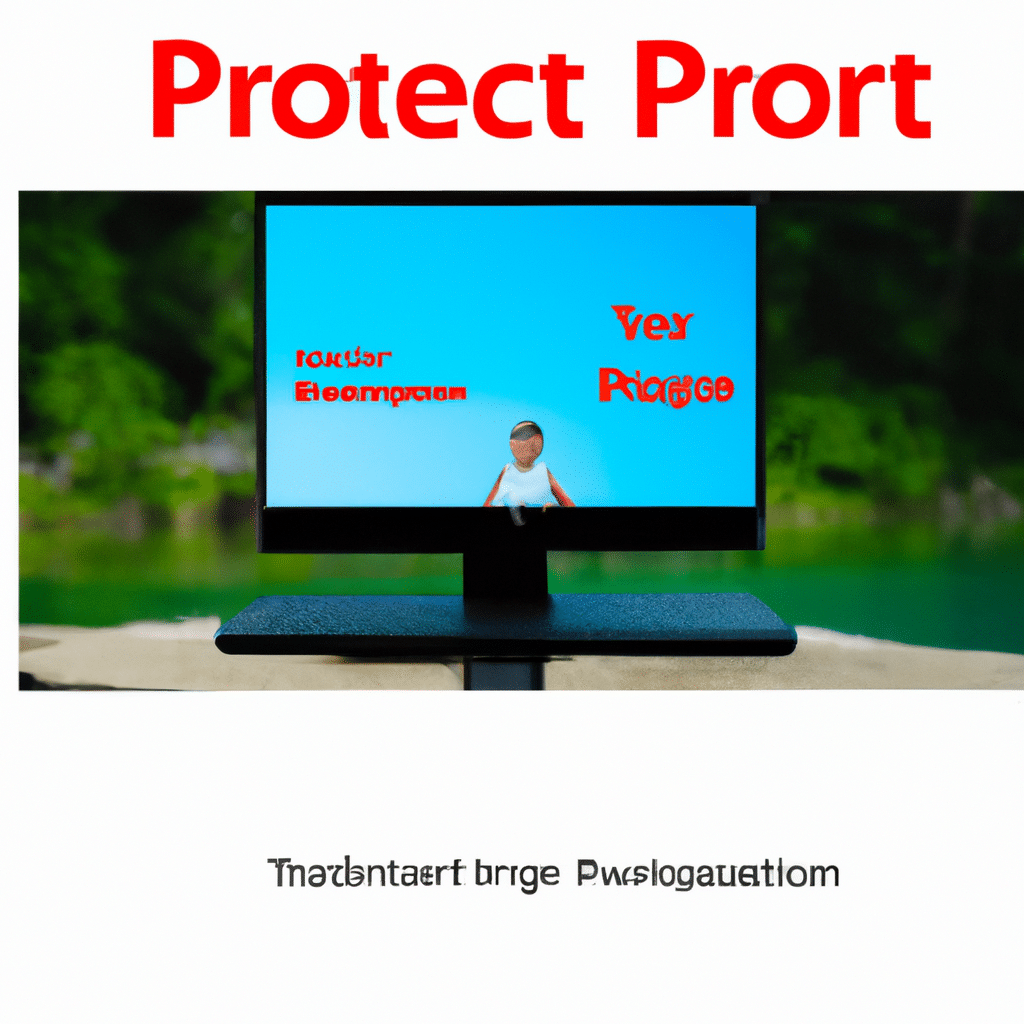Top Microsoft PowerPoint Tips and Tricks for Presentations
If you are someone who works with presentations, you must have used Microsoft PowerPoint at least once. PowerPoint is a powerful tool that can help you create stunning presentations with ease. However, not everyone knows how to use it to its full potential. In this article, we will share with you the top Microsoft PowerPoint tips and tricks for presentations that will help you create professional-looking presentations that stand out.
Knowing Your Audience
Before you start creating your presentation, it’s important to know your audience. Who are they? What are their interests? What do they expect from your presentation? Answering these questions will help you create a presentation that is tailored to your audience. If you know what your audience expects, you can create a presentation that meets their expectations and keeps them engaged.
Keeping It Simple
One of the most important rules of creating a presentation is to keep it simple. Your presentation should be easy to understand and follow. Avoid using too many colors, fonts, and animations. Stick to a simple color scheme and use a maximum of two fonts. Use animations and transitions sparingly. They can be distracting and take away from the message of your presentation.
Using High-Quality Images
Images are a great way to make your presentation more engaging and memorable. However, using low-quality images can ruin the overall look of your presentation. Use high-quality images that are relevant to your topic. You can use stock images or create your own. If you don’t have access to high-quality images, you can use tools like Canva or Unsplash to find free images that you can use in your presentation.
Using Charts and Graphs
If you need to present data or statistics, using charts and graphs is a great way to make your presentation more interesting and understandable. PowerPoint has a built-in chart and graph feature that you can use to create professional-looking charts and graphs. You can also use third-party tools like Excel to create more complex charts and graphs.
Using Audio and Video
Adding audio and video to your presentation can make it more engaging and memorable. You can add audio and video files directly to your PowerPoint presentation or embed them from external sources like YouTube. When using audio and video, make sure they are relevant to your topic and enhance the overall message of your presentation.
Using Animations and Transitions
Animations and transitions can add visual interest to your presentation and keep your audience engaged. However, use them sparingly and make sure they are relevant to your message. Avoid using too many animations and transitions as they can be distracting and take away from the overall message of your presentation.
Using Presenter View
Presenter View is a powerful tool that allows you to view your notes and upcoming slides while presenting. This feature is especially useful if you have a lot of information to present or if you are presenting to a large audience. To use Presenter View, click on the Slide Show tab and select Presenter View.
Conclusion
Creating a professional-looking presentation can be challenging, but with Microsoft PowerPoint, it’s easier than ever. By following these top Microsoft PowerPoint tips and tricks for presentations, you can create engaging and memorable presentations that stand out. Remember to keep it simple, use high-quality images, charts, and graphs, and use audio and video to enhance your message. With these tips, you’ll be able to create presentations that leave a lasting impression on your audience.