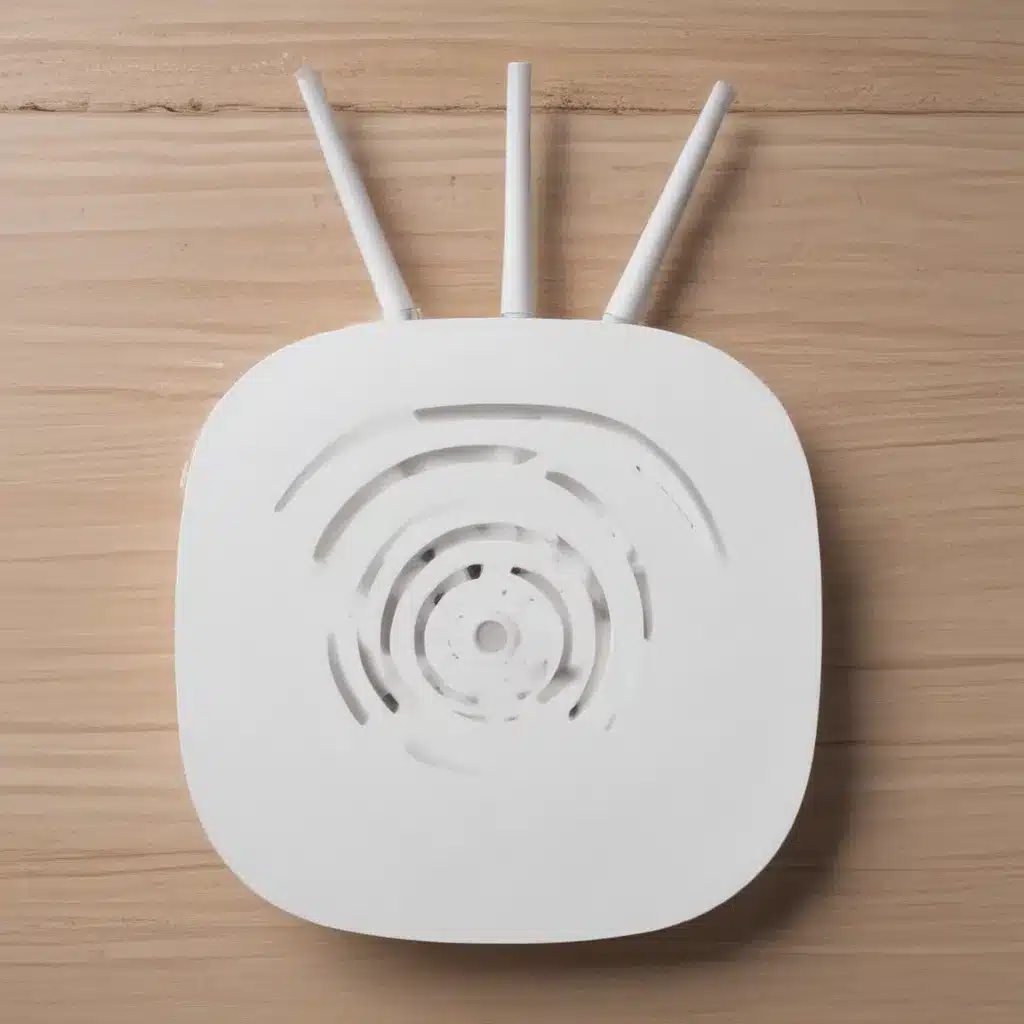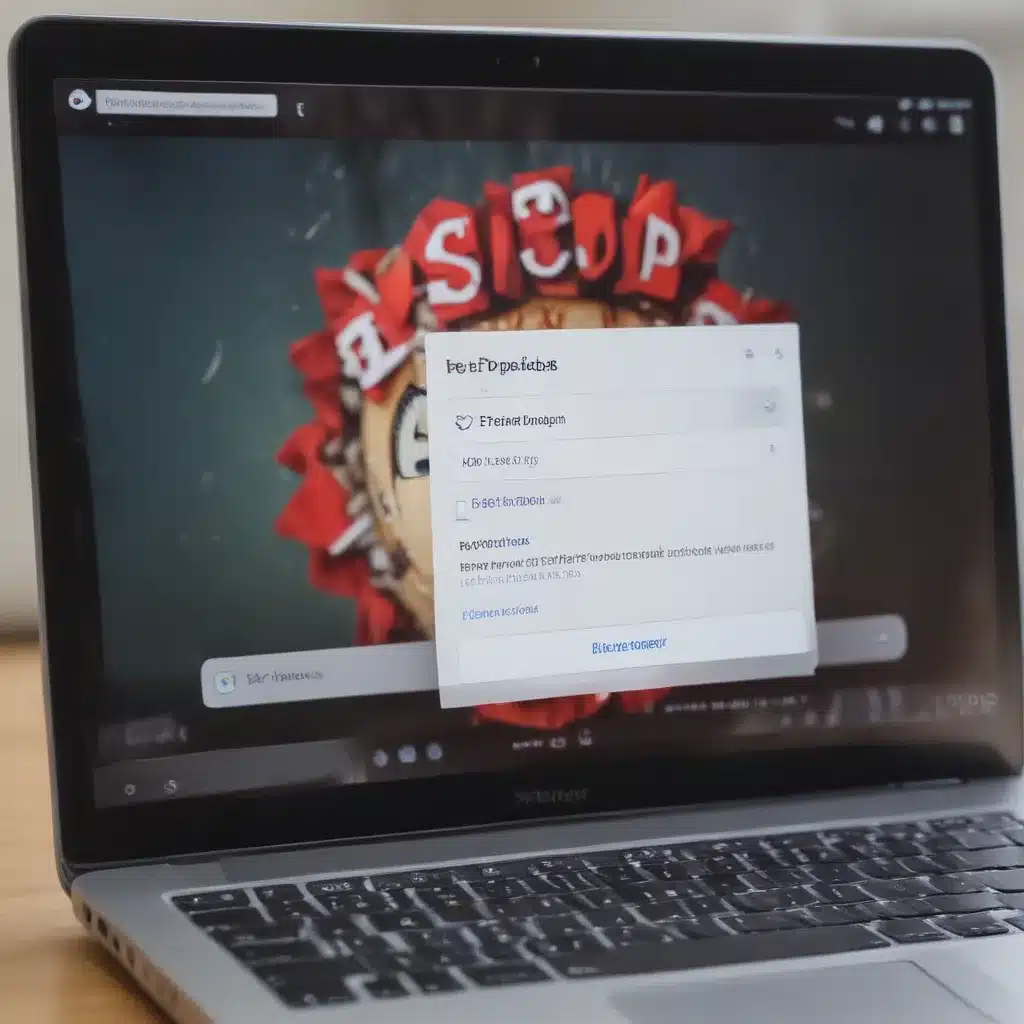1. Laptop Won’t Turn On
This is likely the most common laptop problem users experience. There are several potential causes for a laptop not powering up:
-
Battery Issue – Make sure the battery is charged. Try removing the battery, using only the AC power adapter to turn on the laptop. If it powers on, the battery may need to be replaced.
-
Power Adapter Issue – Confirm the power adapter is working by trying a different one if available. Make sure it is properly connected to both the laptop and wall outlet.
-
Bad Power Jack – If moving/wiggling the power adapter connection causes the laptop to briefly turn on, the power jack is likely faulty and needs replaced.
-
Failed Motherboard – If the above steps don’t work, the motherboard itself may have failed and need replaced by a repair shop.
2. Overheating Problems
Laptops produce a lot of heat. Excessive heat can cause random shutdowns, sluggish performance, and hardware damage over time. Here are some tips to keep your laptop running cool:
-
Use a laptop cooling pad to lift the device and promote airflow.
-
Clean the inside using compressed air to blow out any dust buildup blocking ventilation.
-
Limit resource-intensive activities like gaming when using your laptop on soft surfaces that can block airflow.
-
Consider replacing the thermal paste between the CPU and cooling system if overheating persists in an older laptop.
3. Blue Screen of Death (BSOD)
The “blue screen of death” refers to when Windows encounters a critical error and displays a blue screen before shutting down. Some potential fixes:
-
Allow your laptop to cool down completely if overheating is occurring.
-
Update or reinstall device drivers, especially GPU, WiFi, etc that are frequently used.
-
Undo any recent hardware or software changes to isolate the cause of the error.
-
Run system diagnostics to scan for defects on the hard drive or with the RAM.
-
As a last resort, try a clean install of Windows to refresh the entire system software.
4. Laptop Running Slow
There are several possible contributing factors for a sluggish laptop:
-
Insufficient RAM – Check your total RAM and upgrade if needed for your usage requirements.
-
Lack of free hard drive space – Free up disk space by deleting unneeded files and moving data to external storage.
-
Too many startup programs – Disable apps from automatically launching at boot via the Task Manager.
-
Outdated hardware drivers – Download the latest GPU, WiFi and other hardware drivers from manufacturer websites.
-
Excessive background processes – Check for and disable or uninstall any unnecessary applications running in the background.
5. Faulty Keyboard Keys
Specific keys failing on a laptop keyboard have a few quick troubleshooting steps:
-
Remove any debris like crumbs or dust from under faulty keys.
-
Press down firmly on edges of the keys to re-seat them properly in place.
-
Try updating the keyboard driver from the laptop manufacturer’s website.
-
If the key still doesn’t respond, the internal keyboard mechanism may need professionally replaced. Consider using an external keyboard in the meantime if necessary.
-
For touchscreen laptops, screen damage can sometimes cause phantom key presses. Get the display inspected.