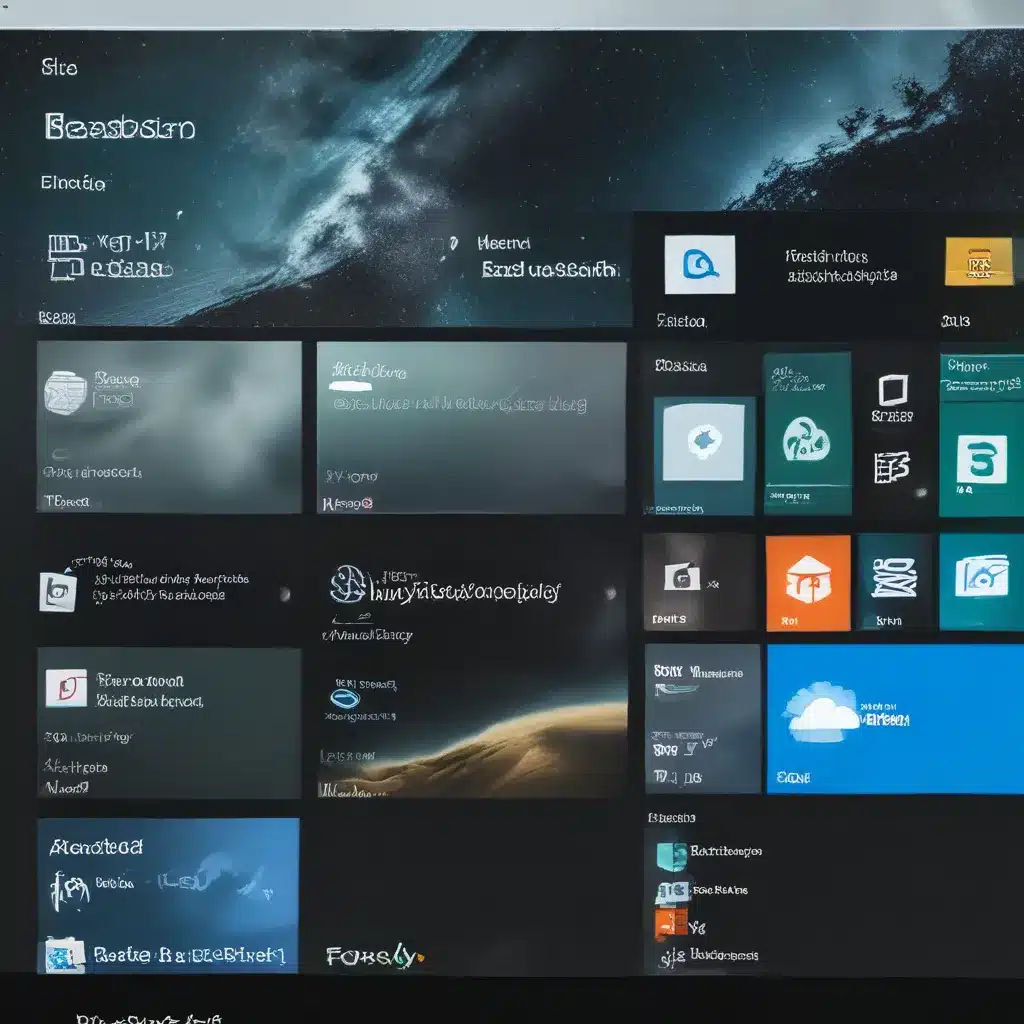
Navigating the Revamped Windows Start Menu
Ah, the Windows Start Menu – that trusty portal to our digital world. Recently, Microsoft has given this old friend of ours a bit of a makeover, and let me tell you, it’s been quite the journey. As someone who’s spent more time than I’d like to admit wrestling with computer issues, I’ve got a few tips to share that’ll help you make the most of the new Start Menu.
Embracing the Change
First things first, let’s address the elephant in the room – change can be tough. I get it, we all have our favorite ways of doing things, and the thought of relearning something as fundamental as the Start Menu can be downright daunting. But bear with me here, because once you get the hang of it, I promise the new layout will actually make your life a whole lot easier.
See, the folks at Microsoft have really put some thought into this update. They’ve streamlined the menu, making it easier to find the apps and settings you use most. And let’s not forget the sweet new customization options – you can now pin your favorite programs right to the Start Menu for quick access. It’s like having a personal shortcut to your digital happy place.
Mastering the Search
One of the biggest changes in the new Start Menu is the search function. Gone are the days of digging through endless menus to find that one program you swear you just installed. Now, you can simply type what you’re looking for, and the Start Menu will serve up relevant results faster than you can say “where did I put that thing?”
But the search bar is more than just a tool for finding apps. You can also use it to quickly access settings, documents, and even web searches. It’s like having a digital assistant right at your fingertips, ready to help you tackle any task that comes your way.
Customizing Your Experience
Speaking of customization, the new Start Menu gives you a whole lot of control over how it looks and functions. Want to rearrange the tiles? Easy. Need to add or remove certain programs from the menu? No problem. Heck, you can even change the menu’s color scheme to match your personal style.
And let’s not forget about the live tiles – those dynamic little squares that can show you everything from weather updates to breaking news. With a few clicks, you can curate your Start Menu to be a one-stop-shop for all the information you need, right at your fingertips.
Embracing the New Normal
Look, I know change can be tough, but trust me when I say that the new Start Menu is worth giving a chance. It’s sleeker, smarter, and more customizable than ever before. Plus, with a little practice, you’ll be navigating it like a pro in no time.
So, the next time you fire up your computer and see that familiar Windows logo, take a deep breath, and dive right in. Embrace the change, master the search, and customize that menu to your heart’s content. Before you know it, you’ll be wondering how you ever got by without it.
And hey, if you ever get stuck, just remember that the team at itFix is always here to lend a helping hand. We’re the computer repair experts in the UK, and we’re ready to guide you through any tech-related challenge, big or small. So what are you waiting for? Let’s get started on your journey to Start Menu mastery!












