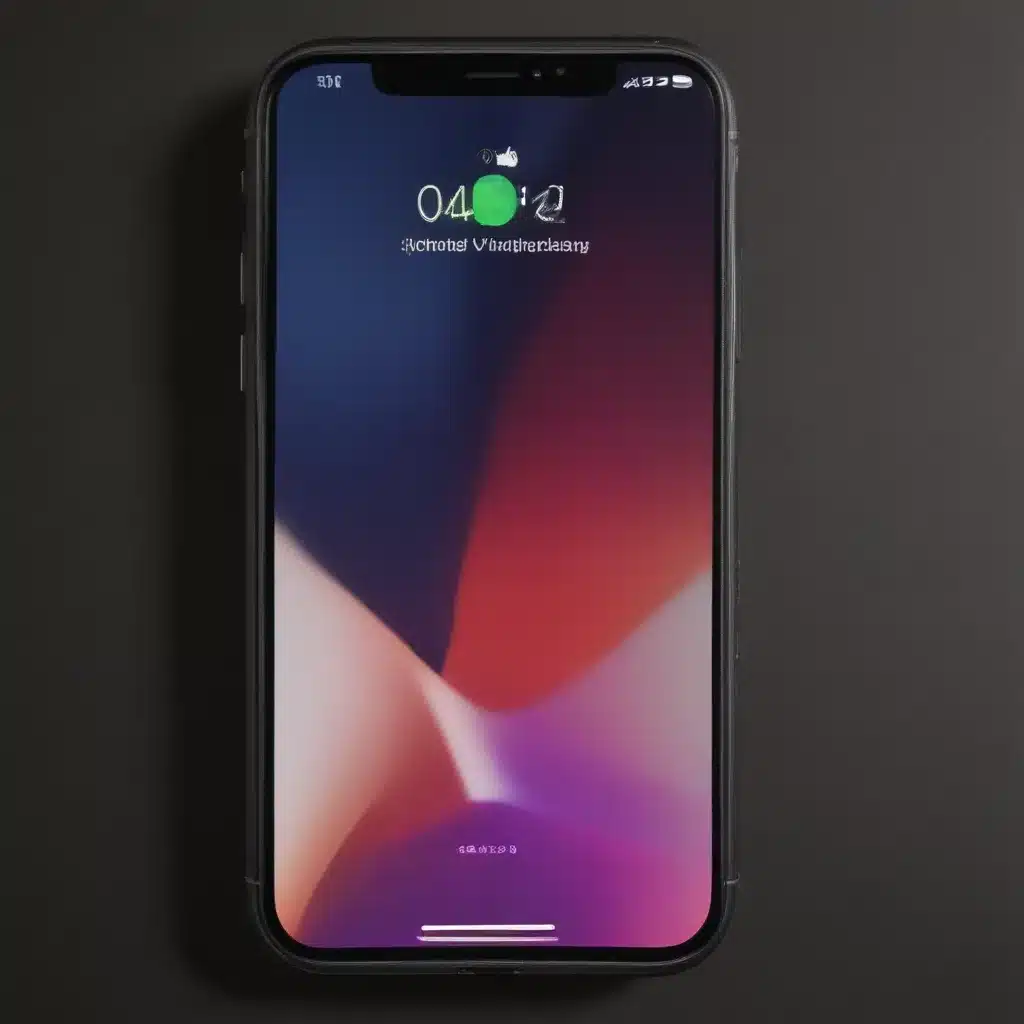
Understanding Battery Basics
The battery in your iPhone is a complex and essential component that powers your device. It’s responsible for providing the energy needed to run your apps, display your screen, and enable all the features you rely on every day. Understanding the basics of how your iPhone’s battery works can help you make informed decisions about how to care for it and extend its lifespan.
At its core, your iPhone’s battery is a lithium-ion (Li-ion) battery. Li-ion batteries are known for their high energy density, which means they can store a lot of power in a relatively small package. They also have a long cycle life, meaning they can be recharged many times before their capacity starts to degrade.
However, Li-ion batteries are not indestructible. They can be affected by various factors, such as temperature, charging habits, and usage patterns. Overheating, for example, can cause Li-ion batteries to degrade faster, while leaving your iPhone plugged in and charging all the time can also have a negative impact on the battery’s long-term health.
To keep your iPhone’s battery in tip-top shape, it’s essential to understand these factors and adopt healthy battery management practices. By following the tips and strategies outlined in this article, you can help ensure that your iPhone’s battery lasts as long as possible, providing you with the reliable power you need day in and day out.
Monitoring Your Battery Health
One of the best ways to keep your iPhone’s battery healthy is to monitor its overall health and performance. Apple provides a built-in feature called “Battery Health” that gives you detailed information about the state of your battery.
To access Battery Health, go to Settings > Battery > Battery Health. Here, you’ll see several important metrics, including your battery’s maximum capacity and its peak performance capability. The maximum capacity metric shows you how much of your battery’s original capacity is still available, while the peak performance capability indicates whether your battery is operating at its full potential or if it’s experiencing any performance throttling due to age or wear.
The Battery Health section also includes a “Battery Condition” indicator that tells you whether your battery is in good shape (indicated by “Peak Performance Capacity”) or if it needs to be serviced (indicated by “Service Recommended”). If your battery’s condition is showing as “Service Recommended,” it’s a good idea to take your iPhone to an Apple Store or an authorized service provider to have the battery replaced.
By regularly checking your iPhone’s Battery Health, you can stay on top of any issues that may be affecting your battery’s performance and take proactive steps to address them before they become more serious problems.
Optimizing Charging Habits
The way you charge your iPhone’s battery can have a significant impact on its long-term health. Here are some tips to help you develop healthy charging habits:
Avoid Overcharging
One of the most common mistakes people make is leaving their iPhone plugged in and charging all the time. While it’s tempting to keep your device at a full charge, constantly being on the charger can actually be detrimental to your battery’s lifespan.
Li-ion batteries perform best when they’re kept within a specific charge range, typically between 20% and 80%. Letting your battery drain too low or keeping it at 100% for extended periods can cause unnecessary wear and tear on the battery cells.
To avoid overcharging, try to unplug your iPhone once it reaches 80-90% and let it drain down to around 20% before charging it again. This “partial charging” approach can help preserve your battery’s health over time.
Use Optimized Charging
Another helpful feature Apple has introduced is Optimized Charging. When this feature is enabled, your iPhone will learn your daily charging routine and adjust the charging process to minimize the amount of time your battery spends at 100% charge.
To enable Optimized Charging, go to Settings > Battery > Battery Health and toggle on the “Optimized Battery Charging” option. This can help reduce the strain on your battery and extend its overall lifespan.
Avoid Extreme Temperatures
Extreme temperatures, both hot and cold, can also have a negative impact on your iPhone’s battery. Exposing your device to very high or very low temperatures, even for short periods, can cause accelerated battery degradation.
Try to avoid leaving your iPhone in direct sunlight, in a parked car on a hot day, or in freezing outdoor conditions. If you must use your device in extreme temperatures, try to limit the exposure time and allow your iPhone to return to a more moderate temperature before charging it.
Reducing Battery Drain
In addition to optimizing your charging habits, there are several steps you can take to reduce the overall battery drain on your iPhone and extend its runtime between charges.
Manage Your Apps
The apps you have installed on your iPhone can have a significant impact on battery life. Some apps may be running in the background, constantly accessing your device’s GPS, Wi-Fi, or cellular radios, which can quickly drain your battery.
To identify and manage battery-draining apps, go to Settings > Battery. Here, you’ll see a list of the apps that have used the most battery power over the last 24 hours or the last 10 days. If you notice any apps that are using a disproportionate amount of battery, consider the following actions:
- Close the app when you’re not using it. Double-tap the home button (or swipe up from the bottom of the screen on iPhones without a home button) to view your recently used apps, then swipe up on the app’s preview to close it.
- Adjust the app’s location and background refresh settings. Go to Settings > Privacy > Location Services and Settings > General > Background App Refresh to manage these settings.
- Delete apps you no longer use. Unused apps can continue to drain your battery in the background, even if you’re not actively using them.
Optimize Your Display Settings
Your iPhone’s display is another major power consumer, so adjusting your display settings can have a significant impact on battery life.
- Lower your screen brightness: Go to Settings > Display & Brightness and drag the slider to the left to reduce your screen brightness. The brighter your screen, the more power it will consume.
- Enable Auto-Brightness: This feature automatically adjusts your screen brightness based on your surrounding lighting conditions, helping to optimize power consumption.
- Turn off Always On Display (if available): Some newer iPhone models feature an Always On Display that keeps a portion of the screen lit even when your device is locked. This can drain your battery, so consider turning it off if it’s available on your iPhone.
Disable Unnecessary Connectivity
Your iPhone’s wireless radios, such as Wi-Fi, Bluetooth, and cellular data, can also consume a significant amount of battery power, especially if they’re constantly searching for or maintaining connections.
- Turn off Wi-Fi and Bluetooth when not in use: Go to Settings > Wi-Fi and Settings > Bluetooth to turn these features off when you don’t need them.
- Disable cellular data for apps you don’t need: Go to Settings > Cellular and scroll down to see which apps are using cellular data. Turn off cellular data for any apps you don’t need to access the internet on the go.
- Avoid excessive cellular data usage: Streaming, downloading large files, or using data-intensive apps can quickly deplete your battery. Try to connect to Wi-Fi whenever possible to reduce cellular data usage.
Leverage Low Power Mode
Apple’s Low Power Mode is a handy feature that can significantly extend your iPhone’s battery life when it’s running low. When enabled, Low Power Mode temporarily turns off or reduces certain background activities and visual effects to conserve battery power.
To enable Low Power Mode, go to Settings > Battery and toggle the “Low Power Mode” option on. You can also add a Low Power Mode shortcut to your Control Center for quick access.
Maintaining Battery Health Over Time
Even with the best charging and usage habits, your iPhone’s battery will naturally degrade over time. As your battery ages, its maximum capacity and performance will gradually decrease, and you may notice shorter overall runtime between charges.
Here are some tips to help maintain your iPhone’s battery health over the long term:
Consider Battery Replacement
If your iPhone’s battery is no longer holding a charge as well as it used to, or if the Battery Health section in Settings is reporting a “Service Recommended” message, it may be time to have the battery replaced.
Apple offers battery replacement services, either through an Apple Store or an authorized service provider. The cost of a battery replacement can vary, but it’s often a worthwhile investment to ensure your iPhone continues to perform at its best.
Avoid Extreme Battery Depletion
While it’s generally recommended to let your iPhone’s battery drain down to around 20% before recharging, you should avoid letting it drain all the way down to 0% on a regular basis. This can put unnecessary stress on the battery cells and accelerate their degradation over time.
If your iPhone does happen to die completely, try to recharge it as soon as possible, even if it’s only a partial charge. Leaving a completely drained battery for an extended period can be detrimental to its overall health.
Store Your iPhone Properly
When you’re not using your iPhone for an extended period, such as when traveling or during long-term storage, it’s important to store it properly to prevent battery damage.
The ideal storage temperature range for Li-ion batteries is between 32°F and 95°F (0°C and 35°C). Avoid exposing your iPhone to temperatures outside of this range, as extreme heat or cold can cause accelerated battery degradation.
Additionally, try to store your iPhone with a battery charge level between 30% and 50%. Leaving it at 100% or allowing it to drain completely can also contribute to faster battery wear over time.
Conclusion
Keeping your iPhone’s battery healthy is crucial for maintaining the long-term performance and reliability of your device. By understanding the basics of battery technology, optimizing your charging habits, reducing battery drain, and properly maintaining your battery over time, you can help ensure your iPhone’s battery lasts as long as possible.
Remember, every iPhone and its usage patterns are unique, so it may take some experimentation to find the right balance of settings and habits that work best for you. Stay vigilant, monitor your battery health, and make adjustments as needed to keep your iPhone’s battery in top shape for years to come.












