Are you having trouble connecting to the internet? Do you find yourself constantly experiencing network connectivity issues? If so, you’re not alone. Many home users struggle with connectivity problems, but fortunately, there are several troubleshooting steps you can take to get back online. In this ultimate guide, we’ll walk you through some tips and tricks for diagnosing and resolving common network connectivity issues.
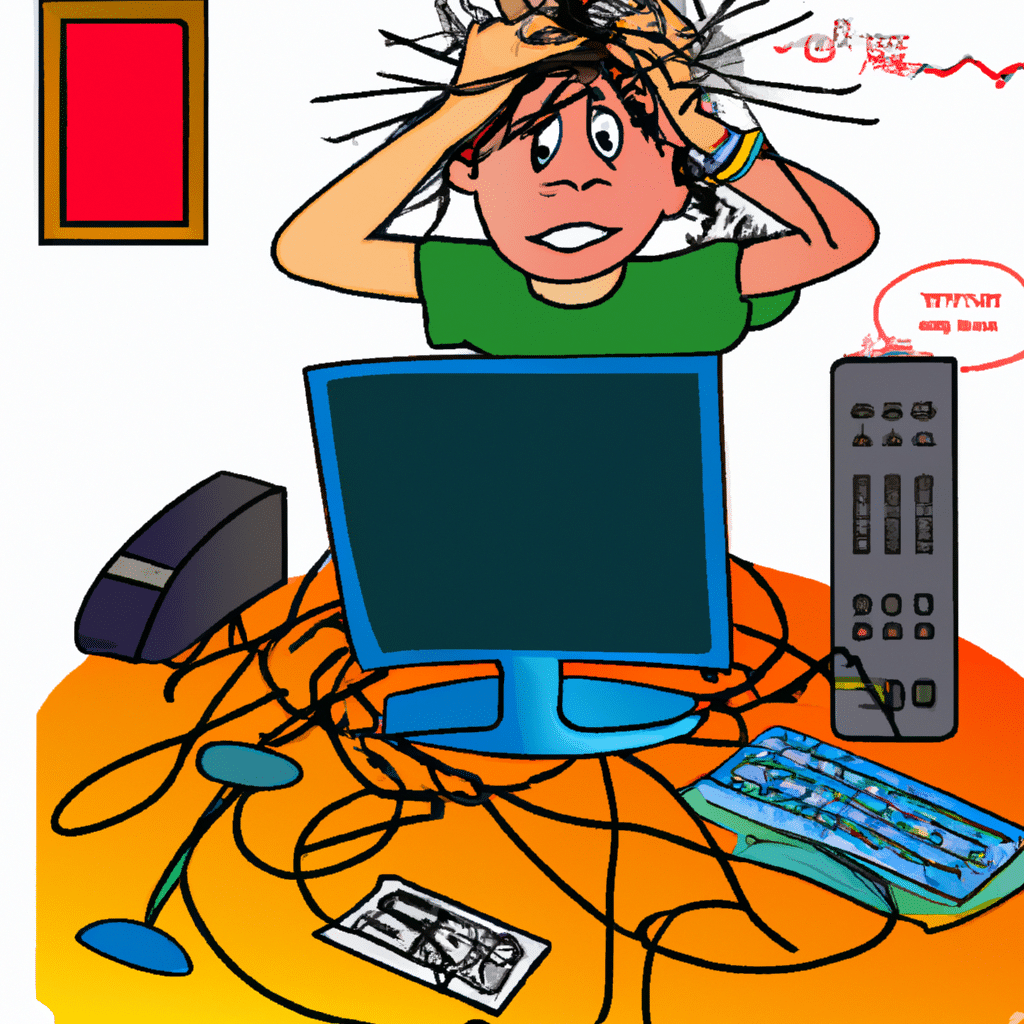
Understanding Network Connectivity Issues
Before we dive into the troubleshooting steps, let’s first understand what network connectivity issues are. Network connectivity issues refer to problems that prevent your devices from connecting to the internet or other devices on your network. These issues can be caused by a variety of factors, including hardware problems, software issues, or network configuration problems.
Troubleshooting Steps
Step 1: Check Your Hardware
The first step in diagnosing network connectivity issues is to check your hardware. Make sure that all cables are securely connected and that your modem and router are both powered on. If you’re using Wi-Fi, make sure that your device is within range of your router and that Wi-Fi is enabled. If you’re still having problems, try restarting your modem and router.
Step 2: Check Your Network Configuration
If your hardware is functioning properly, the next step is to check your network configuration. Check to make sure that your device is configured to obtain an IP address automatically. If you’re using a static IP address, make sure that the address is correct. You can also try resetting your network settings to their default values.
Step 3: Check for Software Issues
If your hardware and network configuration are both correct, the next step is to check for software issues. Make sure that your device’s operating system is up to date and that the latest drivers are installed for your network adapter. You can also try disabling any firewalls or antivirus software temporarily to see if that resolves the issue.
Step 4: Test Your Connection
If you’re still having problems, the next step is to test your connection. You can do this by using a different device to connect to the internet or by using an online speed test tool to check your internet speed. If you’re experiencing slow speeds, you may need to contact your internet service provider for further assistance.
Step 5: Contact Your Internet Service Provider
If you’ve tried all of the above steps and are still experiencing network connectivity issues, the final step is to contact your internet service provider. They may be able to diagnose and resolve the issue remotely or may need to send a technician to your home to investigate further.
Conclusion
In conclusion, network connectivity issues can be frustrating, but with these troubleshooting steps, you should be able to diagnose and resolve the most common problems. Remember to check your hardware, network configuration, and software before contacting your internet service provider. By following these tips and tricks, you should be back online in no time.












