Are you tired of waiting for hours and hours to charge your Android phone? Does your phone take forever to charge, or does it not charge at all? If so, you are not alone. Many Android users face this issue, and it can be incredibly frustrating. In this article, we will guide you through the steps to fix the Android phone not charging fast issue.
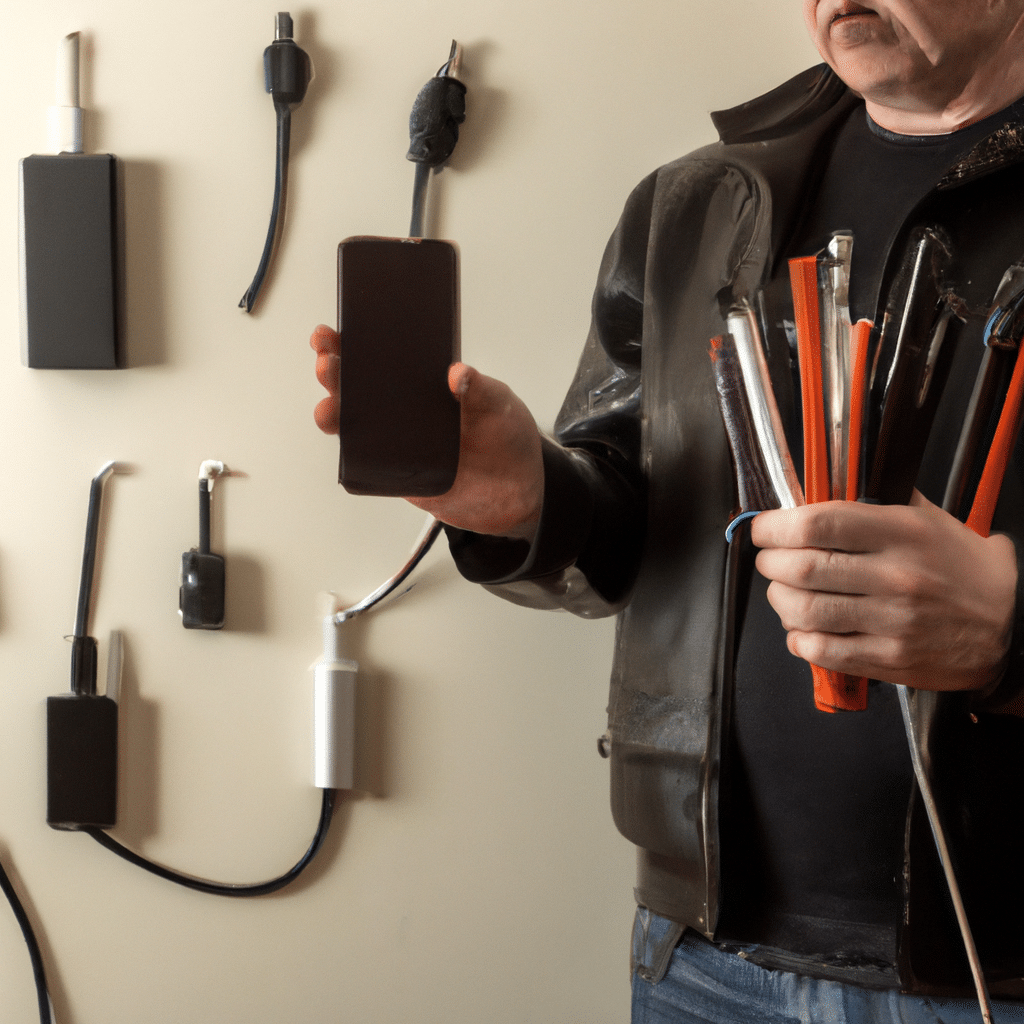
Check the Charger and Cable
The first step in troubleshooting the charging issue is to check the charger and cable. It is possible that the charger or cable is damaged and needs to be replaced. Try using a different charger and cable to see if that fixes the issue. If the charger and cable are not the problem, move on to the next step.
Clean the Charging Port
Dirt, dust, and debris can accumulate in the charging port over time, preventing the charger from making a proper connection. Use a soft-bristled brush or a toothpick to gently clean the charging port. Be careful not to damage the port. After cleaning the port, try charging your phone again.
Check for Software Updates
Software updates can often fix bugs and issues that are causing charging problems. Check for any available software updates and install them if necessary. You can check for updates in the Settings app under System > System Updates.
Enable Airplane Mode
Sometimes, the reason why your phone is not charging fast is that it is using too much power while charging. Enabling Airplane mode will turn off all wireless connections, including Wi-Fi, Bluetooth, and mobile data, which will reduce power consumption. To enable Airplane mode, swipe down from the top of the screen to access the Quick Settings panel and tap on the Airplane mode icon.
Disable Unused Apps
Apps running in the background can consume a lot of power and slow down the charging process. Disable any apps that you are not using while charging your phone. To disable an app, go to Settings > Apps and Notifications > App Info and select the app you want to disable.
Use Battery-Saving Mode
Most Android phones come with a battery-saving mode that can help conserve power. Enabling battery-saving mode will reduce the screen brightness, limit performance, and turn off some features to extend your battery life. To enable battery-saving mode, go to Settings > Battery and tap on Battery saver.
Replace the Battery
If none of the above steps works, it may be time to replace the battery. Over time, batteries lose their capacity to hold a charge, and they need to be replaced. You can either take your phone to a professional or replace the battery yourself if your phone allows you to do so.
Conclusion
In conclusion, a slow charging Android phone can be frustrating, but there are many ways to fix the issue. By following the steps outlined in this article, you can troubleshoot and fix the issue and enjoy fast charging once again. Remember to check the charger and cable, clean the charging port, check for software updates, enable Airplane mode, disable unused apps, use battery-saving mode, and replace the battery if necessary. With these tips, you can enjoy a fully charged Android phone in no time.












