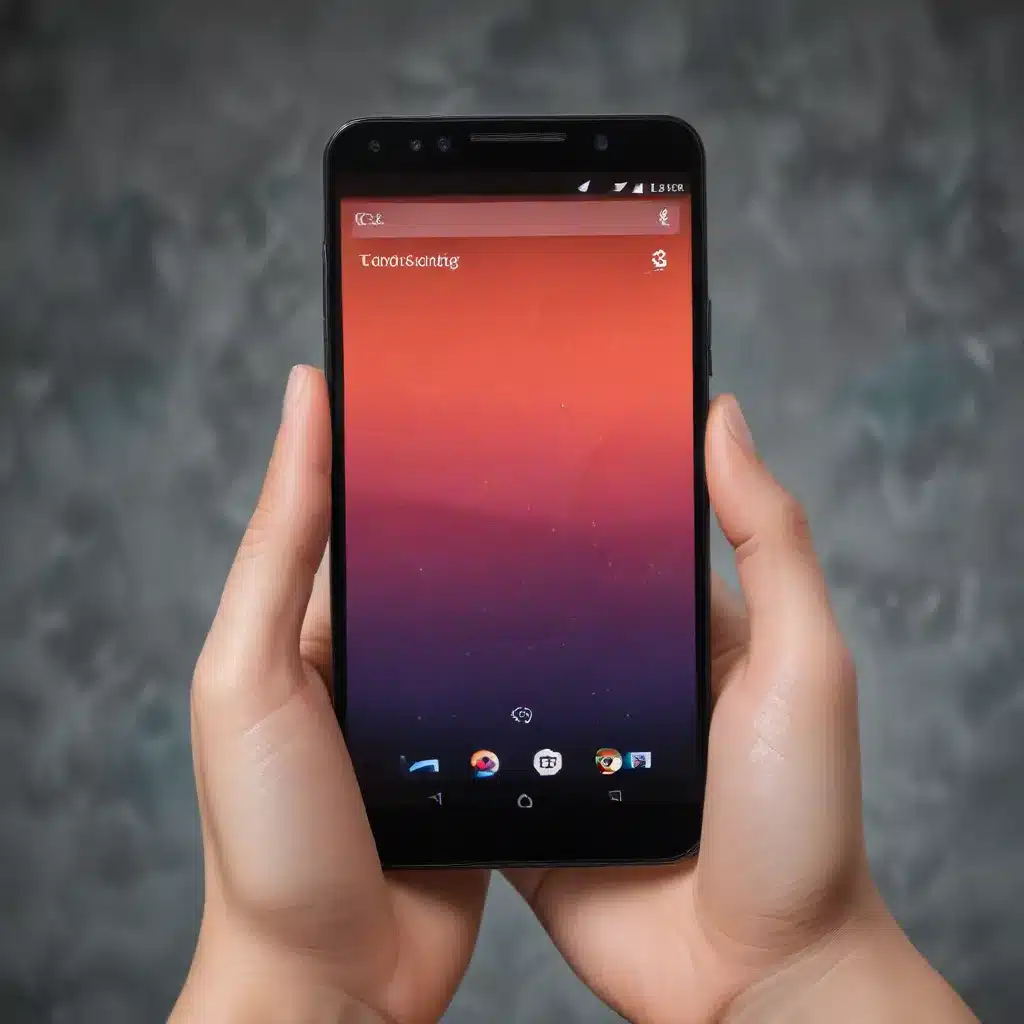
Unleashing the Power of Android Gesture Controls
As a seasoned IT professional, I’ve witnessed the ever-evolving landscape of mobile technology, and one of the most significant advancements has been the rise of gesture controls on Android devices. In this comprehensive guide, we’ll explore the intricacies of Android gesture controls, providing you with practical tips, in-depth insights, and troubleshooting solutions to enhance your overall user experience.
Understanding the Basics of Android Gesture Controls
Gesture controls on Android devices have come a long way since their initial introduction. Gone are the days of relying solely on physical buttons or on-screen navigation keys. Today, Android users can harness the power of intuitive and seamless gesture-based navigation, allowing for a more immersive and efficient user experience.
At the core of Android gesture controls lies the concept of using various swiping motions to perform common tasks, such as navigating back, accessing the home screen, or switching between recent apps. These gestures are designed to provide a more natural and intuitive way of interacting with your device, reducing the need for constant button-pressing and enhancing overall productivity.
Mastering the Essential Gestures
To truly unlock the potential of Android gesture controls, it’s crucial to familiarize yourself with the most commonly used gestures. Let’s dive into the core gestures that you should master:
- Back Gesture: Swiping inward from the left or right edge of the screen to navigate back to the previous screen or step.
- Home Gesture: Swiping upward from the bottom of the screen to return to the home screen.
- Recent Apps Gesture: Swiping upward from the bottom of the screen and holding to access the recent apps overview.
- Split-screen Gesture: Swiping upward from the bottom of the screen and holding, then dragging the app to the top or bottom of the screen to enter split-screen mode.
- Notification Shade Gesture: Swiping downward from the top of the screen to access the notification shade and quick settings.
Mastering these core gestures will significantly improve your overall navigation experience and help you unlock the full potential of your Android device.
Customizing Gesture Controls for a Personalized Experience
One of the standout features of Android gesture controls is the ability to customize and tailor them to your specific preferences. This level of personalization allows you to create a user experience that aligns perfectly with your workflow and natural habits.
Many Android manufacturers, such as Samsung with their One UI interface, offer comprehensive gesture control customization options. These settings enable you to adjust the sensitivity of gestures, change the direction of swiping motions, and even create custom gestures for frequently used actions.
By taking the time to explore and experiment with the available gesture control customization options, you can truly optimize your Android experience and boost your productivity.
Troubleshooting Common Gesture Control Issues
While Android gesture controls are generally intuitive and reliable, users may occasionally encounter some challenges. In this section, we’ll address some common issues and provide practical troubleshooting tips to help you overcome them.
- Inconsistent Gesture Recognition: If you’re experiencing inconsistent or unreliable gesture recognition, try the following:
- Ensure your screen sensitivity is set to an appropriate level, as overly sensitive or insensitive screens can impact gesture detection.
- Check for any screen protectors or cases that may be interfering with gesture input.
-
Perform a soft reset of your device by turning it off and back on again.
-
Difficulty Accessing Specific Gestures: If you’re having trouble executing certain gestures, such as the split-screen or notification shade gestures, consider the following:
- Verify that the specific gestures are enabled and properly configured in your device’s settings.
- Experiment with adjusting the gesture sensitivity or direction to find the optimal settings for your usage.
-
If the issue persists, you may need to explore alternative gesture control solutions, such as third-party apps or custom launchers.
-
Compatibility Issues with Apps or Launchers: In some cases, certain apps or custom launchers may interfere with the native Android gesture controls, leading to conflicts or unexpected behavior.
- Try disabling or uninstalling any third-party apps that may be altering the gesture controls.
- Revert to the default Android launcher to ensure the native gesture controls are functioning as intended.
- Check for any updates to the problematic app or launcher, as developers may have addressed the compatibility issues.
By addressing these common troubleshooting scenarios, you can ensure a seamless and uninterrupted experience with your Android gesture controls.
Leveraging Third-Party Gesture Control Solutions
While the built-in Android gesture controls offer a solid foundation, there’s a world of third-party solutions that can further enhance your gesture-based navigation experience. These apps and custom launchers provide additional features, customization options, and even support for devices that may not have the latest gesture control capabilities.
One popular example is Navstar, a gesture control app that allows you to create and assign custom gestures to a wide range of actions. With Navstar, you can tailor your gesture controls to your specific needs, unlocking a new level of productivity and efficiency.
Another option is Good Lock, a comprehensive customization suite developed by Samsung. Good Lock offers a dedicated module for gesture controls, enabling you to fine-tune the sensitivity, direction, and even the appearance of your gestures.
By exploring and experimenting with these third-party solutions, you can truly push the boundaries of your Android gesture control experience and find the perfect setup that aligns with your unique workflow.
Staying Up-to-Date with Android Gesture Control Advancements
As with any technology, the landscape of Android gesture controls is constantly evolving. Manufacturers and developers are continuously working to refine and enhance the user experience, introducing new features and capabilities with each software update.
To ensure you’re always at the forefront of the latest advancements, it’s crucial to stay informed about the latest Android OS updates, manufacturer-specific interface changes, and emerging gesture control trends. Following reputable technology blogs, such as IT Fix, can provide you with timely insights and expert advice on navigating the ever-changing world of Android gesture controls.
By staying informed and embracing the latest developments, you can future-proof your Android experience and seamlessly adapt to the ever-evolving landscape of mobile technology.
Conclusion: Unlocking the Full Potential of Android Gesture Controls
In the ever-evolving world of mobile technology, Android gesture controls have emerged as a game-changing feature that redefines the way we interact with our devices. By mastering the essential gestures, customizing your controls, and staying up-to-date with the latest advancements, you can unlock a new level of productivity, efficiency, and personalization in your Android experience.
Remember, the journey of exploring and optimizing your Android gesture controls is an ongoing one. Embrace the flexibility and customization options available, and don’t hesitate to experiment with various solutions to find the perfect setup that aligns with your unique needs and preferences.
As an IT professional, I’m excited to witness the continued evolution of Android gesture controls and the transformative impact they’ll have on the mobile landscape. Embark on your own gesture control adventure, and unlock the full potential of your Android device today.












