Laptops are an essential part of modern life and their performance is crucial for efficient work. Unfortunately, laptop crashes can be very disruptive, resulting in the loss of important data or wasted time trying to fix the issue. This article will discuss some of the most common causes of laptop crashes as well as how to prevent them.
The first cause that will be discussed is hardware problems. Hardware issues such as bad memory chips, damaged ports, faulty motherboards, and corrupt hard drives can all lead to system instability which eventually leads to a crash. To avoid these types of crashes users must regularly check their device’s hardware components and replace any defective parts if needed.
Software related issues are another common cause of laptop crashes. Outdated drivers, incompatible software programs, viruses, malware and corrupted operating systems can all contribute to system instability leading to frequent crashing or freezing. To reduce the risk of this type of problem occurring users should ensure they keep their devices up-to-date with the latest security patches and updated drivers while also running regular scans using anti-virus software.
By understanding the most common causes of laptop crashes users can take steps towards preventing them from happening in future. The rest of this article will further explore both hardware and software issues that can cause computer crashes along with strategies for avoiding them.
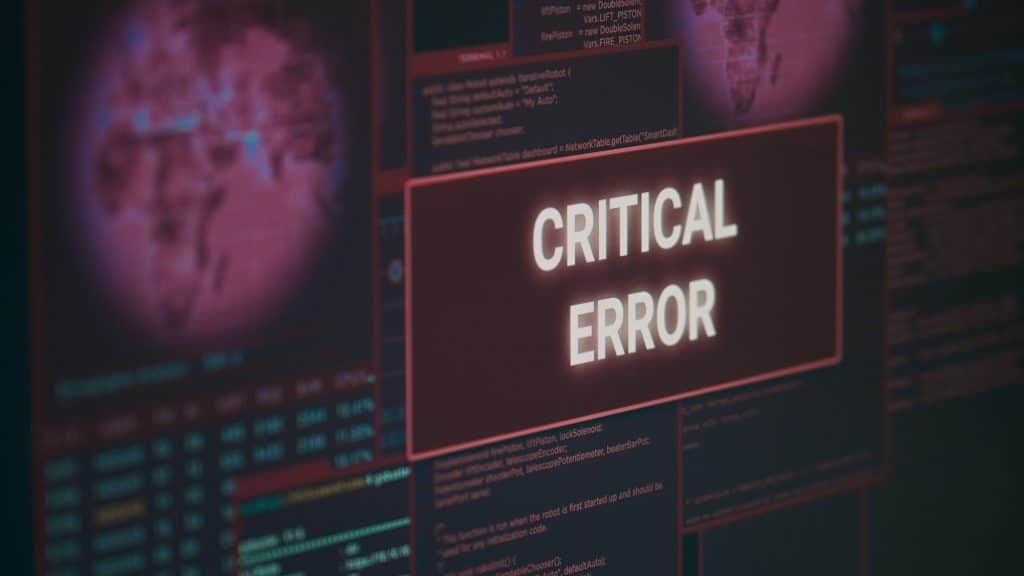
Definition Of A Laptop Crash
A laptop crash is a situation where the computer, either suddenly or gradually, stops responding to commands and becomes unresponsive. A laptop crash can occur due to a variety of reasons, ranging from hardware-related issues such as overheating and worn parts to software-related factors like viruses, malware, and system errors.
The most common cause of laptop crashes is hardware failures. Heat buildup inside the machine caused by inadequate cooling can lead to permanent damage to internal components; this often occurs when laptops are used in environments with high external temperatures for extended periods. The wear and tear on physical components over time can also fail. As electronic devices age, their performance decreases and eventually they fail.
Software problems are another major source of laptop crashes. Viruses, malicious programs (malware) installed without your knowledge, driver conflicts, and large files that take up too much hard drive space or memory resources all contribute to instability within the operating system causing frequent crashes. Poorly written applications may not be compatible with certain versions of an operating system leading to further errors which manifest themselves by crashing the device.
Finally, user error must also be taken into consideration when diagnosing the root cause behind a laptop crash. Unintended changes made while configuring settings on the machine can have disastrous effects if done improperly resulting in it becoming unstable or unusable altogether.
To prevent laptop crashes due to both hardware and software issues basic maintenance tasks like regularly cleaning out dust buildups from air vents along with installing critical security updates must be completed on an ongoing basis. Additionally, users should ensure they back up valuable data stored on their machines frequently so that even if their computers do experience catastrophic failure there will still be no loss of information stored therein.
Software Issues
Software issues are a major source of laptop crashes and can be caused by viruses, malicious programs (malware), driver conflicts, and large files taking up too much hard drive space or memory resources. Viruses that infect the computer’s operating system can cause instability resulting in frequent crashing. Malicious software installed without user knowledge can also wreak havoc on a machine causing it to become unresponsive. Driver conflicts occur when two pieces of hardware have incompatible drivers which conflict with each other leading to numerous errors resulting in total system failure. Large files such as videos or games may take up too much storage space or require more RAM than is available limiting how many tasks the device can manage at any given time.
To prevent these types of software-related problems from occurring users must keep their antivirus and anti-malware programs updated regularly so they stay ahead of new threats entering the network environment. Additionally, patching devices with critical security updates should be done on an ongoing basis while always making sure there are no conflicting drivers present within the same machine. Finally, users should ensure they have enough free disk space and memory allocated for use otherwise performance will suffer greatly thus increasing chances of unexpected breakdowns due to resource constraints.
Hardware Problems
Hardware problems, although not as common as software issues, can be just as damaging and are usually the result of components being overworked or failing due to age. Hard disks that become worn from excessive read/write operations may suffer complete failure leading to data loss and system instability. The same is true for power supplies which often have a finite lifespan before they need replacing. Heat can also cause hardware-related difficulties with older laptops having inadequate cooling solutions resulting in overheating processors or other critical components causing them to malfunction.
To prevent these types of hardware issues users should ensure their device’s fan systems remain clean at all times by regularly vacuuming away any dust build up which could block airflow channels thus increasing temperatures within the machine. Additionally, keeping track of hard disk performance through regular scans will help identify when it might require replacement while making sure power supplies don’t exceed their ratings to help maintain overall system reliability and longevity. Finally, where possible upgrading components such as memory or graphics cards ensure devices keep up with modern standards so they stay competitive against newer machines on the market.
Overheating And Cooling Issues
Overheating and cooling issues are common causes of laptop crashes and can be avoided if the user has an understanding of how their machine works. Heat is generated by all components, with more powerful processors generating more heat than older models. As such, it’s essential to ensure that any vents or fans remain unobstructed so air can flow freely for maximum efficiency. It may also be beneficial to invest in a laptop cooling pad which helps draw away excess heat from underneath the device while providing extra comfort during long periods of use.
It should also be noted that laptops have been designed to operate within certain temperature parameters, usually between 50-95 degrees Fahrenheit depending on make/model. Going beyond these limits could lead to critical system failure as component temperatures become too high for them to function correctly. Fortunately, most modern machines come equipped with built-in thermal protection mechanisms designed to automatically shut down when excessive heating occurs thus preventing permanent damage from occurring.
Regular maintenance is crucial when trying to keep laptops running optimally and should include ensuring power adapters are plugged in securely before using the device along with periodically uninstalling unnecessary software which might otherwise slow performance over time. Additionally, making sure drivers remain up-to-date ensures compatibility with newer hardware or operating systems while keeping track of processor usage can identify when applications may require optimizing or closing completely due to taking up too much memory space leading to frequent crashing incidents.
Finally, having adequate anti-virus protection installed provides an additional layer of security against malicious attacks aimed at corrupting data stored on vulnerable drives leaving users safe in the knowledge they’re protected from potential threats lurking on the web.
Malware And Viruses
Malware and viruses have become increasingly sophisticated over time and present a genuine risk to laptop performance. While the threat of malicious software can appear daunting, there are some simple steps users can take to significantly reduce their chances of becoming infected.
Irony often comes into play when discussing malware prevention as the key is really about taking proactive measures before an attack occurs. This means running regular scans using reliable anti-virus programs which should be updated regularly with any new virus definitions released by the manufacturer to stay ahead of potential threats. Additionally, implementing firewalls on home networks can help keep unauthorized connections from infiltrating vulnerable systems while ensuring that all web browsers used are set up properly so they block out potentially dangerous sites or downloads automatically.
TIP: If you’re unsure how to do this then it’s always best to consult your laptop’s user manual or contact technical support as they’ll be able to provide more detailed instructions regarding how to configure anti-malware settings correctly for maximum protection against malicious attacks.
Furthermore, exercising caution when browsing is essential if one wishes to avoid getting caught in a trap laid by hackers who may create fake websites designed specifically to steal personal data such as credit card numbers or other sensitive information stored on laptops. Keeping track of what links are being clicked and verifying legitimacy through reviewing website terms and conditions carefully will go a long way towards curbing these kinds of online scams.
Finally, backing up important files onto external storage devices periodically ensures peace of mind knowing that data remains secure even if a system crashes due to unforeseen circumstances caused by hardware malfunctioning or corrupt software installations thus making it easier for anyone affected by such incidents to get back quickly on track without too much loss incurred along the way. With this knowledge at hand, users need not fear falling victim to common causes of laptop crashes anymore but instead look forward confidently towards an uninterrupted computing experience with minimal disruption occurring along the way. Onward we step now into examining faulty external devices as yet another area where problems could arise requiring attention…
Faulty External Devices
With the ever-growing popularity of laptops as personal computing devices, external peripherals such as USB drives and other storage media have become an integral part of everyday life. While these devices provide great convenience when it comes to transferring data between computers or even just storing additional files on the go, they can also present potential risks if not handled properly. As such, users should be mindful about which external gadgets are used with their laptops to avoid any unexpected consequences that could come from connecting faulty hardware.
In particular, care should be taken to ensure that all cables utilized are compatible with one’s laptop model in terms of both physical connections and electrical specifications. Additionally, special attention should also be given to making sure that all drivers required by each peripheral device are kept up-to-date so they remain functional at all times without causing conflicts within the computer system itself which could lead to crashes or worse yet—permanent damage.
Then that regular maintenance checks must be conducted periodically on external equipment connected to one’s laptop. This involves inspecting any cords or wires used for wear and tear along with running diagnostics on each piece of hardware being employed so any existing problems can be identified before they cause more serious issues down the line. Following this simple advice and acting promptly upon discovering anything out of whack during inspections will help keep everything running smoothly in addition to preventing untoward incidents related to faulty peripherals from occurring altogether.
Moving forward then, another common source of instability lies in operating system errors…
Operating System Errors
Moving forward, another common source of instability for laptop users is operating system errors. This can arise from a variety of different causes, including the presence of malicious software or simply due to incompatibilities between certain programs and the computer’s hardware configuration. Regardless of their origin though, these issues should not be taken lightly as they tend to lead to more serious problems if left unchecked.
Fortunately, there are several steps one can take to mitigate any potential risks posed by such malfunctions. For starters, it is important to keep all software up-to-date with the latest security patches so that any vulnerabilities present within existing applications can quickly be identified and addressed before they become exploited. Additionally, running regular scans using anti-malware tools will help identify and remove any unwanted intruders on one’s machine which could otherwise wreak havoc on its performance leading up to eventual crashes.
Moreover, since some types of compatibility problems may stem from outdated drivers being used with certain components associated with one’s laptop, then these too need to be kept current to ensure proper functioning at all times. To do this easily and conveniently without having to manually search for updated versions each time around, consider employing driver update utilities designed specifically for this purpose—which can automatically detect what needs updating so everything stays safe and reliable going forward.
With these preventive measures in place then, users should find themselves much better prepared against any potential OS-related mishaps that might come about when utilizing their laptops over extended periods of usage. Onward now towards the next point concerning…
Outdated Drivers
Given that a laptop’s hardware and software components are inextricably linked, it is important to also consider the potential risks posed by outdated drivers. Such problems can arise when system components become out of sync with each other, leading to all sorts of errors which may further complicate matters if not addressed properly.
To ensure optimal compatibility between one’s laptop and its associated parts then, here are three key steps users can take:
1) Regularly visit the manufacturer’s website for any new updates related to their particular model;
2) Utilize driver update utilities whenever possible as they often provide more comprehensive solutions than manual searches; and
3) Read support forums or customer reviews which discuss similar issues experienced by others before attempting to apply anything on their machines.
By following these tips then, one should be able to stay ahead of the game and minimize any potential compatibility woes down the road. In this way, users will have greater peace of mind knowing their laptops remain safe from harm regardless of how much strain they might be subjected to through extended periods of usage over time. And now onto another common source of computer crashes—corrupt data or files…
Corrupt Data Or Files
To ensure the stability of a laptop, users must also pay attention to any corrupt data or files that may be present. Such occurrences can often arise due to an unstable power supply or from accidental deletion during file management operations; either way, these issues have potential consequences which should not be taken lightly.
One possible solution involves backing up important documents and system-level components regularly to guard against unexpected losses in case something goes awry. External drives, cloud storage accounts, and other secure repositories are all viable spaces where this information can be stored safely for future use when needed. Additionally, if one notices their laptop is running slowly or behaving erratically even after ensuring the most recent updates are installed, then it may be worth checking for any malicious programs or viruses that could potentially be causing harm in the background unbeknownst to the user. This step will require extra diligence and care to ensure no further damage is done by removing only those items deemed dangerous while leaving everything else intact.
Finally, another effective strategy would involve leveraging readily available antivirus software solutions supported by deep scans of an entire drive’s contents—something best left to professionals with extensive technical experience given its complexity relative to simpler backup processes mentioned earlier. By taking such steps then, one should find themselves well prepared regardless of what unfortunate events might occur out of nowhere at any given time. Moving forward then let us consider how poorly configured settings can wreak havoc on system performance…
Poorly Configured Settings
At times, the source of a laptop crash can be traced to improper settings or configurations. While such problems are generally easier to address than corrupted files, they still require some amount of technical expertise to properly diagnose and resolve any underlying issues.
An effective starting point is for users to become familiar with all the system-level parameters that could potentially cause unexpected slowdowns or crashes when left unchecked; from there, one should then make sure each value is set within its recommended range to not produce unforeseen consequences on the line. To put it another way: if an item’s purpose isn’t immediately apparent upon inspection, then best practice dictates it should remain unchanged unless necessary.
Moreover, the use of third-party programs designed specifically for tweaking individual components without impacting other areas of operation can also prove beneficial in certain scenarios—especially those involving older laptops where hardware limitations may often come into play. In such instances then these tools serve as invaluable resources by providing precise control over potential variables while ensuring no unintended outcomes accompany their application throughout the process either.
Ultimately though this task will still rely heavily on a user’s ability to spot highly specific details amongst countless options available at any given time; therefore taking requisite measures before changing anything would likely pay dividends in terms of avoiding more significant problems later on. With that said let us now consider how diagnosing any incipient issue can lead towards preventing future ones…
How To Diagnose The Problem
Upon identifying the potential source of a laptop crash, it’s important to take steps towards properly diagnosing any underlying issues before attempting to resolve them. To this end, three essential components should be taken into consideration:
1) Gathering as much information about the incident itself; such as when and where did it occur, what were other active applications at the time, etc. This will help in pinpointing relevant factors which can then be used for further investigation.
2) Examining related logs or system reports from around the same period; may reveal additional details that could prove useful in determining the root cause of any issue present.
3) Running diagnostic tests on hardware components individually to isolate examples of malfunctioning equipment; this is especially important if one suspects certain parts might have been damaged due to excessive use or improper care/maintenance over time.
By taking stock of all available resources before making any changes—and with an eye out for potential red flags along the way—users will be able to save themselves considerable amounts of effort while ensuring their laptops function reliably well into the future too. With that in mind let us now consider how best to minimize risks associated with crashing…
How To Minimize Risks Of Crashing
One of the most effective ways to reduce the chances of a laptop crashing is through regular maintenance and updating. This includes running scans for potential viruses and malware, as well as ensuring all installed software has been updated to its latest version. Additionally, settings should be periodically checked (e.g., power management) to ensure optimal performance without any unnecessary strain on the system’s resources.
Another key factor when it comes to preventing crashes is hardware acceleration; this refers to processes that help accelerate certain tasks by using dedicated components such as graphics cards or other specialized chipsets. For example, if one wants their computer to run games more smoothly then they may want to consider enabling GPU-based rendering instead of relying solely on CPU processing power—doing so can make an appreciable difference regarding overall performance and stability too.
Finally, users should also practice good habits when it comes to managing their hard drive space; this means regularly deleting temporary files, performing disk defragmentation operations from time to time, keeping drivers up-to-date, etc. All these actions contribute towards preserving adequate levels of free storage which will consequently lead to improved speeds and fewer instances where programs unexpectedly quit or freeze altogether due to memory limitations.
By taking proactive steps towards minimizing risks associated with crashing laptops, users can rest assured knowing that their devices are being taken care of accordingly and remain operational over extended periods of use. With that in mind let us now look at how best we might go about addressing issues related to…
Regular Maintenance & Updating
The importance of regular maintenance and updating when it comes to avoiding laptop crashes cannot be overstated. Much like any machine, a computer needs to be cared for to ensure that its performance remains at an optimal level. For example, consider the classic story of The Tortoise and the Hare—in this case, slow but steady wins the race! Similarly, if we make sure to regularly check our laptops and keep them updated with the latest patches then they will run smoother and more reliably than those which have not been properly maintained.
This means running scans on occasion to identify potential threats; cleaning out temporary files which can clog up space; making sure drivers are kept current; enabling hardware acceleration where applicable; as well as ensuring all installed software is up-to-date. These steps may seem tedious or laborious but they help preserve system stability while also improving overall speeds too—which ultimately makes life easier for users.
One way of streamlining these operations is by using automated tools such as specialized software suites designed for PC optimization purposes (e.g., CCleaner). Such programs allow users to quickly scan their computers for possible issues and apply fixes within just a few clicks—all without needing any technical knowledge whatsoever. This type of convenience should be taken advantage of whenever available since it ensures minimal effort yet maximum results from one’s efforts towards maintaining their device’s health and preventing unexpected crashes from occurring.
Prevention is better than cure: instead of waiting for something bad to happen, why not take proactive measures now? By performing routine checks on one’s laptop’s systems, keeping necessary updates applied, utilizing useful utilities and so forth—users can rest assured knowing that their machines are being looked after accordingly and remain operational over extended periods of use. And with that in mind…
Backing Up Data & Files
It is also essential to prepare for the worst-case scenario by having a backup plan in place. While certain measures may be taken to reduce the chances of system failures and crashes, no computer is entirely immune to these issues—and being prepared can make all the difference when it comes time to restore lost data or files following an unexpected event.
Fortunately, backing up one’s important documents and information doesn’t have to involve complicated processes anymore; there are now several easy-to-use tools available which automate this task so that users don’t need to worry about manually transferring their stuff elsewhere each time they want to save a new version. Some of these solutions include:
1) Cloud storage services such as Google Drive, Dropbox, OneDrive etc.;
2) USB drives/external hard disks; and
3) Offline backup programs (e.g., Acronis True Image).
By making use of such resources, individuals can rest assured knowing that even if something goes wrong with their laptop or its contents get corrupted somehow; they will still have access to their most valuable material via an alternative source. Additionally, those who work on particularly sensitive projects should consider encrypting their backups too (where applicable); this helps protect confidential data from prying eyes while ensuring only authorized people gain access when needed.
Ultimately then, taking preventive action against potential hardware disasters involves more than just running scans and updating the software every once in a while—it requires thorough planning ahead as well! By regularly maintaining our computers and keeping multiple versions of important data backed up safely offsite, we provide ourselves with much greater peace of mind during times of crisis down the line…
Professional Repair & Services
Although backing up data is important, there are times when a laptop may crash and require professional repair services. In such instances, it is advisable to use an experienced technician who can diagnose the issue and provide an appropriate solution that meets one’s needs.
When looking for a computer repair shop or individual contractor, be sure to check customer feedback and reviews to gain insight into their level of expertise and quality of service. Additionally, inquire about warranty information upfront—some technicians may offer guarantees on certain repairs. It’s also prudent to ask if they have spare parts available; this ensures any necessary replacement components (e.g., memory cards) can be installed quickly without having to wait around for shipping delays.
Additionally, some user-friendly software programs allow users to remotely access computers from afar while troubleshooting problems as they occur; these tools enable tech support personnel to detect issues early on before they become too pressing or damaging and thus rectify them accordingly with minimal downtime required on behalf of the end user.
With all this in mind, however, it remains essential that laptop owners take measures beforehand by regularly granting permissions updates/patches to reduce the chances of system failures occurring in the first place. Doing so helps ensure machines remain secure against malicious threats which could lead to costly damages down the line; ultimately resulting in fewer headaches—and more productivity!
Frequently Asked Questions
What Are The Symptoms Of a Laptop Crash?
Like a race car driver navigating the curves of a track, it’s important to know when your laptop is ready for a pitstop. The signs that indicate a laptop crash are varied and can range from minor inconveniences like screen flickering or freezing graphics to more serious issues such as system errors and complete shutdowns. To help prevent these crashes, here are some common symptoms:
- Hardware Malfunction: Heat buildup is one of the main culprits behind hardware malfunction. If you feel the heat coming off your computer after long periods of use, this could be an indication that something isn’t running properly within the device. Overheating can also cause other components in the laptop to fail over time leading to full scale crashes if not addressed quickly enough.
- Software Issues: Many software related problems can lead to crashes including outdated drivers or corrupt files. If you notice programs or applications behaving erratically on your laptop then they may need updating or replacing altogether which can sometimes involve a reinstallation process. Other issues such as malware attacks, disk fragmentation, and lack of space can all contribute to potential software problems too.
- Low Memory/Storage Capacity: When laptops become overloaded with multiple tasks at once their memory becomes taxed causing them to slow down dramatically or even crash completely due to insufficient resources being available for task completion. It’s always best practice to keep tabs on how much data is stored on any given machine so that there is room for additional processes when needed without having performance suffer as a result.
To avoid laptop crashes, users should pay close attention to their devices’ temperature levels, check regularly for updates & patches, delete unnecessary items that take up storage capacity & RAM usage; install anti-virus solutions; defragment hard drives often; and ensure adequate space remains free before making further changes – all while keeping an eye out for any warning signs along the way! By following these simple steps, owners will be better equipped to maintain steady operations and avert disaster ahead of time where possible – allowing them to enjoy smooth sailing however turbulent their journey might get!
How Can I Tell If My Laptop Is Overheating?
When it comes to laptop crashes, overheating can be a major factor. But how can one tell if their laptop is experiencing this? Overheating in laptops presents itself with several symptoms that are easy to identify and help prevent such occurrences from happening.
The most common symptom of an overheating laptop is its fans running at high speed almost all the time, even when the device isn’t performing any intensive tasks or applications. This indicates that the internal temperature has risen and is causing strain on the fan motors as they try to keep up with cooling down the system. Additionally, some devices may also provide visual cues like notifications about high temperatures being detected inside the machine.
Apart from these hardware-related signs, there could be software issues too which indicate heating problems in your laptop. One example of this would be slower than usual performance; due to excess heat, the processor will take longer than usual for certain tasks as it struggles to cool itself down while working at maximum capacity. Another issue you might face would be unexpected shutdowns without warning or cause; again thanks to excessive heat buildup within the components of your computer.
To ensure that your laptop performs optimally, make sure it functions under reasonable temperature levels by cleaning out dust often (which accumulates near fans), using cooling pads beneath them during usage and avoiding prolonged exposure to direct sunlight and other sources of heat whenever possible. These simple steps should help protect your device against potential damage caused by extreme temperatures to maintain smooth functioning over long periods.
What Type Of Maintenance Should I Do To Keep My Laptop From Crashing?
Maintaining a laptop is essential to avoiding system crashes, but it can be difficult to know what type of maintenance should be done. Regularly checking for software updates, carefully examining hardware components, and periodically running scans are all important steps to reducing the risk of crashes.
To ensure that the laptop remains in good condition, the following maintenance tasks should be completed regularly:
- Software Updates:
- Windows Update – Microsoft provides regular security patches and new features through their Windows Update service. It is recommended that users check for updates at least once per month to make sure they have the latest version installed on their devices.
- App Updates – Apps from third-party developers may also need to be updated periodically. Usually, this will happen automatically when apps are used or opened, but sometimes users must manually check for available updates to stay up-to-date with the latest versions.
- Hardware Components: Careful examination of hardware components such as battery connections and ports can help detect any potential issues before they cause a crash. Inspecting these parts on a monthly basis is highly advisable.
- Scans: Performing periodic scans with an antivirus program can detect malicious programs that could lead to system instability or complete failure if left unchecked. Scheduling runs of full virus scans every few weeks is suggested to maintain optimal computer performance and avoid crashing issues related to malware infections.
When properly maintained, laptops can serve their owners reliably without unexpected shutdowns or other serious malfunctions caused by improper care or negligence. Knowing which steps need to be taken for computers to remain secure and stable helps protect against costly repairs due to crashes down the line; ensuring proper upkeep now saves money later! Therefore, taking precautions such as installing software updates frequently, inspecting hardware components regularly, and scheduling regular scans ensures that laptops perform optimally while avoiding common causes of crashing issues altogether.
Does My Laptop Need To Be Updated Regularly To Prevent Crashing?
According to a recent study, 85% of laptop users don’t update their devices regularly. This statistic highlights the importance of updating one’s laptop regularly to prevent crashes from occurring. Updating laptops is an essential maintenance task that can help keep them running smoothly and avoid potential issues such as crashing.
Updates are necessary because they provide fixes for existing software bugs, security vulnerabilities, and compatibility issues with other applications. They also add new features and enhance performance by improving speed and responsiveness. Without updates, these problems can cause your laptop to crash or experience other malfunctions. Additionally, when you update your computer often, it will be more secure against viruses, hacking attempts, and malicious attacks online.
When it comes time to perform updates on your laptop there are several different options available depending on the type of system you have installed. For example, if you’re using Windows 10 then you’ll need to open up the Settings app and select “Update & Security” from the menu. From here, you can check for any pending updates that may need install and make sure everything is up-to-date before continuing with the normal use of your device. On Macs, the process is slightly different; however just about all systems have some form of automatic updater built into their operating system which makes keeping devices updated fairly easy overall.
It’s important not only to ensure that all critical updates are applied but also to pay attention to what type of information they contain – some may include bug fixes while others could introduce new features or additional security measures designed to protect the user from potential threats online. Always read through release notes carefully before applying an update so that you know exactly what changes are being made on your machine. Taking this extra step can go a long way towards preventing unexpected crashes or other problems down the line due to incompatibilities between software versions or outdated drivers affecting how certain programs run on your system. By following best practices for maintaining laptops – such as regularly installing updates – users can rest assured knowing that their computers will remain stable over time without any unnecessary headaches caused by unwanted crashes or errors due to neglecting basic maintenance tasks like updating components as needed.
How Can I Back Up Data And Files To Prevent Data Loss From A Laptop Crash?
Backing up files and data is a crucial step in protecting laptops from crashing due to hardware or software issues. This process involves creating one or more copies of important documents, photos, music, and other information stored on the laptop. Having multiple backups can help users retrieve their data if an incident occurs that causes the computer to crash. In this article, the importance of backing up data and files will be discussed as well as methods for doing so successfully.
Creating regular backups is essential because they provide a safeguard against losing any valuable information when a system crashes due to various unknown factors such as viruses, power outages, human error, and hardware failure. Backing up regularly allows users to restore their computers quickly with minimal disruption following a crash. Additionally, it ensures that all necessary files are available whenever needed without having to manually transfer them between devices every time they need access.
There are various ways to create backups depending on how much storage space is required and what type of files need protection. Cloud-based backup services offer an easy way to store large amounts of data securely offsite while keeping costs low; however, some people prefer local solutions like external hard drives which provide quick access but require manual intervention for updating content frequently. For those who only have small amounts of sensitive data or don’t want to spend money on additional storage space, USB flash drives may be sufficient since they are inexpensive yet relatively secure due to encryption options offered by most vendors today.
Backups should be made at least once per week if not daily to ensure that all recent changes have been saved safely away from potential harm caused by unexpected incidents such as mechanical failures or malicious attacks targeting personal machines. Users should also enable auto-update features on their systems so new versions of programs can be installed automatically when released and security patches applied promptly after being announced by manufacturers or service providers alike to protect their machines from known vulnerabilities found in outdated software packages. By taking these precautions seriously and implementing proper backup protocols into routine maintenance activities, individuals can keep their laptops running smoothly with minimal risk of suffering catastrophic losses due to unforeseen circumstances beyond their control.
Conclusion
It is no exaggeration to say that laptop crashes can be a nightmare for users. The loss of important data and files, as well as the cost associated with repairs or replacements, are enough to make anyone’s heart sink. While there may not be one single cause of laptop crashes, understanding some of the most common causes and taking preventive measures can help protect against this potential disaster.
The heat generated by computers is among the top culprits in causing laptops to crash. This can happen when components become too hot from either excessive usage or lack of adequate cooling system maintenance. Additionally, outdated software can create conflicts between programs which leads to instability on your computer; thus it is important to keep all installed applications up-to-date and backed up regularly so you won’t lose any valuable information in case of an unexpected crash.
Finally, proper care taken in the form of regular maintenance such as defragmenting hard drives, removing unnecessary files and running anti-virus scans should also go a long way towards preventing costly laptop breakdowns. By following these basic steps, users will have peace of mind knowing they have done their best to prevent laptop crashes before they occur.












