The Best Tools for Monitoring and Managing Your Computer’s Resources
Are you tired of your computer running slow or freezing up? Do you want to optimize your computer’s performance and make it run more smoothly? If so, you’re in luck! In this article, we’ll discuss some of the best tools for monitoring and managing your computer’s resources.
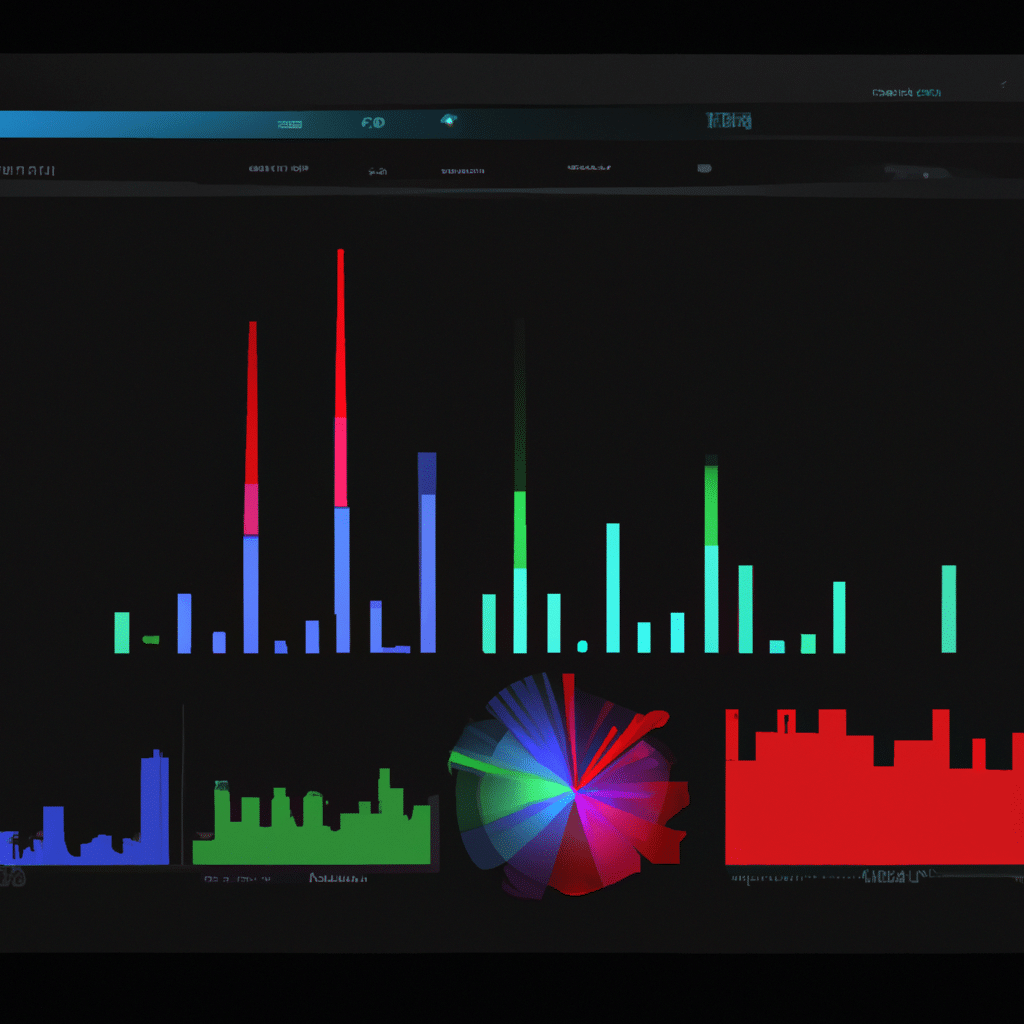
Task Manager
The first tool we’ll discuss is Task Manager. This tool comes pre-installed on all Windows computers and allows you to see which applications and processes are running on your computer, how much CPU and memory they’re using, and how much network bandwidth they’re consuming.
Task Manager also allows you to end tasks and processes that are causing problems or using too many resources. To access Task Manager, simply right-click on the taskbar and select “Task Manager” from the menu.
Resource Monitor
Another built-in tool in Windows is Resource Monitor. This tool provides more detailed information than Task Manager, including disk activity, network activity, and system performance.
Resource Monitor also allows you to see which processes are using the most CPU, memory, disk, and network resources. To access Resource Monitor, open Task Manager, click on the “Performance” tab, and then click on “Resource Monitor” at the bottom.
Process Explorer
Process Explorer is a more advanced tool than Task Manager and Resource Monitor. It provides a detailed view of all the processes running on your computer, including information on which processes are running as part of a service, which processes have loaded DLLs, and which processes are using the most CPU, memory, and disk resources.
Process Explorer also allows you to kill processes and suspend or resume them. To use Process Explorer, you’ll need to download and install it from the Microsoft website.
CCleaner
CCleaner is a popular utility that allows you to clean up your computer by removing temporary files, cookies, and other unnecessary data. It also includes a registry cleaner that can help improve your computer’s performance by removing invalid entries.
CCleaner also has a feature called “Startup” which allows you to manage which applications start up when you boot your computer. This can help improve your computer’s startup time and overall performance.
Malwarebytes
Malwarebytes is a powerful anti-malware tool that can help protect your computer from viruses, spyware, and other malicious software. It scans your computer for threats and removes them, helping to keep your computer running smoothly.
Malwarebytes also has a feature called “Chameleon” which can help it run even if malware is blocking it. This can be very useful if your computer is infected with a particularly stubborn virus or malware.
Process Lasso
Process Lasso is a utility that helps you manage your computer’s CPU usage. It does this by automatically adjusting the priority of running processes to ensure that important processes get the resources they need.
Process Lasso also has a feature called “ProBalance” which can help prevent CPU spikes and improve your computer’s responsiveness. It does this by temporarily lowering the priority of processes that are using too much CPU.
Conclusion
In conclusion, these are some of the best tools for monitoring and managing your computer’s resources. By using these tools, you can optimize your computer’s performance, improve its speed and responsiveness, and protect it from malware and other threats.
So, which tools should you use? It really depends on your specific needs and preferences. If you’re looking for a basic tool that comes pre-installed on your computer, then Task Manager and Resource Monitor are good options. If you want more advanced features, then Process Explorer and Process Lasso are great choices.
Finally, if you want to clean up your computer and protect it from malware, then CCleaner and Malwarebytes are essential tools. Whatever your needs, these tools can help you get the most out of your computer and keep it running smoothly for years to come.












