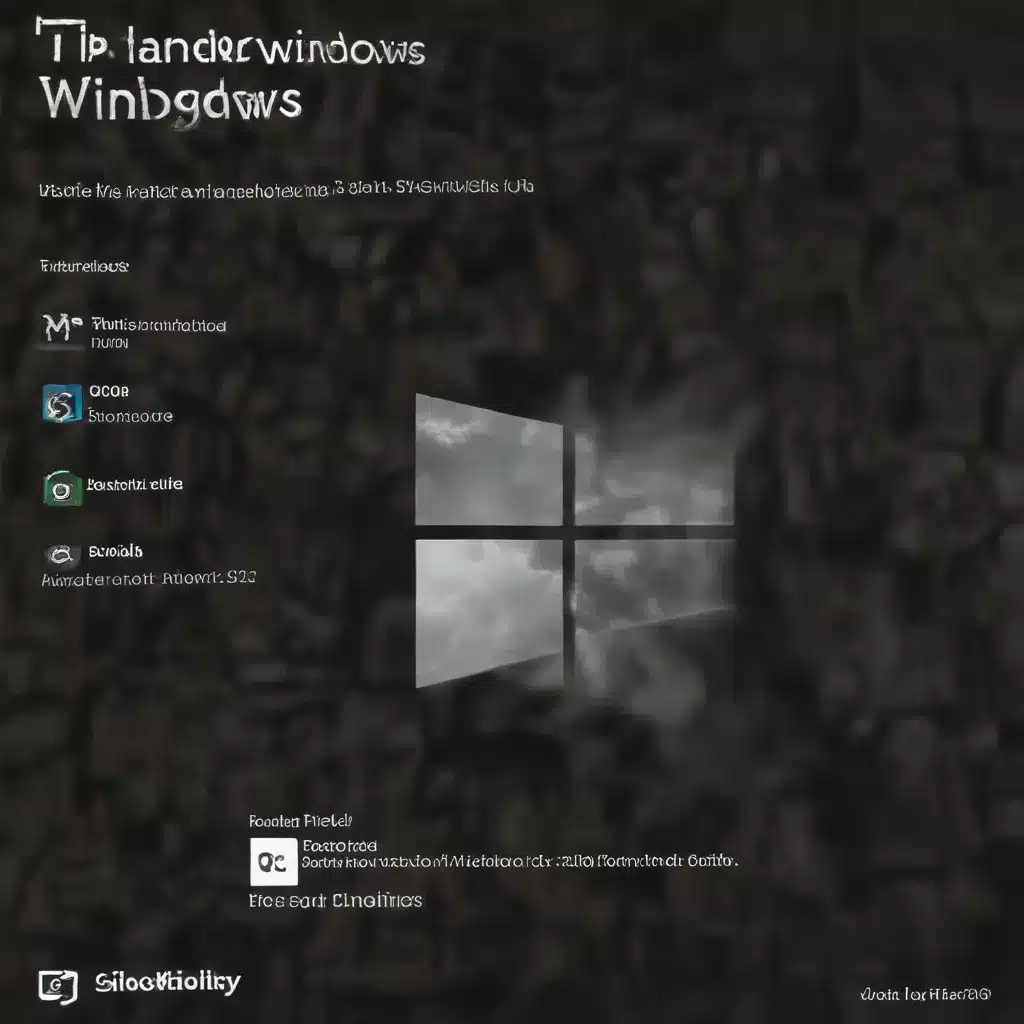
Battling the Beast: Understanding Windows Update Woes
As an experienced IT professional, I’ve come to accept that dealing with Windows updates is a constant battle – a never-ending war against the forces of chaos and unpredictability. Windows updates can be a double-edged sword, delivering critical security patches and feature improvements, while simultaneously wreaking havoc on systems, causing compatibility issues, and leaving users frustrated and bewildered.
However, with the right strategies and battle-tested techniques, you can tame the unruly beast that is Windows Updates. In this comprehensive guide, we’ll explore practical tips, in-depth insights, and effective solutions to help you navigate the treacherous landscape of Windows update failures and emerge victorious.
Identifying the Root Causes of Update Failures
Before we dive into the solutions, it’s essential to understand the common culprits behind Windows update failures. These can range from hardware incompatibilities and driver conflicts to software incompatibilities and corrupted system files. Let’s take a closer look at some of the primary reasons updates may fail:
-
Hardware Incompatibilities: Certain hardware components, such as outdated drivers or incompatible peripherals, can prevent successful Windows updates. This is particularly true when Microsoft introduces new hardware requirements with major operating system updates.
-
Software Conflicts: Existing programs or system settings may clash with the changes introduced by Windows updates, leading to compatibility issues and update failures.
-
Corrupted System Files: Corrupted or missing system files can prevent the successful installation of updates, causing the process to fail or roll back.
-
Insufficient Disk Space: Windows updates require a significant amount of free disk space to download and install the necessary files. Insufficient storage can lead to update failures.
-
Network Connectivity Issues: Interruptions or problems with the internet connection during the download and installation process can also contribute to update failures.
-
System Instability: Underlying issues with the operating system, such as malware infections or system crashes, can make the system more vulnerable to update failures.
Understanding these common causes will help you better prepare your systems and troubleshoot any update-related problems that may arise.
Taming the Beast: Proactive Strategies for Preventing Update Failures
To minimize the likelihood of Windows update failures, it’s crucial to implement a proactive approach. Here are some battle-tested strategies that can help you stay one step ahead of the unruly Windows updates:
1. Maintain Comprehensive Hardware and Software Compatibility Lists
Keeping an up-to-date inventory of your hardware and software components, along with their compatibility information, can be a game-changer when it comes to Windows updates. Regularly check Microsoft’s compatibility documentation and maintain your own internal database to ensure that your systems are ready for upcoming updates.
2. Establish a Robust Patching and Update Testing Regime
Implement a structured patching and update testing process within your organization. This could involve setting up a dedicated testing environment, where you can assess the impact of Windows updates on your specific hardware and software configurations before rolling them out to your production systems.
3. Leverage Third-Party Utilities for Update Management
Invest in third-party tools and utilities that can help you manage Windows updates more effectively. Solutions like WSUS (Windows Server Update Services) and third-party patch management software can provide centralized control, automated deployment, and comprehensive reporting capabilities.
4. Maintain System Backups and Disaster Recovery Plans
Regularly back up your critical systems and data to ensure that you can quickly restore your environment in the event of an update-related failure or system instability. Additionally, have a well-documented disaster recovery plan in place to streamline the recovery process.
5. Educate Users on Update Best Practices
Empower your users by providing clear guidelines and training on recommended update practices. Encourage them to avoid interrupting the update process, maintain adequate disk space, and report any issues promptly. This collaborative approach can help minimize user-related factors contributing to update failures.
Battling the Update Failures: Troubleshooting Strategies
Despite your best preventive efforts, you may still encounter Windows update failures from time to time. When these challenges arise, you’ll need a well-stocked toolbox of troubleshooting strategies to address them effectively. Let’s explore some of the most potent weapons in your arsenal:
1. Utilize Windows Update Troubleshooter and Diagnostic Tools
Microsoft provides a range of built-in troubleshooting tools, such as the Windows Update Troubleshooter and the Windows Update Diagnostic Tool, which can help identify and resolve common update-related problems.
2. Leverage the Windows Update Cleanup Tool
The Windows Update Cleanup Tool can be a powerful ally in your battle against update failures. This utility helps remove obsolete update files and components from your system, freeing up disk space and potentially resolving issues caused by corrupted or conflicting update files.
3. Disable Third-Party Antivirus and Security Software (Temporarily)
In some cases, third-party antivirus or security software can interfere with the update process, leading to failures. As a troubleshooting step, try temporarily disabling these programs and then attempting the update again.
4. Perform a Clean Boot and Disable Startup Items
Starting your system in a clean boot environment, where only essential services are running, can help isolate any conflicts or incompatibilities that may be contributing to update failures.
5. Utilize the System File Checker and DISM Tools
The System File Checker (SFC) and the Deployment Image Servicing and Management (DISM) tools are powerful utilities that can help diagnose and repair corrupted system files, which can be a common culprit behind update failures.
6. Consider Upgrading or Performing a Clean Install
In some cases, persistent update failures may require more drastic measures, such as upgrading your operating system or performing a clean installation. This can help resolve underlying issues that may be preventing successful updates.
Embracing the Future: Strategies for Adapting to Changing Update Landscape
As Microsoft continues to evolve its Windows update strategy, it’s essential to remain adaptable and forward-thinking in your approach. Here are some strategies to help you stay ahead of the curve:
1. Stay Informed on Microsoft’s Update Roadmap
Closely follow Microsoft’s announcements and communications regarding upcoming Windows updates, system requirements, and any significant changes to the update process. This will allow you to prepare your systems and adjust your strategies accordingly.
2. Embrace the Adoption of Windows 11
While the transition to Windows 11 may introduce new challenges, it also presents an opportunity to re-evaluate your update management practices and implement more robust strategies. Familiarize yourself with the update mechanisms and system requirements of the new operating system.
3. Leverage Automation and Scripting for Update Management
Develop custom scripts and workflows to automate the update deployment and troubleshooting process. This can help streamline your operations, reduce the risk of human error, and ensure more consistent and reliable update management across your systems.
4. Cultivate a Culture of Continuous Learning and Collaboration
Encourage your IT team to stay up-to-date with the latest developments in Windows update management, share knowledge, and collaborate with the broader IT community. This will help you navigate the ever-changing landscape of Windows updates more effectively.
Conclusion: Mastering the Art of Windows Update Taming
Taming the unruly beast that is Windows updates requires a multifaceted approach, a deep understanding of the underlying issues, and a willingness to adapt to the evolving update landscape. By implementing the strategies and techniques outlined in this comprehensive guide, you’ll be well-equipped to conquer the challenges posed by Windows update failures and ensure the smooth and reliable operation of your systems.
Remember, the battle against Windows update woes is an ongoing one, but with the right mindset, tools, and proactive measures, you can emerge victorious. Stay vigilant, keep your systems updated, and never underestimate the power of a well-prepared IT professional. Together, we can tame the unruly Windows updates and maintain the reliability and security of our technology environments.
For more helpful IT tips and insights, be sure to visit IT Fix, where our team of experienced professionals is dedicated to providing practical solutions and empowering IT professionals like yourself.












