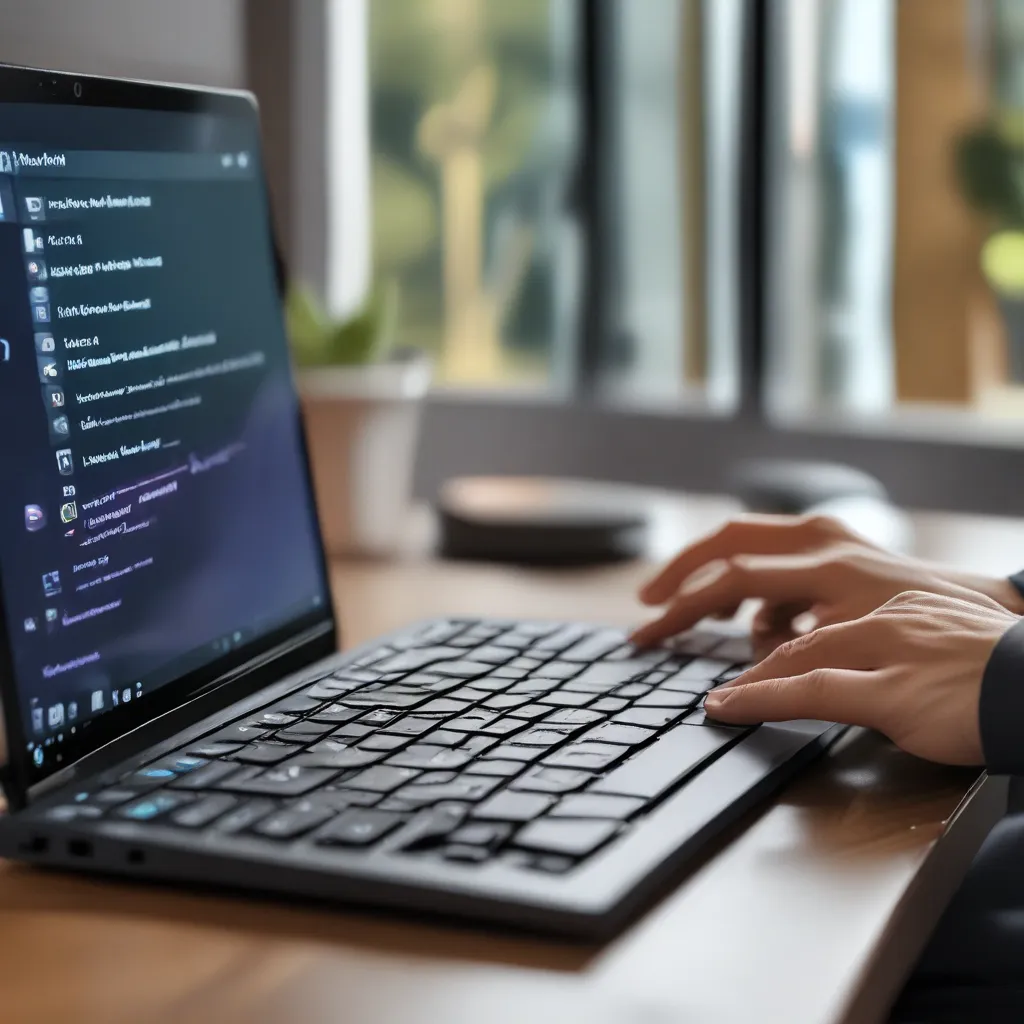
As a proud owner of a new Windows 11 laptop, I’ll admit that I was a bit intimidated by all the changes and updates at first. But after a little exploration, I discovered that Windows 11 actually comes packed with a fantastic set of keyboard shortcuts that can make your life a whole lot easier. In this article, I’m going to share some of my favorite shortcuts that have helped me take control of my Windows 11 experience.
Mastering the Desktop
Let’s start with some of the most useful desktop-related shortcuts. One of my go-to’s is Alt + Tab, which allows me to quickly cycle through my open apps. This is a lifesaver when I’m juggling multiple tasks and need to jump between them seamlessly. Another handy one is Ctrl + Shift + Esc, which opens up the Task Manager – perfect for quickly identifying and closing unresponsive programs.
If you’re like me and love to keep a tidy desktop, the Windows Key + D shortcut will instantly minimize all your open windows and show your desktop. And when you’re ready to bring those windows back, just hit Windows Key + M to restore them.
Microsoft’s keyboard shortcuts guide also highlights some great window management shortcuts, like Windows Key + Left/Right Arrow to snap windows to the left or right side of your screen.
Navigating with Ease
One area where keyboard shortcuts really shine is in File Explorer. Instead of constantly reaching for the mouse, I can quickly navigate through folders using shortcuts like Alt + Left/Right Arrow to go back and forward, or Alt + Up Arrow to move up a directory. And when I need to focus on the address bar, Ctrl + L is my go-to.
Searching for files is a breeze too, thanks to Ctrl + F – no more hunting through endless folders. And if I ever need to create a new folder, Ctrl + Shift + N is the way to go.
Supercharging Productivity
Now, let’s talk about some of the productivity-boosting shortcuts that have really changed the game for me. One that I use constantly is Ctrl + C to copy and Ctrl + V to paste. It’s amazing how much time these simple shortcuts save me compared to hunting for the right menu options.
Another favorite is Ctrl + Z to undo an action. As someone who is still learning the ropes of Windows 11, this has been a lifesaver more times than I can count! And when I need to select all the text in a document, Ctrl + A is the way to go.
Elevating Your Experience
But the real power of Windows 11 keyboard shortcuts comes when you start leveraging the Windows Key. This humble little button opens up a whole world of possibilities.
For instance, Windows Key + S instantly launches the Search function, making it a breeze to find apps, files, or even settings. And Windows Key + I takes me straight to the Settings menu – perfect for quickly adjusting things like display settings or privacy options.
One of my favorite Windows Key shortcuts is Windows Key + Tab, which opens up the Task View. This lets me easily manage my virtual desktops, allowing me to keep my work and personal life separate with just a few keystrokes.
Wrapping Up
I hope this article has given you a taste of the incredible power that Windows 11 keyboard shortcuts can unlock. From boosting productivity to streamlining navigation, these little shortcuts have genuinely transformed my computing experience.
So, next time you find yourself reaching for the mouse, take a moment to see if there’s a keyboard shortcut that can do the job faster and more efficiently. And remember, itfix.org.uk is always here to help if you need any other tips or support with your Windows 11 journey.
Happy shortcutting!












