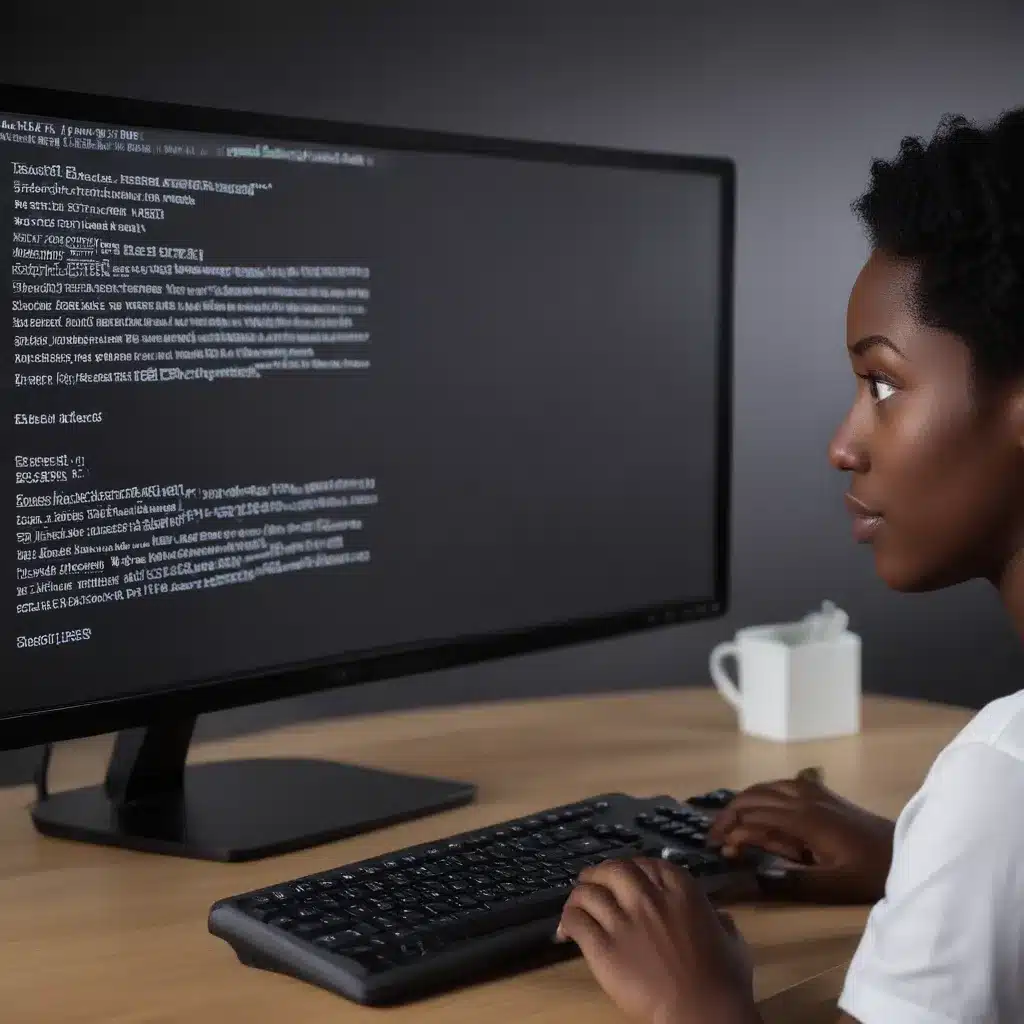The Dreaded Black Screen of Death
Have you ever turned on your computer, eagerly anticipating diving into your favorite game or productivity app, only to be greeted by an ominous black screen? That sinking feeling in the pit of your stomach as you realize something has gone horribly wrong – it’s a nightmare we’ve all experienced at one point or another.
Well, my friends, I’m here to shed some light on this perplexing issue and provide you with a roadmap to tackle those infuriating black screen startup errors once and for all. As a self-proclaimed computer repair aficionado, I’ve seen it all, from malfunctioning graphics cards to corrupt system files. And let me tell you, there’s nothing more satisfying than outsmarting those elusive black screen gremlins.
Unraveling the Mystery
Now, before we dive in, let’s take a moment to understand what exactly causes these black screen nightmares. Based on my research, there are a few common culprits [1]:
- Graphics Card Issues: If your graphics card is acting up, it can lead to a black screen, especially during the startup process.
- Driver Conflicts: Outdated or incompatible drivers can wreak havoc on your system, resulting in a black screen.
- Corrupted System Files: A corrupted or missing system file can prevent your computer from booting up properly, leaving you staring at a black abyss.
- Hardware Failures: In some cases, a malfunctioning hardware component, such as a failing hard drive or RAM module, can cause a black screen.
So, now that we know what’s behind these pesky black screens, let’s dive into the solutions, shall we?
Troubleshooting Techniques
Step 1: Check Your Graphics Card
If you suspect that your graphics card is the culprit, the first thing you’ll want to do is ensure that it’s properly installed and the drivers are up-to-date. Start by booting your computer in Safe Mode and updating your graphics drivers. If that doesn’t do the trick, try swapping out the graphics card or connecting your display directly to the motherboard to rule out any hardware issues [2].
Step 2: Tackle Driver Conflicts
Outdated or conflicting drivers can be a real nightmare when it comes to black screen errors. Begin by updating all your drivers, starting with the basics like your graphics, chipset, and motherboard drivers. If that doesn’t work, try uninstalling and reinstalling the problematic drivers. Remember, it’s all about finding that sweet spot where your drivers are playing nicely with your system [3].
Step 3: Scan for Corrupted Files
Corrupted system files can be a real thorn in your side, causing all sorts of startup issues, including the dreaded black screen. Running a thorough system scan using a reputable antivirus or system repair tool can help identify and fix any corrupted files. And if that fails, you may need to consider a more drastic measure – a clean reinstall of your operating system [4].
Step 4: Check for Hardware Failures
In some cases, the root cause of your black screen woes may be a hardware issue, such as a failing hard drive or malfunctioning RAM module. Try running diagnostics on your hardware components, and if any are flagged as faulty, it may be time to consider a replacement [5].
Beating the Black Screen: A Success Story
Now, let me share a personal anecdote that might just inspire you to tackle your own black screen demons. Just the other day, I was setting up a new gaming PC for a client when, you guessed it, the darn thing refused to boot up beyond a black screen. I’ll admit, my heart sank a little, but I wasn’t about to let this machine win without a fight.
I began the troubleshooting process, methodically working through each step. First, I checked the graphics card, ensuring it was properly installed and the drivers were up-to-date. When that didn’t yield any results, I moved on to scanning for corrupted system files. Lo and behold, my trusty system repair tool identified a couple of culprits, and after a quick fix, the computer sprang back to life, ready to conquer the gaming world.
The moral of the story? Never give up in the face of a black screen. With a little determination and the right troubleshooting techniques, you can overcome even the most stubborn of startup errors. So, the next time you’re staring down that black abyss, remember: You’ve got this. Tackle those annoying black screen errors head-on, and reclaim your rightful place in the digital realm.
Conclusion
In the ever-evolving world of technology, black screen startup errors are bound to crop up from time to time. But fear not, my fellow tech enthusiasts! With the knowledge and troubleshooting strategies I’ve shared, you’re now equipped to take on those pesky black screen gremlins and emerge victorious.
Remember, a little persistence and a willingness to delve into the nitty-gritty of your system can go a long way. So, the next time you find yourself facing a black screen, don’t panic – take a deep breath, put on your problem-solving hat, and get to work. The satisfaction of conquering those startup woes will be well worth the effort.
Happy computing, and may your screens forever shine bright!
[1] Knowledge from https://forums.forza.net/t/stuck-on-a-black-screen-just-before-the-press-a-to-start-menu/656381
[2] Knowledge from https://www.reddit.com/r/widescreengamingforum/comments/10r8w19/samsung_g9_odyssey_49_inch_black_screen_and_cant/
[3] Knowledge from https://discussions.apple.com/thread/254226002
[4] Knowledge from https://h30434.www3.hp.com/t5/Notebook-Software-and-How-To-Questions/cmos-reset-502-after-each-startup-with-healthy-battery-hp/td-p/8623659
[5] Knowledge from https://answers.microsoft.com/en-us/windows/forum/all/apps-randomly-turn-to-a-black-screen/b69bb0cd-787a-41aa-95f6-c7622d4f6b74