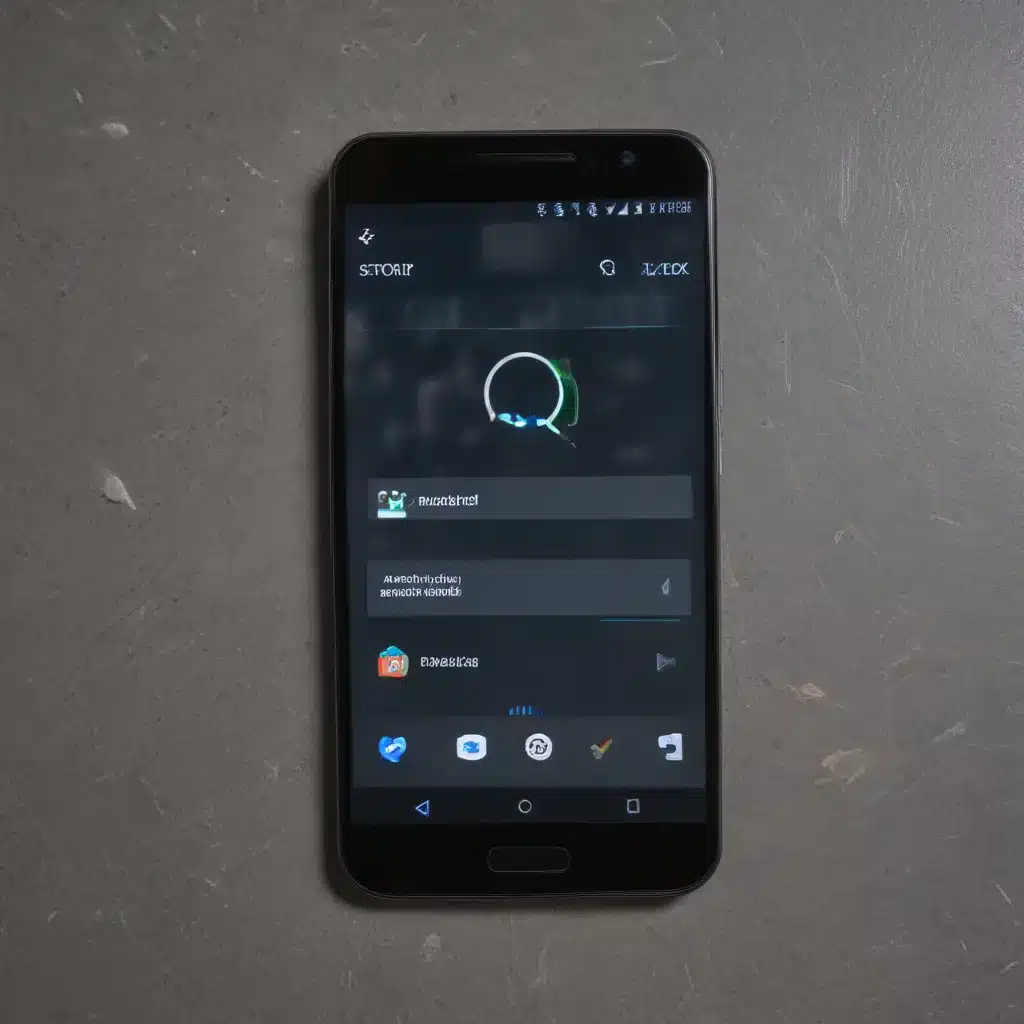
Encountering the Restart Loop: A Troubleshooting Journey
Have you ever experienced the dreaded Android restart loop, where your device continuously reboots without any apparent cause? This frustrating issue can be a real headache, leaving you feeling helpless and unsure of how to resolve it. As someone who has dealt with this problem before, I understand the pain and the desire to find a solution.
The restart loop is a common phenomenon that can occur on Android devices for various reasons. It can be caused by a software glitch, a hardware malfunction, or even a conflict between different system components. Whatever the underlying reason, it’s important to take a systematic approach to troubleshoot and fix the issue. In this comprehensive guide, I’ll walk you through a step-by-step process to identify the root cause of the problem and provide you with effective solutions to get your Android device back on track.
Diagnosing the Restart Loop: Gathering Clues
The first step in solving the restart loop is to understand what’s causing it. To do this, we need to gather as much information as possible about the problem. Start by paying attention to the behavior of your device during the restart cycle. Does it boot up normally before restarting? Does the restart happen immediately after turning on the device? Does the device get stuck in a boot loop, displaying the manufacturer’s logo repeatedly?
Take note of any error messages or warning signs that appear on the screen during the restart process. These can provide valuable clues about the underlying issue. Additionally, consider any recent changes you’ve made to your device, such as installing a new app, updating the operating system, or altering system settings. These changes could be the culprit behind the restart loop.
Ruling Out Hardware Issues
Before diving into software-related solutions, it’s important to rule out any potential hardware problems. A faulty battery, a malfunctioning charging port, or a damaged motherboard can all contribute to the restart loop. To assess the hardware, try the following steps:
- Check the battery: Examine the battery for any signs of swelling, leakage, or physical damage. If the battery appears to be the issue, replace it with a new one.
- Inspect the charging port: Ensure that the charging port is free from debris or obstruction, and that the charging cable is securely connected. If the port seems damaged, you may need to have it repaired or replaced by a professional.
- Perform a factory reset: If the above steps don’t resolve the issue, try performing a factory reset. This will erase all data on your device, so be sure to back up any important information beforehand. A factory reset can sometimes fix hardware-related problems that are causing the restart loop.
Addressing Software-Related Causes
If the hardware checks don’t reveal any issues, the restart loop is likely caused by a software-related problem. Here are some steps you can take to troubleshoot and fix software-related causes:
Step 1: Boot into Safe Mode
Booting your Android device into Safe Mode can help you identify if the restart loop is caused by a third-party app or a system-level issue. In Safe Mode, your device will only load the essential system files and services, excluding any third-party apps. To boot into Safe Mode, follow these instructions:
- Turn off your Android device.
- Press and hold the power button until the manufacturer’s logo appears.
- As soon as the logo appears, press and hold the volume down button until the device boots into Safe Mode.
- If the device no longer experiences the restart loop in Safe Mode, the issue is likely caused by a third-party app. You can then proceed to uninstall recently installed apps or use the device in Safe Mode until you can identify and remove the problematic app.
Step 2: Clear the Cache Partition
The cache partition on your Android device stores temporary files and data that can sometimes become corrupted, leading to the restart loop. Clearing the cache partition can help resolve this issue. Here’s how to do it:
- Turn off your Android device.
- Press and hold the volume down and power buttons simultaneously until the device vibrates or the manufacturer’s logo appears.
- Release the buttons and wait for the device to boot into the recovery mode.
- In the recovery mode, use the volume buttons to navigate to the “Wipe cache partition” option and select it using the power button.
- Once the cache partition is wiped, select the “Reboot system now” option to restart your device.
Step 3: Perform a Factory Reset
If the above steps haven’t resolved the restart loop, the next course of action is to perform a factory reset. This will erase all data and settings on your device, effectively reverting it to its original state. Be sure to backup any important data before proceeding with the reset. Here’s how to do it:
- Turn off your Android device.
- Press and hold the volume down and power buttons simultaneously until the device vibrates or the manufacturer’s logo appears.
- Release the buttons and wait for the device to boot into the recovery mode.
- In the recovery mode, use the volume buttons to navigate to the “Wipe data/factory reset” option and select it using the power button.
- Confirm the factory reset and wait for the process to complete.
- Once the reset is done, select the “Reboot system now” option to restart your device.
After the factory reset, your device should boot up normally without experiencing the restart loop. Keep in mind that this process will erase all your data, so be sure to backup any important information before proceeding.
Preventing Future Restart Loops
Now that you’ve successfully fixed the restart loop on your Android device, it’s important to take proactive steps to prevent this issue from occurring again in the future. Here are some tips:
- Keep your device updated: Regularly update your Android operating system and installed apps to ensure that you’re running the latest versions with bug fixes and security patches.
- Avoid installing questionable apps: Be cautious when downloading and installing apps from unknown or untrusted sources, as they may contain malware or code that can disrupt your device’s functionality.
- Monitor battery and storage usage: Keep an eye on your device’s battery health and available storage space, as both can contribute to the restart loop if they become overburdened.
- Perform routine maintenance: Periodically clear the cache partition, uninstall unused apps, and perform a factory reset to keep your device running smoothly.
By following these preventive measures, you can significantly reduce the chances of encountering the dreaded Android restart loop in the future. Remember, troubleshooting and fixing this issue can be a bit of a rollercoaster ride, but with the right approach and persistence, you can get your device back on track.
Conclusion
The Android restart loop can be a frustrating and time-consuming problem to tackle, but with the right strategies and a little bit of effort, you can successfully fix it. By following the steps outlined in this comprehensive guide, you’ve learned how to diagnose the issue, rule out hardware problems, and address software-related causes. Additionally, you now have the knowledge to prevent future restart loops by maintaining your device and making informed decisions about app installations.
Remember, every Android device is unique, and the specific steps required to resolve the restart loop may vary slightly. If you encounter any difficulties or have additional questions, don’t hesitate to reach out to the Itfix.org.uk community or consult with a professional for further assistance.












