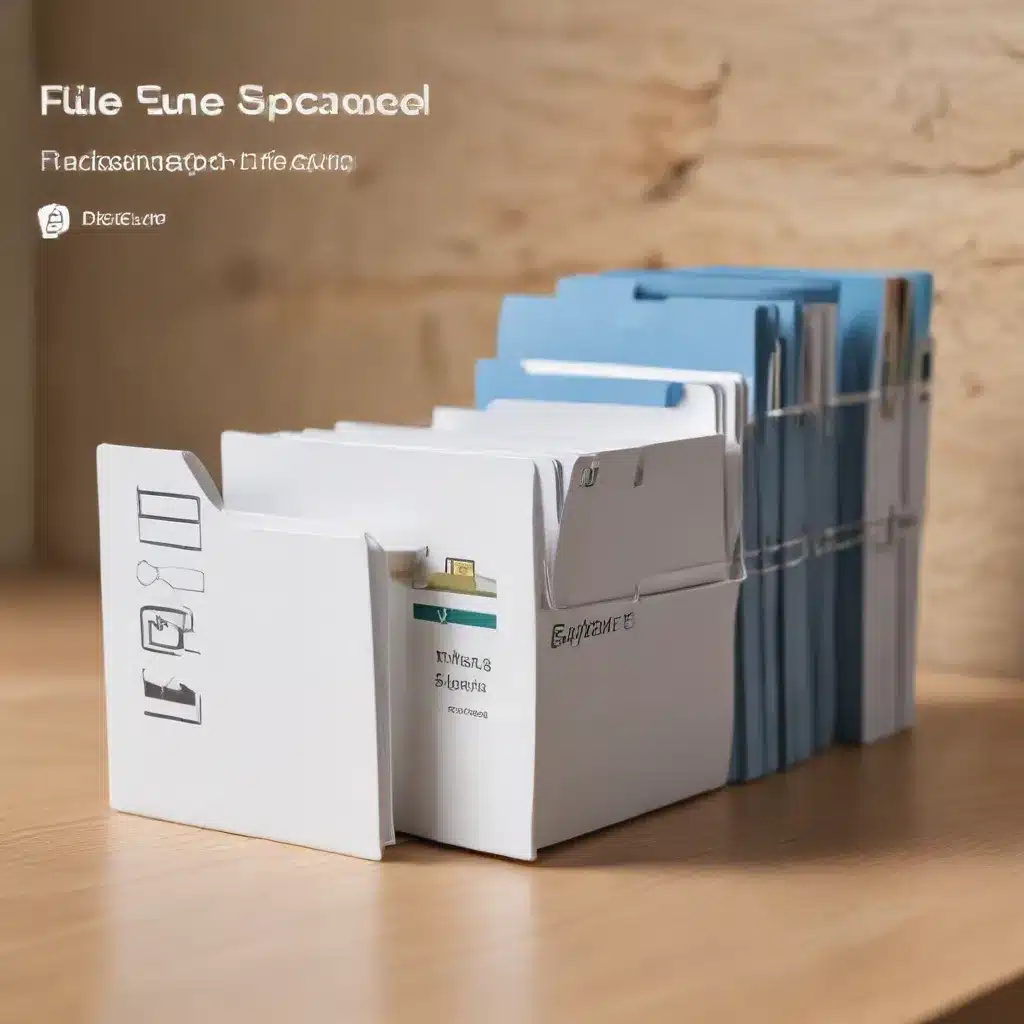
Unlocking the Power of File Explorer in Windows 11
As a seasoned IT professional, I’ve witnessed the evolution of file management tools over the years, and the latest iteration of Microsoft’s File Explorer in Windows 11 has been a game-changer for many users. In this comprehensive guide, we’ll delve into the revamped features and functionalities of File Explorer, exploring how you can streamline your file management and navigation processes to become more efficient and productive.
Navigating the Streamlined Interface
The most immediate change you’ll notice in Windows 11’s File Explorer is its clean, modern, and streamlined interface. Gone are the cluttered toolbars and extraneous options, replaced by a more focused and intuitive layout that puts the essential tools right at your fingertips.
One of the standout features is the Quick access section, which displays your frequently used folders and recently accessed files. This serves as a convenient starting point, allowing you to quickly access the files and locations you need most, without having to navigate through a maze of folders.
To further enhance your experience, consider pinning your most frequently accessed folders to the Quick access section. This simple step will save you valuable time and reduce the number of clicks required to reach your desired destinations.
Mastering Cloud Integration
In the age of cloud computing, File Explorer has seamlessly integrated with Microsoft’s OneDrive, making it easier than ever to manage your files across local storage and the cloud. By signing in to your cloud account(s), you can now search for and access files stored in the cloud directly from the File Explorer interface.
This integration not only simplifies file management but also ensures that your important documents are always accessible, regardless of the device you’re using. Whether you’re working on your desktop, laptop, or even a mobile device, your files are just a few clicks away.
Enhancing Navigation and Organization
File Explorer’s navigation capabilities have also received a significant upgrade in Windows 11. The new context menu, accessible by right-clicking on files and folders, provides a streamlined and intuitive way to access the most commonly used commands.
Gone are the days of digging through cluttered menus to find the actions you need. The revamped context menu puts the essential tools within easy reach, making file management a breeze.
To further optimize your file organization, take advantage of the compact view option, which reduces the spacing between files and folders. This can be particularly useful when working with large directories or trying to fit more content on your screen.
Harnessing Search Power
One of the most powerful features in File Explorer is the search functionality. In Windows 11, the search capabilities have been enhanced, allowing you to quickly find relevant files and folders from both your local storage and the cloud.
By signing in to your cloud accounts within the File Explorer settings, you can seamlessly search across your entire digital ecosystem, ensuring that you never lose track of an important document or file.
To take your search experience to the next level, consider leveraging advanced search techniques, such as using specific keywords or file type filters. These strategies can help you pinpoint the exact information you need, saving valuable time and effort.
Streamlining Sharing and Collaboration
In the modern workplace, the ability to share files and collaborate with colleagues is paramount. File Explorer in Windows 11 has made this process more efficient than ever before.
By selecting the files you want to share and accessing the “Share” tab on the ribbon, you can quickly choose from a variety of sharing options, including email, cloud storage platforms, and even social media channels. This seamless integration streamlines the sharing process, ensuring that your team members can access the files they need with minimal effort.
Customizing Your Workflow
While the default settings in File Explorer are designed to cater to the needs of most users, the true power lies in tailoring the experience to your specific preferences and workflows.
Whether you prefer to view your files as icons, lists, or detailed information, File Explorer’s customization options allow you to optimize the display to suit your individual needs. Experiment with the various view modes and find the one that helps you work most efficiently.
Additionally, consider pinning frequently accessed folders to the left-hand navigation pane. This simple action can save you countless clicks and scrolls, as you can quickly jump between your most important locations without having to navigate through a complex folder structure.
Staying Up-to-Date with Ongoing Improvements
As with any software, File Explorer in Windows 11 is an ever-evolving tool, with Microsoft continuously working to refine and enhance its capabilities. It’s essential to keep an eye out for updates and new features, as they can significantly improve your file management experience.
Stay connected with the IT Fix blog to receive the latest information and expert insights on File Explorer and other Windows 11 advancements. By staying informed and embracing the ongoing improvements, you can ensure that your file management workflow remains streamlined and efficient, no matter how the technology landscape evolves.
Conclusion: Unlocking the Full Potential of File Explorer
The revamped File Explorer in Windows 11 is a powerful tool that can dramatically improve your file management and navigation experience. By embracing the new features, integrations, and customization options, you can streamline your workflows, boost productivity, and maintain a seamless digital ecosystem.
Whether you’re a seasoned IT professional or a casual computer user, investing time to explore and master the capabilities of File Explorer will pay dividends in the long run. So, dive in, experiment, and discover how this essential tool can transform the way you manage and interact with your digital files.












