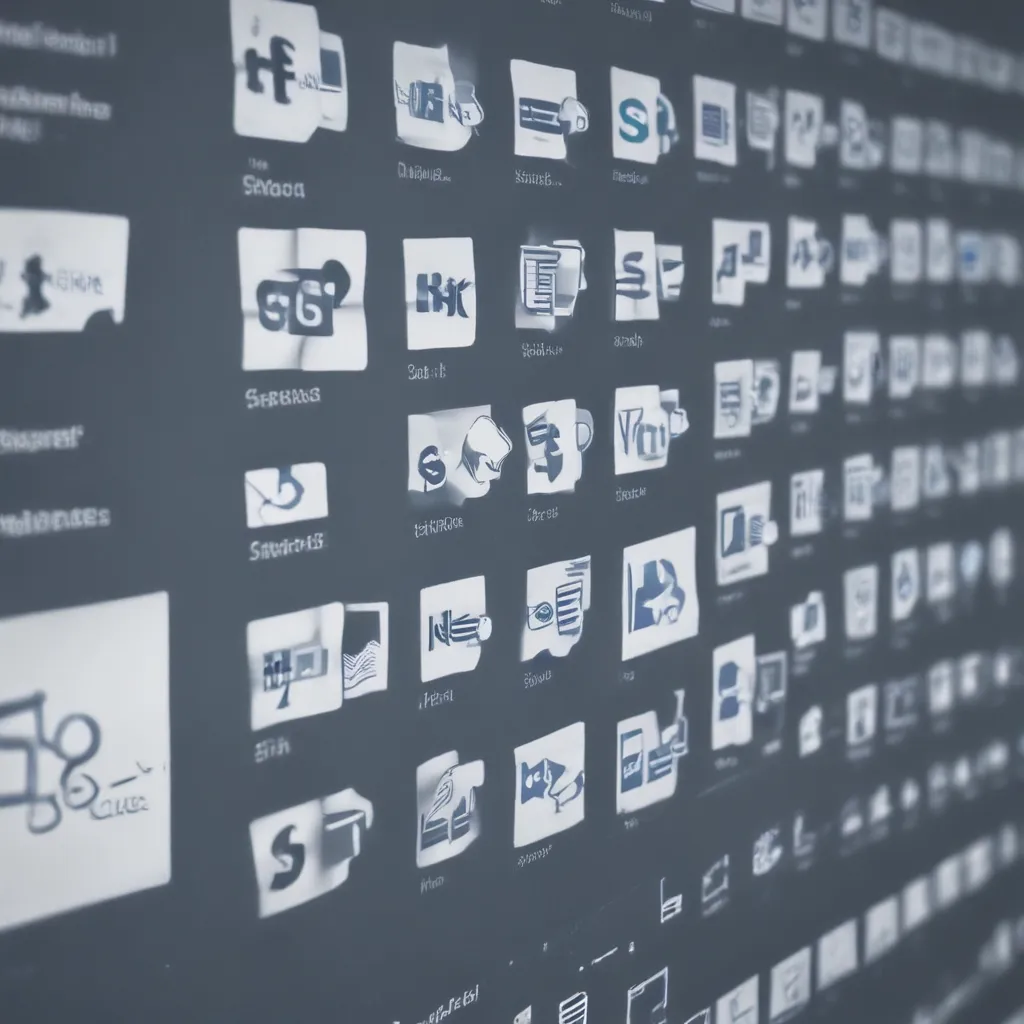Unleashing the Power of SharePoint for Seamless Team Collaboration
As a small business owner, I’ve always been on the lookout for tools that can help my team work more efficiently and collaboratively. When I first heard about SharePoint, I’ll admit, I was a bit skeptical. Yet, after diving in and exploring its features, I can confidently say that SharePoint has become an invaluable asset for streamlining our workflow and fostering seamless collaboration.
One of the key features that has transformed the way my team operates is SharePoint Libraries. These versatile repositories have allowed us to centralize and organize our documents, files, and information in a way that just makes sense. Gone are the days of countless email attachments and version control nightmares – with SharePoint Libraries, we’ve achieved a level of cohesion and accessibility that has truly revitalized our collaborative efforts.
Mastering the Art of Syncing: Folder vs. Library
Now, I know what you’re thinking – “Syncing folders? Syncing libraries? It all sounds a bit complicated.” But let me assure you, the process is actually quite straightforward, and the benefits far outweigh any initial confusion. [1]
You see, when you sync a SharePoint library, you’re essentially creating a direct link between your local device and the cloud-based repository. This means that any changes made on your end are automatically reflected in the library, and vice versa. It’s like having a digital version of your team’s shared filing cabinet, accessible from anywhere.
On the other hand, syncing a folder within a SharePoint library can be a bit trickier. While it may seem like a convenient solution, it can actually lead to some unexpected consequences. For example, if you make changes to the synced folder on your local device, those changes won’t automatically sync back to the library. [1] This can result in version control issues and make it challenging for your team to stay on the same page.
Unlocking the Power of Workflows
But the true magic of SharePoint Libraries lies in its integration with workflows. [2] [3] [4] [5] [6] No longer do we have to rely on manual processes or cobbled-together solutions – SharePoint’s out-of-the-box workflows have streamlined our approval processes, automated document routing, and even enabled us to create custom workflows tailored to our specific needs.
One of my personal favorites is the Approval workflow. With just a few clicks, we can set up a seamless approval process for any document or file that needs to go through multiple stakeholders. [6] No more endless email chains or missing approvals – everything is centralized, and the status of each item is always visible.
Harnessing the Power of Hub Sites
But the benefits of SharePoint Libraries don’t stop there. By integrating our libraries with SharePoint Hub Sites, [7] [8] we’ve been able to create a cohesive and intuitive navigation system for our entire organization. Now, our team can easily access the information they need, regardless of which department or project it’s associated with.
Hub Sites have been a game-changer for our company, allowing us to organize our SharePoint presence in a way that aligns with our business structure and hierarchy. [8] This has not only improved the user experience for our team but has also enabled us to better track and manage the flow of information across our various departments and initiatives.
Unlocking Collaboration Like Never Before
As I reflect on our journey with SharePoint Libraries, I’m amazed at the transformation we’ve experienced. What once felt like a clunky and intimidating platform has now become the beating heart of our collaborative efforts. [2] [3] [4] [5]
By leveraging the power of syncing, workflows, and hub sites, we’ve been able to streamline our processes, reduce redundancies, and foster a sense of unity and cohesion within our team. And the best part? We’ve achieved all of this without the need for extensive coding or technical expertise. [2] [3]
So, if you’re a small business owner like me, who’s looking to take your team’s collaboration to new heights, I can’t recommend SharePoint Libraries enough. It’s a game-changer, and I’m confident it will be for your business too.
References:
[1] https://nz.linkedin.com/posts/gregoryzelfond_sync-folder-vs-sync-library-in-sharepoint-activity-7047947264157184000-teA7
[2] https://support.microsoft.com/en-us/sharepoint
[3] https://adoption.microsoft.com/en-us/copilot-scenario-library/marketing/create-a-new-offering/
[4] https://support.microsoft.com/en-us/office/enterprise-content-management-in-sharepoint-930dd985-5bb9-447b-affd-86fcf690e994
[5] https://techcommunity.microsoft.com/t5/sharepoint/sharepoint-library-best-strategy-for-storing-amp-viewing/td-p/3755025
[6] https://mu.linkedin.com/posts/gregoryzelfond_what-is-an-approval-app-in-teams-activity-7041188730363146240-pXsr
[7] https://www.microsoft.com/en-us/microsoft-365/sharepoint/collaboration
[8] https://akitais.com/news/productivity-with-sharepoint-lists-and-libraries/