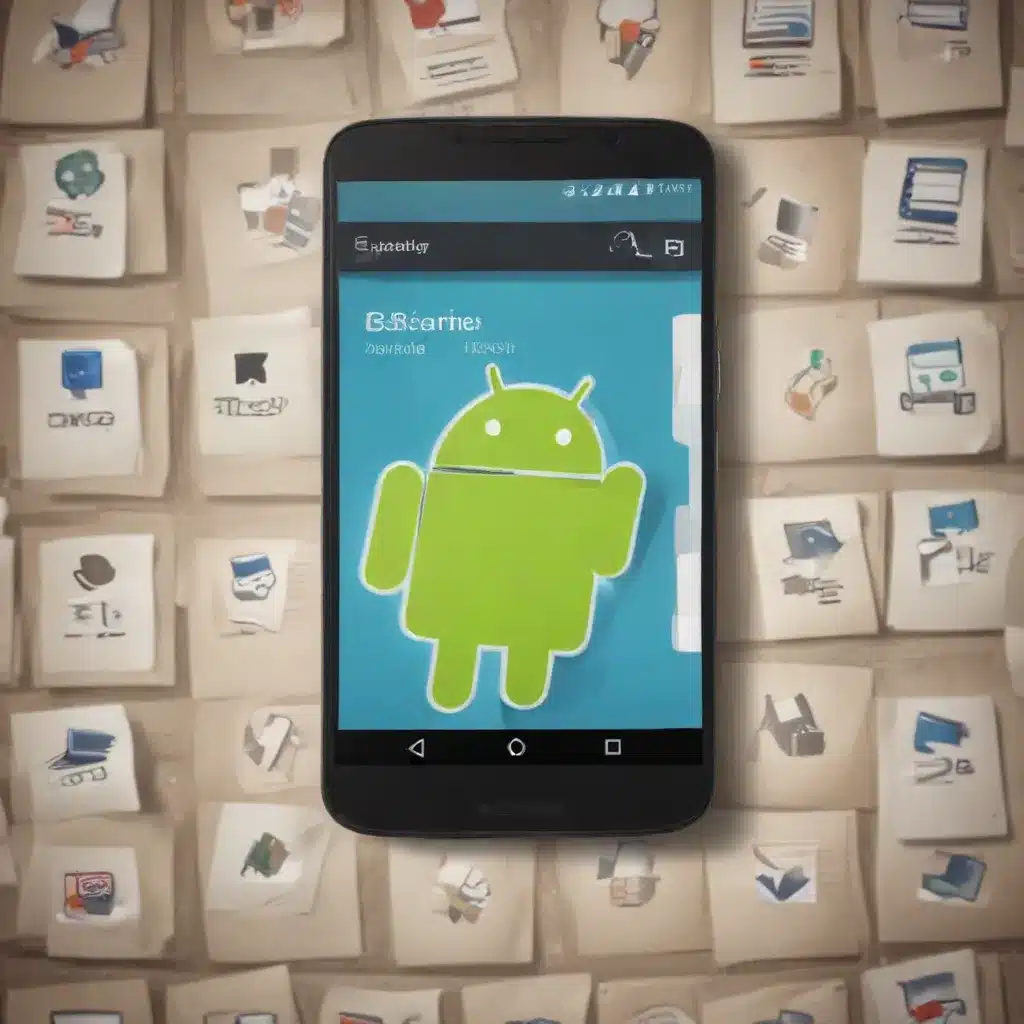
As a seasoned IT professional, I’ve witnessed the evolution of mobile file management and storage solutions. While iOS devices have their own set of limitations, Android offers a more flexible and customizable approach to organizing your digital files. In this comprehensive guide, we’ll dive into a range of clever tricks and practical tips to help you streamline your Android file management and storage experience.
Unraveling the Android Storage Ecosystem
Before we delve into the specifics, it’s essential to understand the underlying storage architecture of Android. Unlike iOS, which restricts user access to the file system, Android provides a more open and accessible approach. At the core of Android’s storage system is the /data partition, which is divided into various subfolders, each serving a specific purpose.
The /data/media/0 directory is the primary location where user-accessible files are stored, including folders like DCIM, Music, and Downloads. This directory is typically referred to as the “internal storage” or “internal SD card,” and it’s the space you see when browsing your device’s storage using a file manager.
However, the complexity doesn’t end there. Android also supports the use of physical SD cards, which can be mounted in two different modes: Portable and Adoptable.
Portable Storage Mode
In portable storage mode, the SD card functions more like a removable flash drive, and apps often don’t offer the option to read or write to it directly. This can be a bit of a hassle, as you’ll need to manually manage the content between your internal storage and the SD card.
The upside is that portable storage mode is a simple and straightforward solution if you have ample internal storage. You can use the SD card primarily for storing media files, such as photos and music, without worrying about the complexities of app data management.
Adoptable Storage Mode
Adoptable storage mode, on the other hand, offers a more seamless integration between the internal storage and the SD card. When you adopt an SD card, Android treats it as an extension of your device’s internal storage, allowing you to move apps and their associated data directly to the SD card.
This approach has several benefits:
- Expanded Storage: By adopting an SD card, you can significantly increase the total storage available for your apps, files, and media.
- Simplified Management: With adoptable storage, there’s no need to worry about manually managing content between internal and external storage. Android handles the process transparently.
- App Compatibility: Many apps can now be fully moved to the adopted SD card, including their code and private data, ensuring a consistent user experience.
However, it’s important to note that adopting an SD card comes with a trade-off. If you remove the card, you risk data corruption and the potential loss of app functionality. Therefore, it’s crucial to consider this decision carefully and only adopt an SD card if you’re confident you won’t need to remove it frequently.
Mastering File Organization Strategies
Regardless of whether you’re using portable or adoptable storage, maintaining a well-organized file structure is crucial for efficient file management. Here are some strategies to help you streamline your Android file organization:
Establish a Hierarchical Folder Structure
Create a logical, hierarchical folder structure that aligns with your usage patterns. For example, you could have parent folders for different types of content, such as “Documents,” “Photos,” and “Music,” and then create subfolders within each category.
When naming your folders, aim for clarity and consistency. Use descriptive names that make it easy to identify the contents at a glance. Avoid using special characters or unnecessary spaces, as these can sometimes cause compatibility issues.
Leverage Meaningful File Naming Conventions
Just as with folder names, file naming conventions can significantly improve your ability to locate and manage individual files. Consider incorporating elements like the file type, date, or a brief description into the file name. For instance, “2023-04-15_Budget_Report.xlsx” or “Family_Vacation_Photos_July2022.zip.”
Consistent naming conventions not only make it easier to find files but also help you quickly identify their contents without having to open them.
Utilize Android’s Built-in File Management Tools
Android provides a range of built-in file management tools that can simplify your organizational efforts. The default “Files” app, available on most Android devices, offers a user-friendly interface for browsing, managing, and manipulating your files and folders.
Explore the app’s features, such as the ability to create new folders, move or copy files, and even search for specific content. Many third-party file manager apps, such as ES File Explorer or Solid Explorer, also offer additional capabilities like cloud storage integration and advanced file sorting options.
Leverage Cloud Storage Integration
Speaking of cloud storage, integrating your Android device with a reliable cloud storage service can greatly enhance your file management capabilities. Services like Google Drive, Dropbox, and Microsoft OneDrive allow you to seamlessly sync your files across multiple devices, ensuring you always have access to your important documents, photos, and media.
Cloud storage not only provides an additional layer of backup but also enables you to access your files from anywhere, using any internet-connected device. Additionally, many cloud storage apps offer powerful search and organization tools to help you find what you need quickly.
Optimizing App and Data Storage
While file organization is crucial, effectively managing your app and data storage is equally important. Android’s adoptable storage feature can be a game-changer in this regard, but there are also other strategies you can employ to optimize your storage utilization.
Leverage Adoptable Storage for Apps and Data
As mentioned earlier, adoptable storage mode allows you to seamlessly integrate an SD card with your device’s internal storage. This means you can move apps and their associated data directly to the SD card, freeing up valuable space on your device’s internal storage.
To take advantage of adoptable storage, simply insert an SD card into your device and follow the on-screen instructions to adopt it. Once the process is complete, you’ll have the option to move individual apps to the SD card, either manually or by setting a default storage location for new app installations.
Keep in mind that while adoptable storage offers convenience, it also carries the risk of data loss if you remove the SD card unexpectedly. Therefore, it’s essential to ensure the card remains in your device unless you have a specific need to remove it.
Selectively Move Apps to External Storage
Even if you’re not using adoptable storage, you can still move certain apps to an external SD card to free up internal storage. This process, known as “Move to SD card,” is available for compatible apps on Android devices.
To move an app to the SD card, go to your device’s “Settings” > “Apps” or “Applications,” select the app you want to move, and look for the “Storage” or “Move to SD card” option. Keep in mind that not all apps support this feature, and the experience may vary depending on your device’s manufacturer and Android version.
Utilize Cloud Storage for App Data
While adoptable storage and the “Move to SD card” feature can help manage your app installations, you can also leverage cloud storage to offload app data. Many apps, such as messaging apps, cloud storage services, and media players, offer the ability to store their data in the cloud.
By configuring these apps to use cloud storage for their data, you can free up valuable space on your device’s internal or adopted storage. This approach is particularly useful for apps that generate a significant amount of data, such as chat histories, backups, or cached content.
Optimizing Media Storage and Caching
In addition to managing apps and their associated data, optimizing the storage of your media files and app caches can also contribute to a more efficient Android file management experience.
Organize Your Media Files
Similar to the strategies discussed for general file organization, creating a well-structured folder hierarchy for your media files can greatly improve their management. Separate your photos, videos, music, and other media into distinct folders, making it easier to locate and access specific content.
Consider using cloud-based photo and video services, such as Google Photos or iCloud, to automatically sync and backup your media. These services often provide powerful search and organization tools, allowing you to quickly find and manage your visual content.
Manage App Caches Effectively
Many Android apps utilize caches to store temporary data and improve performance. While these caches can be beneficial, they can also quickly consume a significant amount of storage space if left unmanaged.
Android provides a built-in “Storage” or “Device Maintenance” feature that allows you to clear the cache for individual apps or your entire device. Regularly clearing these caches can free up valuable storage space without compromising the functionality of your apps.
Additionally, some apps may offer their own cache management tools, allowing you to selectively clear or optimize the cached data. Explore these app-specific settings to fine-tune your storage optimization.
Leveraging Third-Party File Management Tools
While Android’s built-in file management capabilities are quite capable, there are a variety of third-party apps that can further enhance your file organization and storage management experience. Here are a few notable options to consider:
ES File Explorer
ES File Explorer is a popular and feature-rich file manager that offers a wide range of functionality. With its intuitive interface, you can easily browse, manage, and transfer files across local storage, cloud services, and network locations. It also includes advanced features like zip/unzip, FTP/SFTP support, and task scheduling.
Solid Explorer
Solid Explorer is another highly regarded file manager that boasts a clean, material design and powerful file management capabilities. It supports cloud storage integration, dual-pane navigation, and a variety of file operations, making it a versatile choice for organizing and accessing your Android files.
FX File Explorer
FX File Explorer is a lightweight yet capable file manager that focuses on simplicity and efficiency. It provides a user-friendly interface for basic file management tasks, while also offering advanced features like root access, cloud storage integration, and custom themes.
AppLock by DoMobile Lab
While not a file manager per se, AppLock by DoMobile Lab is a useful utility that can help you secure your sensitive files and folders. This app allows you to password-protect specific directories, ensuring that unauthorized access is prevented, even if your device is lost or stolen.
Explore these and other third-party file management tools to find the one that best suits your Android file organization and storage needs.
Conclusion
Mastering Android file management and storage can be a game-changer for your productivity and device organization. By leveraging the platform’s flexible features, such as adoptable storage and built-in file management tools, you can streamline your digital file management and free up valuable storage space.
Remember to establish a clear, hierarchical folder structure, use meaningful file naming conventions, and take advantage of cloud storage integration. Additionally, optimize your app and media storage, selectively move apps to external storage, and utilize third-party file management tools to enhance your overall Android file management experience.
By implementing these clever tricks and strategies, you’ll be well on your way to achieving a seamless and efficient Android file management system that caters to your specific needs. Embrace the power of Android’s file management capabilities and unlock the full potential of your device’s storage.
For more IT insights and practical technology tips, be sure to visit IT Fix regularly.












