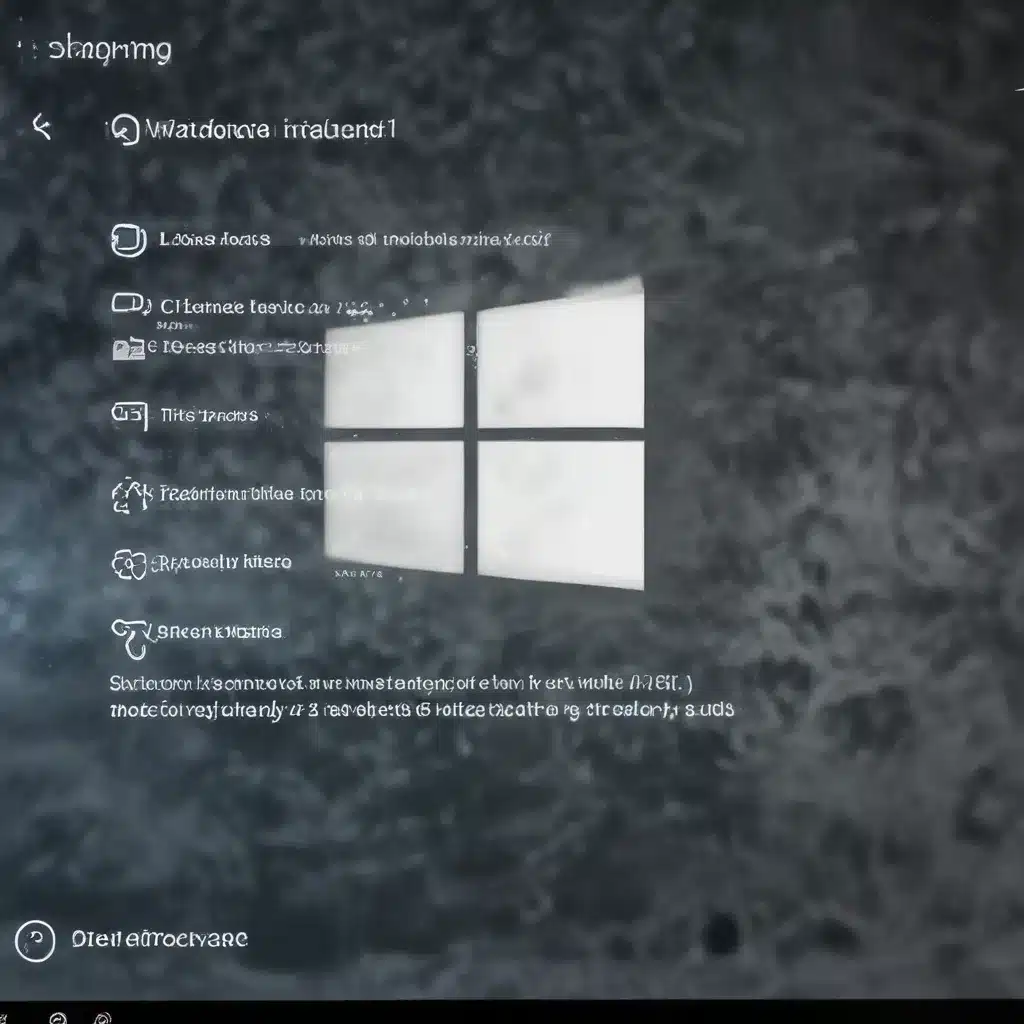
As an experienced IT professional, I’ve seen my fair share of Windows issues, from freezes and crashes to blue screens of death. While these problems can be frustrating, there are often practical solutions that can help you get your system back up and running smoothly. In this comprehensive guide, I’ll share in-depth insights and actionable tips to help you stop Windows freezes and crashes for good.
Identify the Root Cause
The first step in resolving Windows freezes and crashes is to identify the underlying cause. There could be a variety of factors at play, including hardware issues, software conflicts, driver problems, or even malware infections. Let’s explore some common culprits:
Hardware Problems
Hardware failures, such as faulty RAM, overheating components, or failing hard drives, can often lead to system freezes and crashes. To troubleshoot hardware-related issues, you can try the following:
- Run a memory test: Use a tool like MemTest86 to check for any issues with your RAM modules.
- Check for overheating: Monitor your CPU and GPU temperatures using a utility like HWMonitor. If temperatures are consistently high, you may need to clean your system’s fans and heatsinks or consider upgrading your cooling solution.
- Inspect your storage drives: Use a tool like CrystalDiskInfo to check the health of your hard drives or solid-state drives. If any issues are detected, consider replacing the affected drive.
Software Conflicts
Incompatible or outdated software can also cause Windows to freeze or crash. Here are some steps to identify and resolve software-related problems:
- Update your drivers: Ensure that all your system drivers, including those for your graphics card, motherboard, and other peripherals, are up-to-date. You can use a tool like DriverFix to automatically scan and update your drivers.
- Check for conflicting applications: If you’ve recently installed a new program or updated an existing one, try uninstalling it to see if the freezes or crashes stop.
- Disable startup programs and services: Too many programs running at startup can overload your system and lead to freezes. Use the Task Manager or a tool like Autoruns to identify and disable unnecessary startup items.
Malware Infections
Malware can also cause Windows to freeze or crash, so it’s essential to keep your system protected. Regularly run a comprehensive antivirus or anti-malware scan to detect and remove any potential threats.
Troubleshooting Techniques
Now that you’ve identified the possible root causes, let’s explore some troubleshooting techniques to help you stop Windows freezes and crashes:
Disable Hardware Acceleration
One common solution for Valorant-related freezes is to disable hardware acceleration. As mentioned in one of the source threads, you can do this by following these steps:
- Open the Windows Settings app.
- Navigate to System > Display > Graphics.
- Under “Change default graphics settings,” turn off the “Hardware-accelerated GPU scheduling” option.
- Restart your computer.
This can help resolve issues with games like Valorant that may be causing your system to freeze when alt-tabbing or closing the application.
Optimize Power Settings
Incorrect power settings can also contribute to system freezes and crashes. Try adjusting your power settings to a balanced or high-performance mode:
- Open the Control Panel and go to Power Options.
- Select the “Balanced” or “High performance” power plan.
- If you don’t see these options, click “Create a power plan” and choose the appropriate setting.
- Apply the changes and restart your computer.
Run a Clean Boot
A clean boot can help you identify if a third-party application or service is causing the freezes or crashes. To do this:
- Press the Windows key + R to open the Run dialog.
- Type
msconfigand press Enter. - In the System Configuration window, go to the “Services” tab and check the “Hide all Microsoft services” box.
- Click “Disable all” to disable all third-party services.
- Switch to the “Startup” tab and click “Open Task Manager.”
- In the Task Manager, disable all startup items.
- Click “OK” to apply the changes and restart your computer.
After the clean boot, see if the freezes or crashes persist. If the issue is resolved, you can start re-enabling services and startup items one by one to identify the culprit.
Update Windows and Drivers
Keeping your Windows installation and all drivers up-to-date can help resolve many system stability issues. Follow these steps:
- Open the Windows Update settings by pressing the Windows key + I, then navigating to “Update & Security.”
- Click “Check for updates” and install any available updates.
- Visit your hardware manufacturer’s website and download the latest drivers for your system components, such as the motherboard, graphics card, and other peripherals.
Perform a Clean Windows Installation
If the above troubleshooting steps don’t resolve the issue, you may need to perform a clean Windows installation. This will ensure a fresh, uncontaminated operating system environment. Be sure to back up your important data before proceeding with a clean install.
Preventive Measures
To avoid future Windows freezes and crashes, consider implementing these preventive measures:
- Regularly maintain your system: Keep your drivers, software, and Windows installation up-to-date, and perform routine maintenance tasks like disk defragmentation and cleaning.
- Monitor system health: Use tools like HWMonitor and CrystalDiskInfo to keep an eye on your hardware’s health and performance.
- Optimize system settings: Adjust power settings, disable unnecessary startup items, and configure Windows features to improve stability and performance.
- Protect against malware: Install a reliable antivirus or anti-malware solution and keep it up-to-date to prevent malicious software from compromising your system.
By following these practical tips and insights, you’ll be well on your way to stopping Windows freezes and crashes for good. Remember, a well-maintained and optimized system is less likely to experience these frustrating issues. If you continue to encounter problems, don’t hesitate to seek further assistance from the IT Fix blog or other reliable IT support resources.












