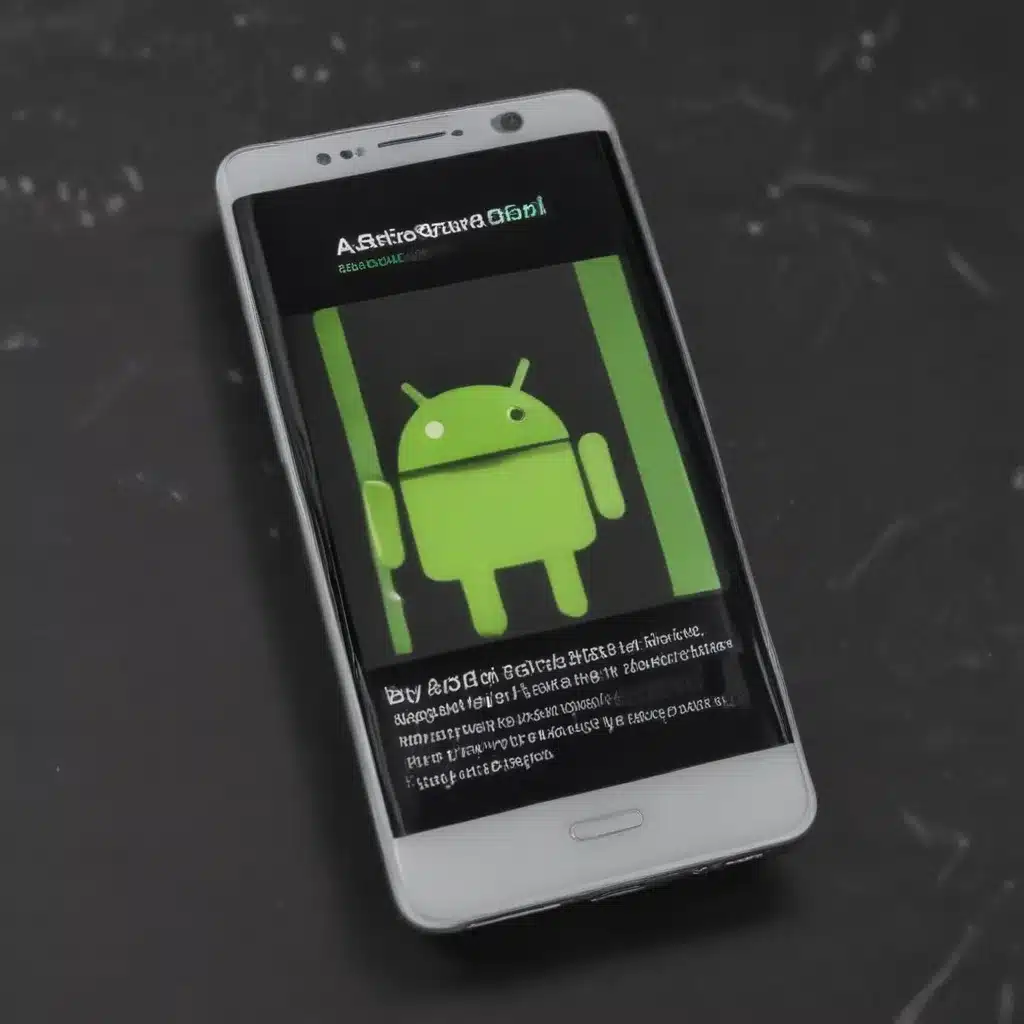
Understanding Android Battery Drain
I understand that battery life is a critical concern for many Android users. Devices with drained batteries can be frustrating and disrupt our daily routines. As an avid Android user myself, I have experienced these issues firsthand and have dedicated significant time to researching solutions. In this comprehensive article, I will delve into the common causes of Android battery drain and provide you with effective strategies to extend your device’s battery life.
Identifying the Culprits of Battery Drain
The battery life of an Android device can be influenced by a variety of factors. Let us explore some of the primary causes of battery drain:
-
Resource-Intensive Apps: Certain apps, such as social media, gaming, and multimedia applications, can consume a substantial amount of battery power due to their intensive use of system resources like the CPU, GPU, and cellular data.
-
Background Processes: Even when not actively in use, some apps may continue to run in the background, constantly accessing the network, location services, or other hardware components, leading to increased battery consumption.
-
Screen Brightness and Screen-on Time: The display is one of the most power-hungry components in an Android device. Leaving the screen at a high brightness level or keeping the screen on for extended periods can significantly drain the battery.
-
Cellular and Wi-Fi Connectivity: Maintaining a constant connection to cellular networks or Wi-Fi can drain the battery, particularly in areas with weak signal strength, as the device continuously searches for a stronger connection.
-
Outdated Software and Firmware: Bugs, glitches, or inefficient power management in the Android operating system or device-specific firmware can contribute to battery drain issues.
Understanding these key factors will help us develop targeted strategies to address and mitigate Android battery drain.
Optimizing Battery Life: Practical Tips and Techniques
Now that we have identified the primary culprits of battery drain, let us explore practical solutions to improve the battery life of your Android device:
Managing Resource-Intensive Apps
-
Identify and Limit Battery-Draining Apps: Use the built-in battery usage tracking feature on your Android device to identify the apps that are consuming the most battery. Once identified, consider limiting their usage or exploring alternative, less resource-intensive options.
-
Background App Restriction: Utilize the battery optimization settings or app management tools to restrict background activity for apps that don’t require constant access to system resources.
-
Adjust App Notifications: Reduce the number of push notifications you receive, as each notification can cause the device to wake up and consume battery power.
Optimizing Screen and Display Settings
-
Adjust Screen Brightness: Manually or automatically adjust the screen brightness to the lowest comfortable level, as higher brightness levels significantly increase battery consumption.
-
Reduce Screen-on Time: Enable features like automatic screen timeout or “Ambient Display” to ensure the screen turns off when not in use.
-
Use Dark Mode: If your device supports it, enable the dark mode or theme option, as it can significantly reduce power consumption on OLED displays.
Managing Connectivity and Location Services
-
Optimize Cellular and Wi-Fi Connections: When not in use, turn off cellular data or Wi-Fi connections to prevent the device from continuously searching for a signal.
-
Disable Unused Radios: If you are in an area with poor cellular or Wi-Fi coverage, consider disabling these radios to prevent the device from draining battery trying to maintain a connection.
-
Manage Location Services: Limit the use of location-based services and apps, as these can drain the battery by constantly accessing the GPS or other location sensors.
Keeping Your Device Updated
-
Check for Software Updates: Regularly check for and install the latest Android operating system and security updates, as they often include bug fixes and optimizations that can improve battery life.
-
Update Device Firmware: Ensure that your device’s firmware, provided by the manufacturer, is up-to-date, as it may include power management improvements.
-
Install Battery-Saving Apps: Explore reputable battery management apps that can help you monitor, analyze, and optimize battery usage on your Android device.
Real-World Case Studies and Examples
To illustrate the effectiveness of these strategies, let’s look at a few real-world examples:
-
Reducing Background App Activity: Sarah, a busy professional, noticed that her Android device’s battery was draining rapidly throughout the day. After investigating the battery usage, she discovered that a social media app was constantly running in the background, even when not in use. By restricting the app’s background activity, Sarah was able to extend her device’s battery life by over 20%.
-
Optimizing Screen Brightness: John, an avid mobile gamer, found that his device’s battery was depleting quickly during long gaming sessions. By adjusting the screen brightness to a lower, more comfortable level, he was able to extend his gaming time by nearly an hour without needing to recharge.
-
Disabling Unused Radios: While on a hiking trip in a remote area, Emma noticed that her Android device’s battery was draining faster than usual. She suspected that the device was constantly searching for a cellular signal in the low-coverage area. By manually disabling the cellular radio, she was able to conserve the battery and use her device for essential navigation and communication throughout the hike.
These real-world examples demonstrate the tangible results that can be achieved by implementing the battery-saving strategies discussed in this article.
Maintaining Battery Health for the Long Term
While the previous sections focused on immediate solutions to address battery drain, it is also important to consider the long-term health and longevity of your Android device’s battery. Proper battery maintenance can help extend the overall lifespan of your device and ensure consistent performance over time.
Understanding Battery Charging and Discharging
-
Charge Cycles: The number of complete charge and discharge cycles your battery goes through is a key factor in its lifespan. Aim to keep the number of charge cycles within the recommended limits specified by the device manufacturer.
-
Partial Discharges: Avoid fully draining the battery to 0% too frequently, as this can put unnecessary stress on the battery’s cells. Instead, try to keep the battery level between 20% and 80% whenever possible.
-
Charging Habits: Refrain from leaving your device constantly plugged in and charging, as this can lead to overheating and premature battery degradation. Unplug your device once it reaches a full charge.
Maintaining Optimal Battery Temperature
-
Avoid Extreme Temperatures: Exposing your Android device to very high or low temperatures, such as leaving it in direct sunlight or in a cold environment, can significantly impact the battery’s health and performance.
-
Utilize Cooling Measures: If your device tends to overheat during use, consider using a cooling accessory or ensuring adequate airflow around the device to prevent thermal-related battery issues.
-
Monitor Battery Temperature: Many Android devices now provide built-in battery temperature monitoring tools. Keep an eye on your battery’s temperature and take corrective actions if it consistently runs hot.
Battery Replacement and Recalibration
-
Battery Replacement: If your Android device’s battery has degraded significantly over time, consider replacing the battery to restore its original performance and capacity.
-
Battery Recalibration: Occasionally, the battery meter on your Android device may not accurately reflect the actual charge level. Performing a battery recalibration process can help restore the correct battery level readings.
By following these long-term battery maintenance practices, you can ensure that your Android device’s battery continues to perform well and maintain its health over an extended period.
Conclusion: Empowering Android Users to Conquer Battery Drain
In this comprehensive article, we have explored the common causes of Android battery drain and provided you with a multitude of practical solutions to extend your device’s battery life. From managing resource-intensive apps and optimizing screen and connectivity settings to maintaining long-term battery health, I have shared a wealth of information to empower you, the Android user, to take control of your device’s battery performance.
By implementing the strategies outlined in this article, you will be able to enjoy your Android device for longer periods without the constant worry of a drained battery. Remember, every user’s needs and device configuration are unique, so feel free to experiment with the different techniques to find the most effective approach for your specific situation.
If you have any further questions or would like to share your own battery-saving tips and experiences, I encourage you to reach out to the Itfix.org.uk community. Together, we can continue to explore innovative solutions and best practices to tackle the ever-evolving challenge of Android battery drain.












