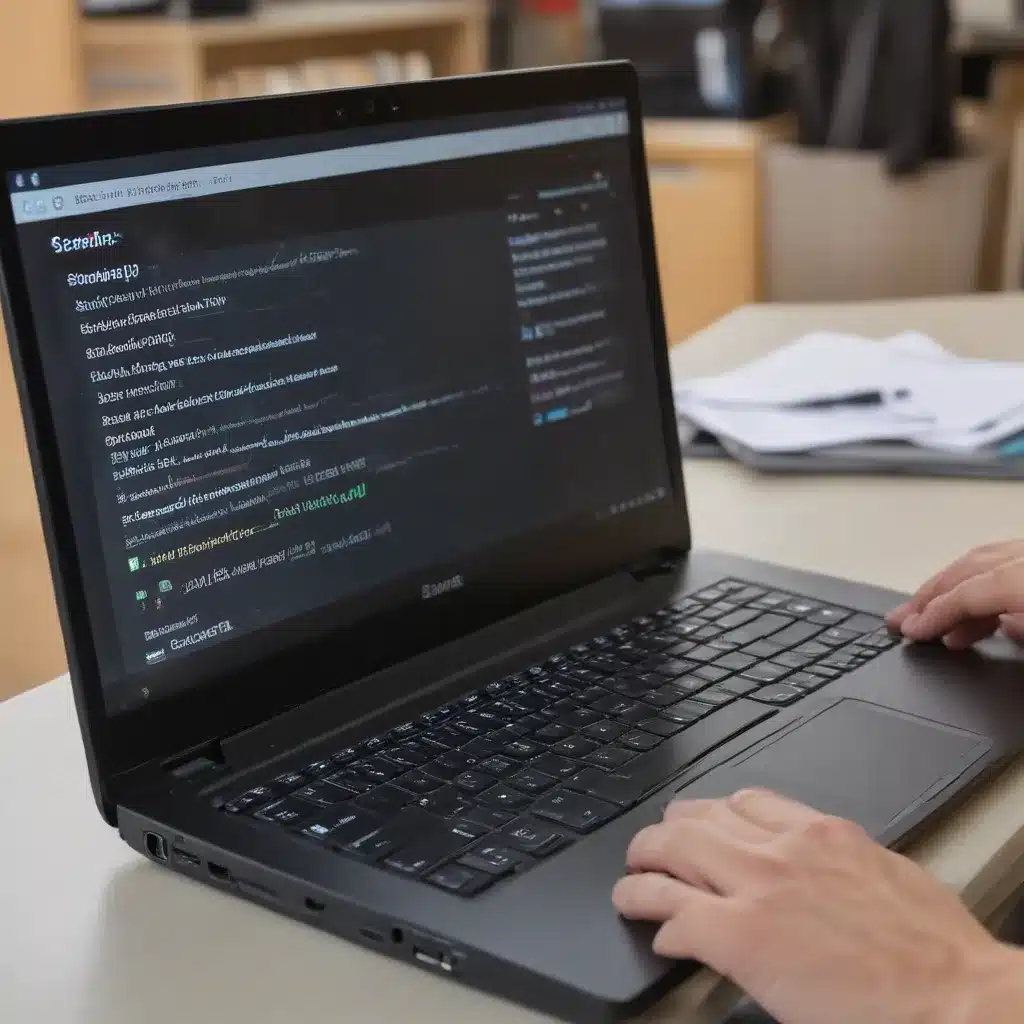The Sluggish Struggle: Why Your Laptop Lags
Ah, the dreaded laptop lag. It’s like trying to run through molasses – every action feels like it’s moving at a glacial pace. As someone who’s experienced this frustration firsthand, I know how infuriating it can be. But fear not, my fellow laptop loyalists, for I’ve uncovered a treasure trove of tips and tricks to breathe new life into your aging device.
You see, laptops can slow down for a variety of reasons, from too many programs running in the background to a lack of storage space. It’s like trying to cram too many people into a tiny room – eventually, something’s gotta give. But with a bit of troubleshooting and some strategic upgrades, you can transform your sluggish laptop into a speedy sidekick.
Taming the Task Manager
The first step in our quest for lightning-fast startup times is to take a good, hard look at what’s running on your laptop. [1] After all, programs can be real resource hogs, gobbling up precious processing power and memory like a ravenous beast.
To see which programs are the culprits, we’ll dive into the trusty Task Manager. This is where you can get an up-close and personal look at what’s going on under the hood. Simply press Ctrl+Shift+Esc, and voila – you’ll be staring at a veritable smorgasbord of running processes.
Now, it’s time to play detective. Scan the list and identify any programs that seem to be hogging more than their fair share of resources. These are the ones that could be slowing down your startup. Once you’ve pinpointed the offenders, it’s decision time: are they worth keeping, or should they be given the boot? Remember, just because a program is running doesn’t mean it’s essential to your daily workflow.
Taming the Startup Stampede
But wait, there’s more! Even if you’ve got a handle on the programs running in the foreground, there could be a whole herd of them waiting in the wings, ready to stampede onto the scene the moment you power on your laptop. [1] These are the pesky programs that automatically start up when your computer boots up, and they can be a real drag on your system’s performance.
Fortunately, taming this startup stampede is a breeze. Just head back to the Start menu, click on the Settings cog, and navigate to the Apps section. There, you’ll find a nifty “Startup” tab that gives you full control over which programs get to join the party. With a few strategic clicks, you can send those unnecessary programs packing, freeing up precious resources for the tasks you actually care about.
Decluttering for a Speedier Startup
Now, let’s talk about something we all love to hate: clutter. [1] You know the drill – those random programs and apps you downloaded ages ago, but never really use? Yeah, those. They’re like digital dust bunnies, clogging up your system and slowing down your startup.
But fear not, my friends, for the solution is simple: uninstall, uninstall, uninstall! Head to the Control Panel, find the “Uninstall a program” option, and start purging the unwanted. Just be sure to keep the essential programs – you don’t want to accidentally delete something crucial to your laptop’s operation.
The SSD Upgrade: A Quantum Leap in Speed
Alright, let’s talk about the big guns – the hardware upgrades that can truly transform your laptop’s performance. [1] One of the most impactful changes you can make is swapping out that old-school hard disk drive (HDD) for a shiny new solid-state drive (SSD).
Think about it this way: an HDD is like an antique record player, with all its spinning disks and moving parts. An SSD, on the other hand, is more akin to a lightning-fast flash drive. The difference in speed is staggering – we’re talking about a potential six-fold increase in performance.
Upgrading to an SSD is like hitting the turbo button on your laptop. No more waiting an eternity for files to load or programs to launch. It’s the digital equivalent of a sports car, leaving your old HDD in the dust.
Mastering the Memory Game
But we’re not done yet, my friends. Another critical component in the quest for speedy startups is your laptop’s RAM, or random access memory. [1] Think of it like the brain of your machine – the more you’ve got, the faster it can process information and keep up with your demands.
If your laptop is feeling sluggish, it might be time to give its memory a boost. Thankfully, upgrading RAM is a relatively straightforward process, and the results can be truly transformative. With a few extra gigabytes under the hood, you’ll notice a dramatic improvement in your laptop’s overall responsiveness, from lightning-fast boot times to seamless multitasking.
The Importance of Disk Cleanup
But wait, there’s more! [1] Even if you’ve got the hardware on lock, there’s one more software trick up our sleeve: good old-fashioned disk cleanup.
You see, over time, your laptop’s storage can become cluttered with all sorts of digital detritus – temporary files, cached data, and the like. And just like a messy room, this clutter can slow down your system’s ability to find and retrieve the files you need.
That’s where the Disk Cleanup tool comes in. By combing through your drive and clearing out the unnecessary junk, you can free up valuable space and give your laptop a much-needed performance boost. It’s like a digital spring cleaning, and the results can be truly transformative.
Dusting Off the Fans
Now, let’s talk about something a little less glamorous, but no less important: dust. [1] Yes, that pesky airborne debris can actually be a major culprit in slowing down your laptop’s startup.
You see, when dust accumulates in your laptop’s fan, it can obstruct the airflow and cause the system to overheat. And when that happens, your laptop’s built-in safeguards will automatically throttle the performance to prevent damage. It’s like trying to run a marathon in a sauna – your body just can’t keep up.
But fear not, my friends! Conquering this dust dilemma is as simple as a quick can of compressed air and a steady hand. Just give those fan vents a few short bursts, and watch as your laptop’s temperature and performance come roaring back to life.
The Reboot Revitalization
Finally, let’s talk about something that’s often overlooked but can make a world of difference: the humble reboot. [1] You see, when you leave your laptop running for extended periods, it can start to accumulate all sorts of background processes and cached data that can slow down your startup.
But by regularly rebooting your machine, you can clear out that digital clutter and give your laptop a fresh start. It’s like hitting the reset button on a video game console – everything gets wiped clean, and your system can start from a clean slate.
So, make a habit of rebooting your laptop at least once a day, if not more. Trust me, your startup times will thank you.
Conclusion: A Speedy Sidekick, Revived and Renewed
There you have it, folks – a veritable treasure trove of tips and tricks to transform your sluggish laptop into a speedy sidekick. [1] From taming the task manager to mastering the memory game, we’ve covered a wide range of strategies to breathe new life into your aging device.
Remember, the key to a fast startup is all about efficiency – the less your laptop has to do, the quicker it can boot up and get you on your way. So, take the time to implement these strategies, and watch as your laptop sheds its digital weight and springs back to life.
And who knows, maybe with a little TLC, your trusty old laptop will surprise you and reclaim its former glory. After all, a little elbow grease and some strategic upgrades can go a long way in the quest for a lightning-fast startup.
Happy computing, my friends!
[1] Knowledge from https://www.crucial.com/articles/pc-users/how-to-make-a-laptop-faster
[2] Knowledge from https://www.avg.com/en/signal/how-to-speed-up-boot-time-on-your-pc-or-laptop
[3] Knowledge from https://www.dell.com/community/en/conversations/inspiron/dell-inspiron-15-3000-running-extremely-slow/647f7e01f4ccf8a8dec6fe4f
[4] Knowledge from https://www.quora.com/Why-is-my-old-laptop-booting-faster-than-my-new-PC
[5] Knowledge from https://answers.microsoft.com/en-us/windows/forum/all/windows-10-running-very-slow-how-to-speed-up/a349dd9a-4088-492c-9b66-e8969efdcc91
[6] Knowledge from https://www.reddit.com/r/buildapc/comments/9dioxa/do_computers_actually_slow_down_with_age/
[7] Knowledge from https://h30434.www3.hp.com/t5/Notebooks-Archive-Read-Only/HP-Pavilion-dv6-Slow-boot-up-compared-with-older-laptop/td-p/1730575
[8] Knowledge from https://www.reddit.com/r/techsupport/comments/6lulhr/what_kinds_of_things_do_you_guys_do_to_speed_up_a/