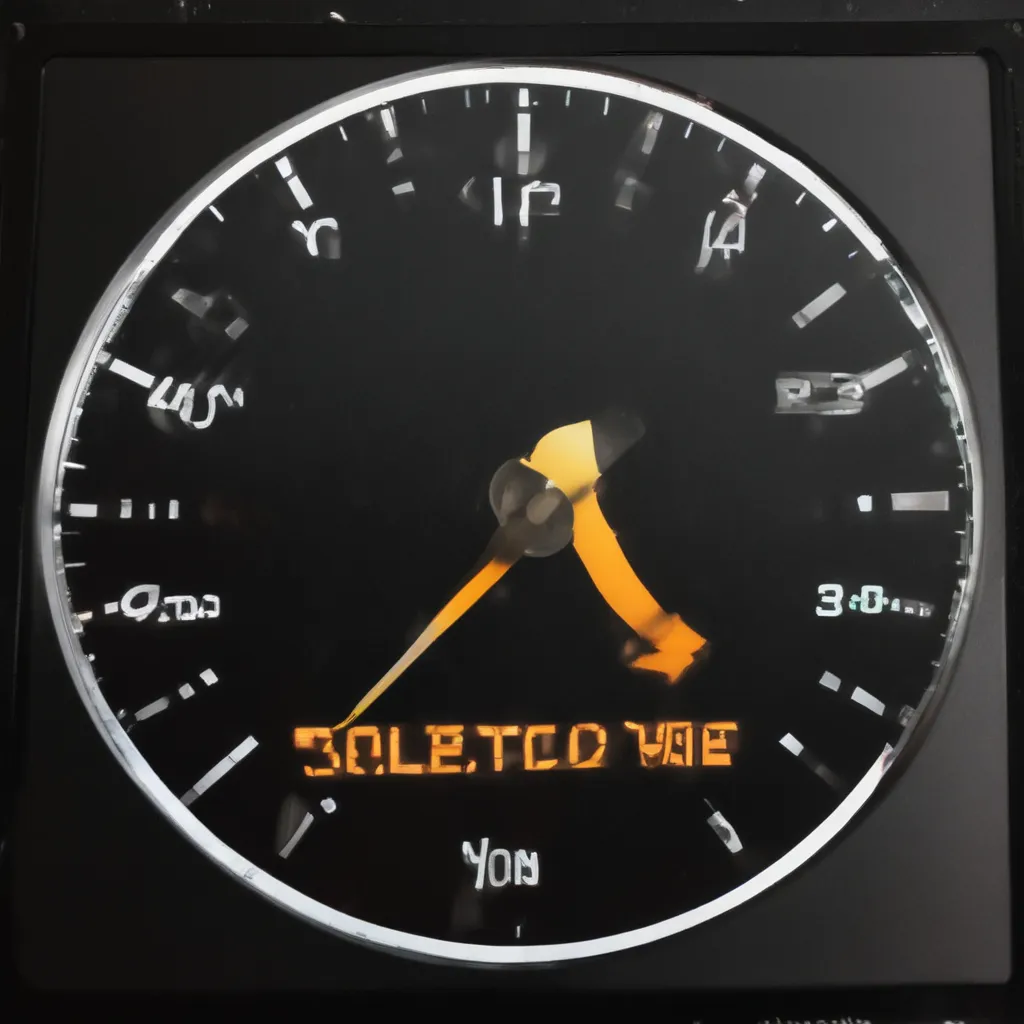The Need for Speed (Up): Supercharging Your Windows Boot and Shutdown
Are you tired of waiting what feels like an eternity just to get your Windows PC up and running? I know the feeling all too well. It’s like watching paint dry, except the paint is your computer, and the drying process takes forever. But fear not, my fellow Windows warriors, for I come bearing the secrets to unlocking lightning-fast boot and shutdown times!
Taming the Startup Stampede
One of the primary culprits behind sluggish boot times is the horde of programs that insist on launching the moment your computer wakes up. It’s like having a bunch of toddlers all demanding your attention at once. [1] To tame this startup stampede, we need to take a good hard look at what’s actually necessary. Open up your Task Manager, and you’ll likely find a veritable smorgasbord of apps that think they’re essential to your daily routine.
But let’s be real – how many of those programs do you actually use on a regular basis? Probably not as many as you think. [2] Take a few minutes to go through the list and disable any startup applications that you don’t absolutely need. You’ll be amazed at how much quicker your computer can boot up without all those unnecessary programs clamoring for attention.
Harness the Power of Fast Startup
Now that we’ve weeded out the startup interlopers, it’s time to turn our attention to Windows’ own built-in feature for speeding things up: Fast Startup. [3] This nifty little trick is like a secret shortcut that Windows 10 and 11 can use to shave precious seconds off your boot time.
To enable Fast Startup, simply head to your Control Panel, navigate to Power Options, and then click on “Choose what the power buttons do.” [4] From there, you’ll see an option to “Turn on fast startup (recommended).” Give that bad boy a click, and you’re well on your way to faster boot times.
Just keep in mind that Fast Startup is a bit of a double-edged sword. While it can work wonders for your startup speed, it may also cause some issues if you need to access your BIOS or troubleshoot certain problems. [5] But for the average user, the pros far outweigh the cons, and you’ll be booting up in no time.
Embrace the Solid-State Revolution
Now, let’s talk about the real game-changer when it comes to boot speed: solid-state drives (SSDs). [6] If you’re still rocking an old-school hard disk drive (HDD), it’s time to join the 21st century and make the leap to an SSD. These speedy little storage devices are like the turbochargers of the computing world, blowing away their HDD counterparts in terms of pure performance.
The difference in boot times is staggering. Whereas an HDD might take upwards of a minute to get your Windows OS up and running, an SSD can slash that time down to mere seconds. [7] It’s like going from a snail-paced horse-and-buggy to a Formula 1 race car. And the best part? Swapping out your old hard drive for an SSD is relatively straightforward, even for the most tech-averse among us.
Clearing the Cobwebs
But wait, there’s more! Another sneaky culprit behind sluggish boot and shutdown times is the buildup of digital clutter on your system. [8] Over time, your Windows installation can become like an attic stuffed to the brim with forgotten trinkets and abandoned projects.
That’s where the trusty Disk Cleanup tool comes in. This unsung hero of the Windows ecosystem can scour your hard drive and rid it of all those unnecessary temporary files, cached data, and other digital detritus that’s been weighing your system down. [9] Just a few clicks, and you’ll be well on your way to a leaner, meaner, and faster-booting machine.
The Icing on the Cake: PC Optimization
Now, if you really want to take your Windows boot and shutdown experience to the next level, I highly recommend investing in a good PC optimization tool. [10] These nifty software suites are like the Swiss Army knives of computer performance, able to tackle everything from startup optimization to registry cleanup and beyond.
I personally swear by AVG TuneUp, which has helped me reclaim precious seconds (and even minutes) from my boot and shutdown times. [11] With just a few clicks, it can identify and eliminate the hidden culprits behind your sluggish PC, leaving you with a system that zips along like a Ferrari on the Autobahn.
So there you have it, my fellow Windows warriors – the secrets to supercharging your boot and shutdown times. From taming the startup chaos to embracing the solid-state revolution, these tips and tricks will have your computer feeling fresher than a spring morning. And with a little help from a trusty PC optimization tool, you’ll be enjoying lightning-fast performance in no time.
Now, if you’ll excuse me, I’ve got some booting and shutting down to do. Catch you on the flip side!
References:
[1] https://www.pcmag.com/how-to/how-to-make-your-windows-pc-boot-faster
[2] https://answers.microsoft.com/en-us/windows/forum/all/booting-and-shutdown-speeds-are-slow/7bae60d3-1f63-42ea-a72d-7f395ccc2e6a
[3] https://www.reddit.com/r/Windows11/comments/11mb7lx/do_you_keep_on_or_off_fast_startup/
[4] https://softwarekeep.com/blogs/news/how-to-speed-up-windows-10
[5] https://www.reddit.com/r/Windows11/comments/183aisd/why_is_my_windows_uptime_3_days_i_shutdown/
[6] https://www.avg.com/en/signal/how-to-speed-up-boot-time-on-your-pc-or-laptop
[7] https://www.tenforums.com/performance-maintenance/19737-slow-boot-problem.html
[8] https://learn.microsoft.com/en-us/windows-hardware/test/weg/delivering-a-great-startup-and-shutdown-experience
[9] https://www.pcmag.com/how-to/how-to-make-your-windows-pc-boot-faster
[10] https://softwarekeep.com/blogs/news/how-to-speed-up-windows-10
[11] https://www.avg.com/en/signal/how-to-speed-up-boot-time-on-your-pc-or-laptop