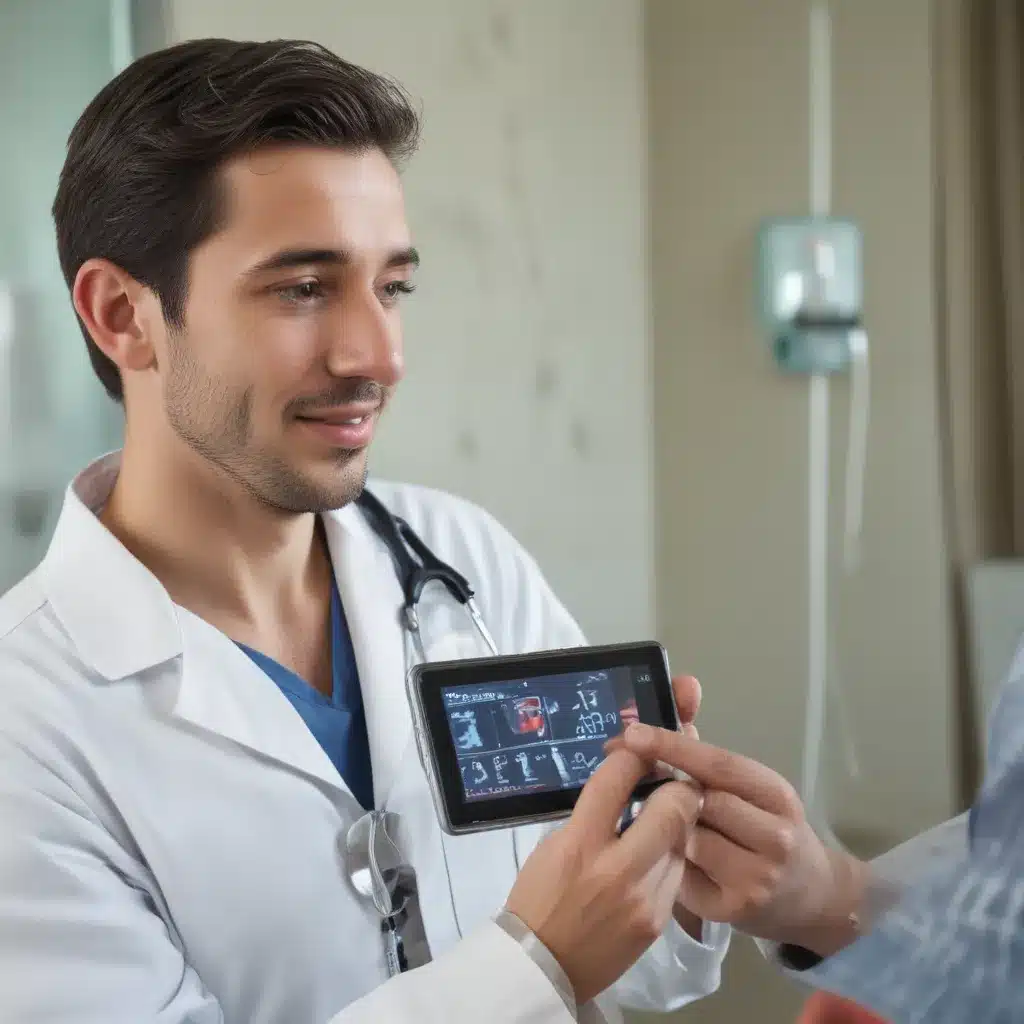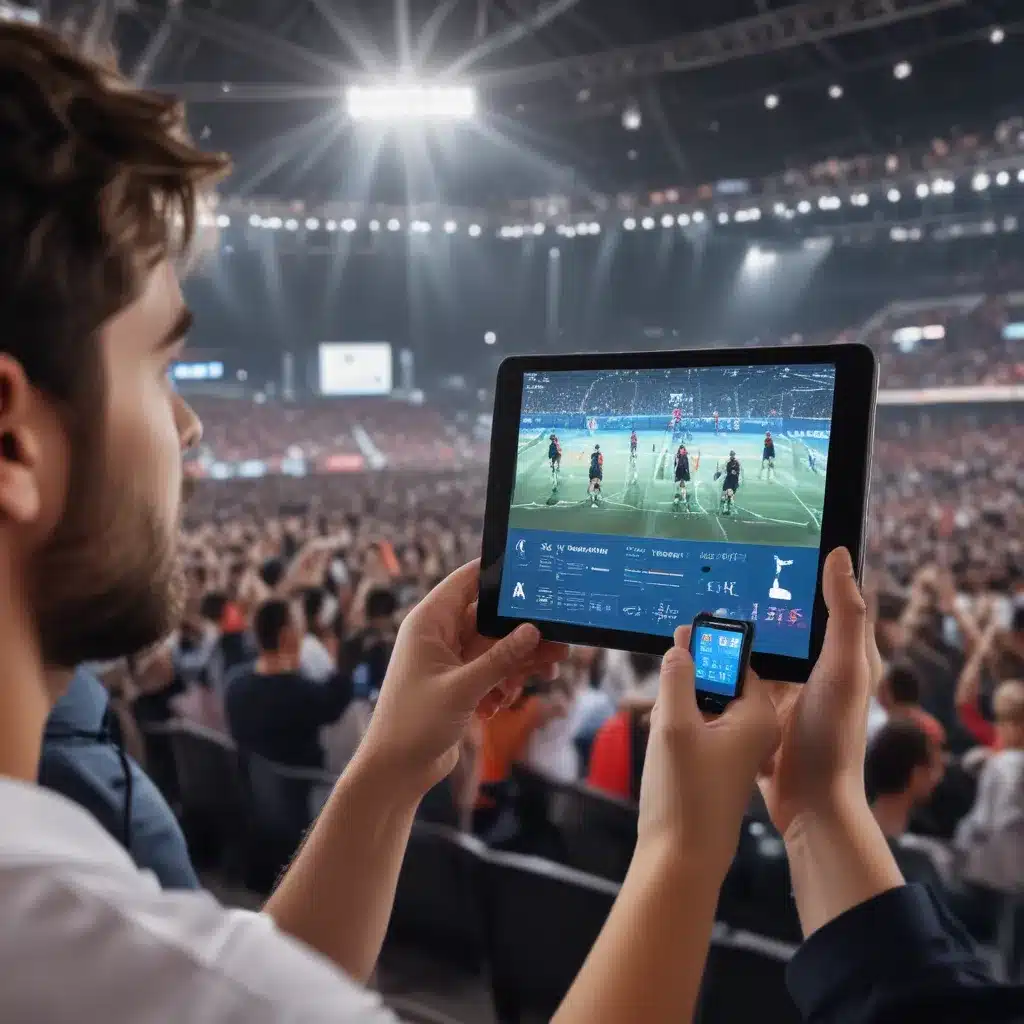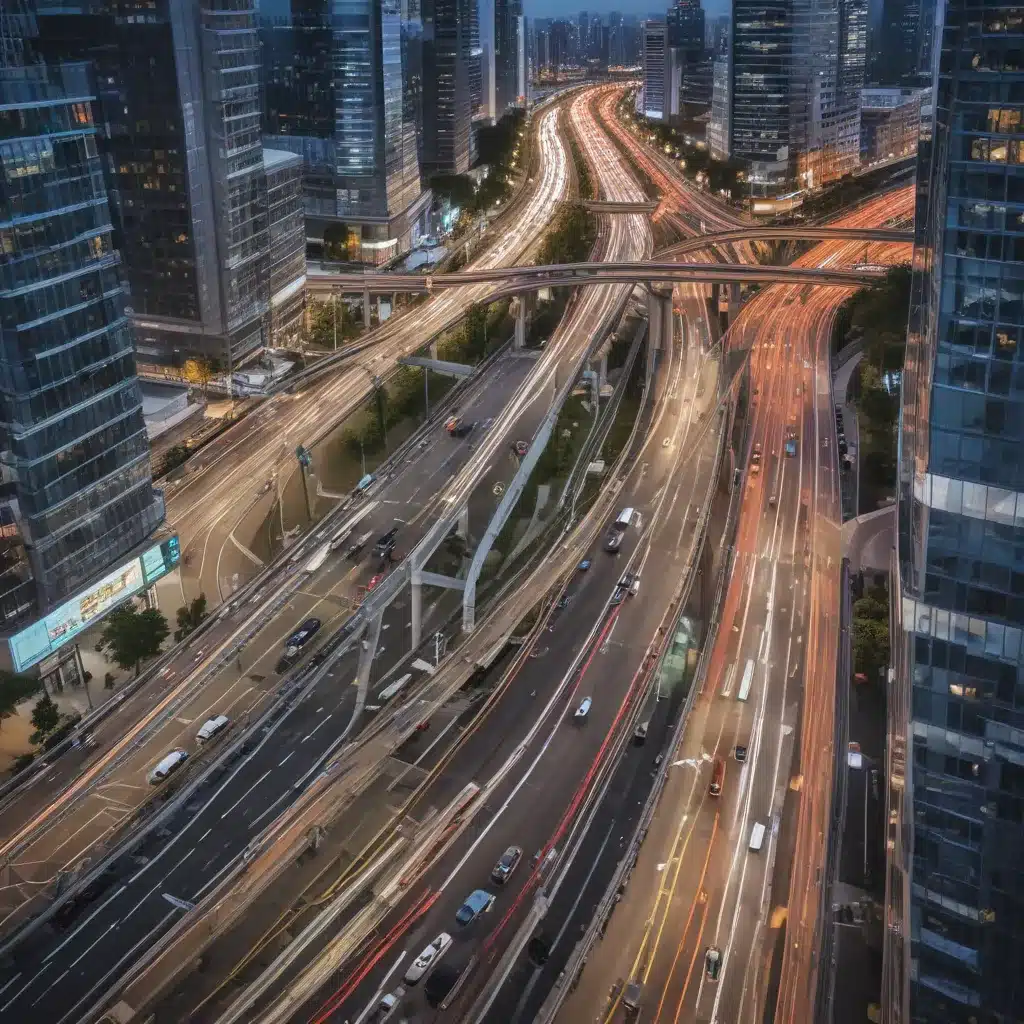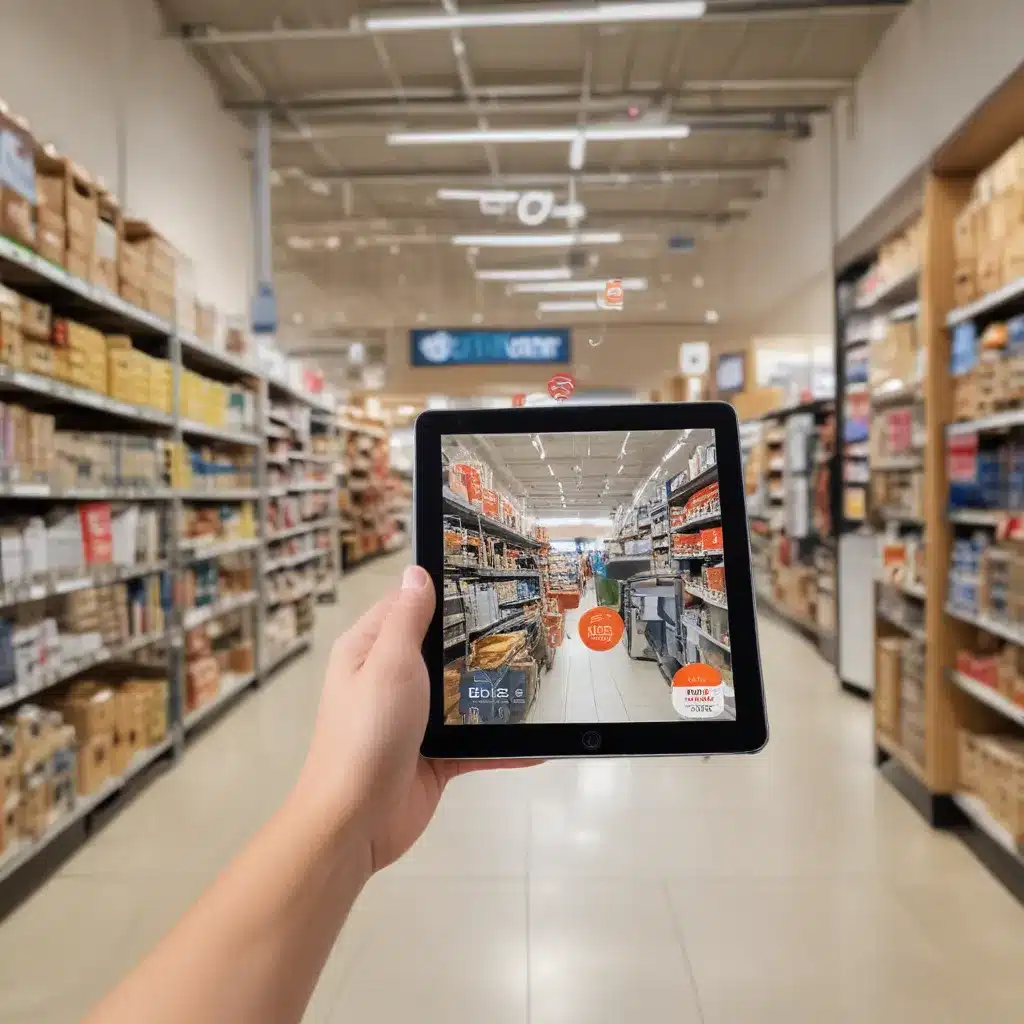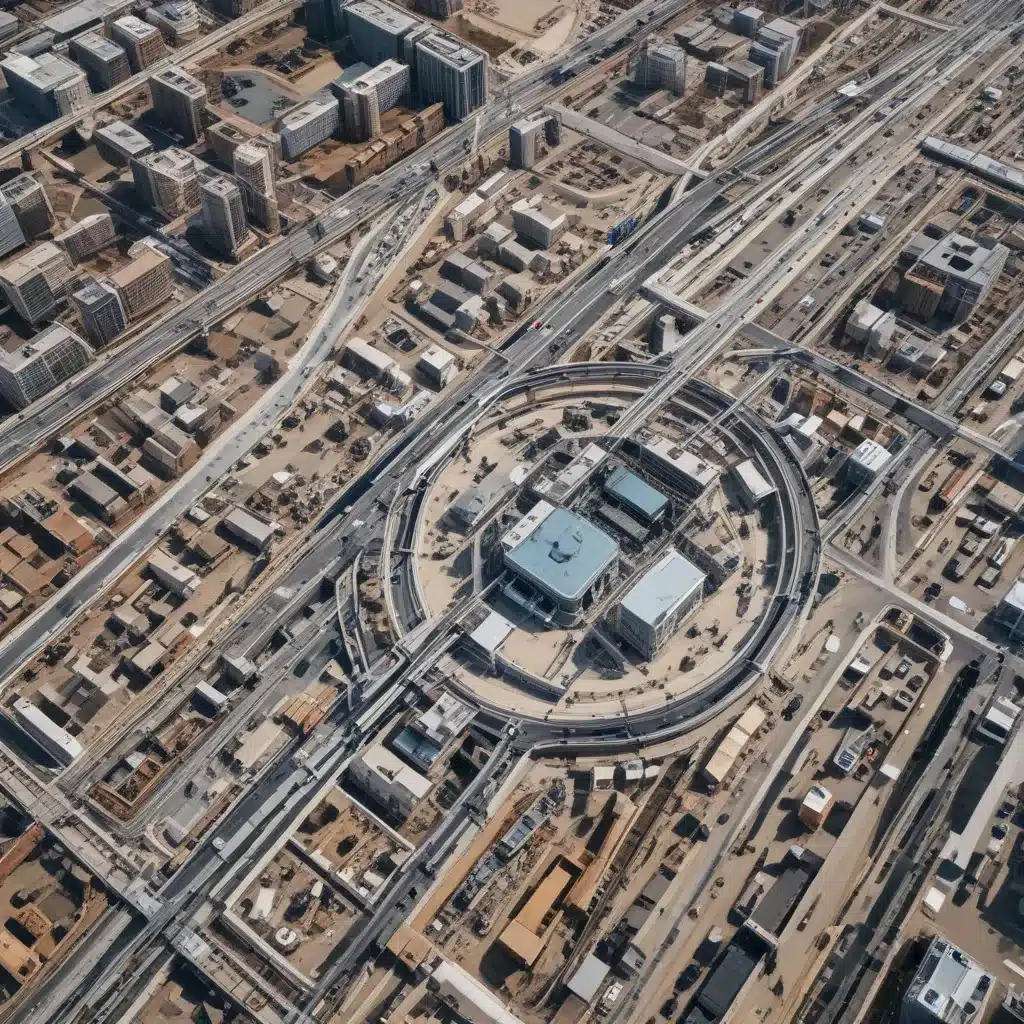Software tends to slow down over time as new features are added and files accumulate. However, there are many ways to speed up and optimize software to improve performance. Here are some tips I’ve learned over the years:
Identify Resource Hogs
The first step is to identify which programs or processes are using the most system resources. I use the Task Manager in Windows to view CPU and memory usage and identify software that is hogging resources. macOS has Activity Monitor for this purpose. Identifying resource hogs allows me to target optimization efforts effectively.
Close Unnecessary Programs
Simply closing programs I’m not using can free up system resources and improve performance. I make sure to close web browser tabs, media players, chat apps, and other software when I’m not actively using them. Even if they’re minimized, they can eat up RAM and CPU in the background. Keeping the number of active programs to a minimum speeds things up.
Disable Startup Programs
Too many programs starting up when I boot my computer can really slow things down. I disable apps I don’t need launching automatically in the system preferences. This vastly reduces startup time and frees up resources. I periodically review my startup items and pare down the list to essentials.
Uninstall or Remove Bloatware
Many computers come with pre-installed trial software and useless utilities that just clutter up hard drive space and memory. I uninstall programs I’m not using, especially bloatware that came with my machine. Removing unnecessary software speeds up boot time and saves storage space.
Update Outdated Software
Keeping software updated improves speed and fixes performance issues in many cases. I enable auto-updates wherever possible to stay current. Updates often include bug fixes and optimizations. On Windows, I check for Windows updates regularly. Updating device drivers is also important for optimal performance.
Close Background Apps on Mobile
Much like computers, mobile devices can really slow down from too many apps running in the background. I make sure to close apps I’m not actively using on my iPhone and iPad to speed them up. I also disable background refresh for apps that don’t need it. Closing tabs in the mobile browser helps too.
Restart Regularly
A simple restart clears out memory leaks, ends stagnant processes, and generally improves speed. I restart computers and mobile devices at least once a week, or whenever I notice sluggish behavior. Restarting gives the device a fresh start, especially after installing new programs.
Check for and Remove Malware
Viruses, spyware, and other malicious software can seriously degrade performance. I run malware scans regularly to detect and remove any infections. I use trustworthy antivirus software and malware tools like Malwarebytes to keep systems clean. Removing malware provides an instant speed boost.
Adjust Visual Effects
Fancy visual effects in operating systems like Windows and macOS look nice but can drain resources. I disable unnecessary visual effects in system settings to improve efficiency. Effects like transparency, animations, and shadows use up valuable CPU cycles and RAM. Simple is better for speed.
Clean Up Hard Drive Space
A full hard drive leads to sluggish performance and long load times. I regularly clear out files I don’t need to free up space. Downloading and deleting programs I’m not using helps too. At least 10-20% free space is ideal for optimal speed on the boot drive. Solid state drives function even faster with ample room.
Add More RAM
Increasing RAM provides one of the biggest performance gains if your computer supports it. I upgraded to the maximum RAM my system can handle. The more RAM available, the less the computer needs to utilize slow virtual memory on the hard drive. Adding RAM over the minimum requirement speeds up almost every activity.
Perform Regular Maintenance
Doing regular computer maintenance helps avoid performance degradation over time. I run disk cleanups and defragmentation to optimize hard drives. Clearing caches and browser data speeds things up too. Scheduled task automation helps automate maintenance. General upkeep goes a long way toward keeping computers fast.
With a few simple optimizations, I’ve been able to dramatically improve software speed and performance. What slow software is bothering you? Try some of these tips and see if they help speed things up. Consistent maintenance helps ensure your computers and mobile devices run as efficiently as possible.