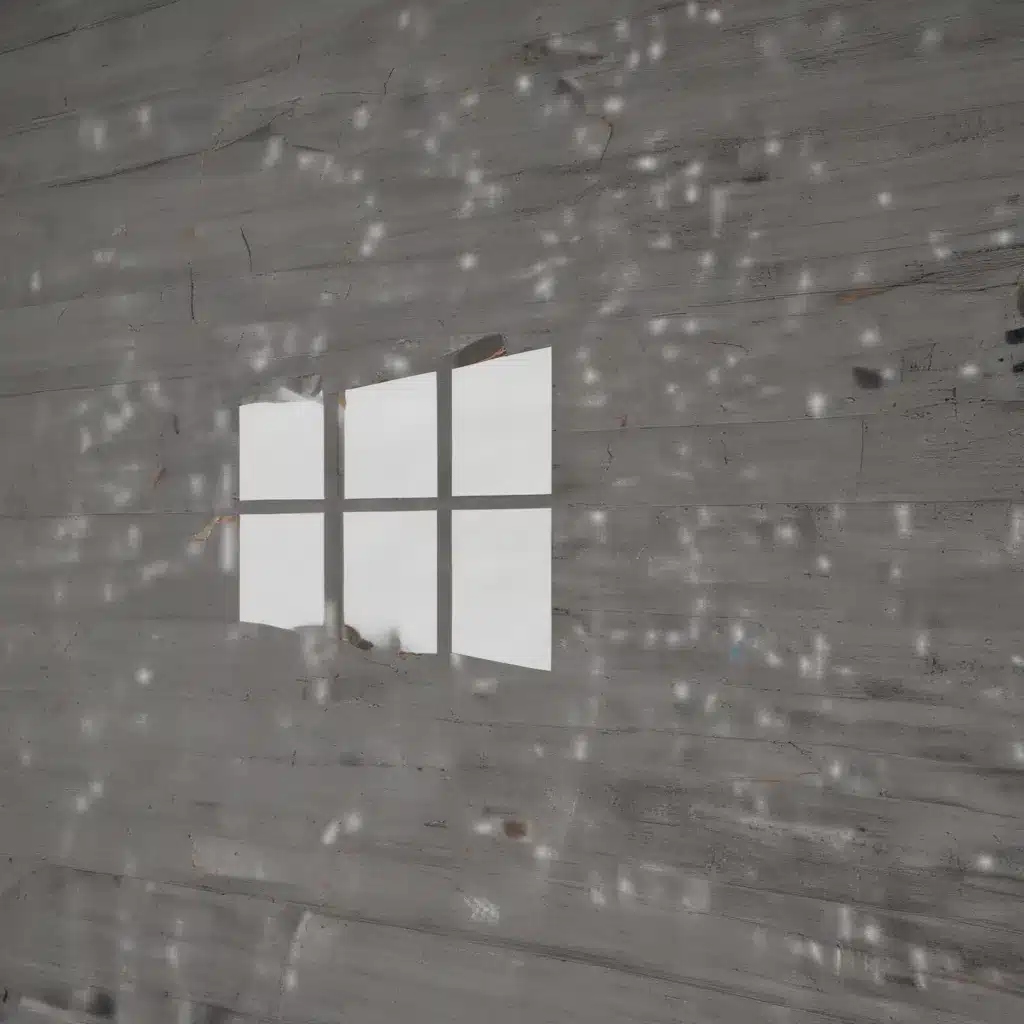
Identifying Common Windows Update Errors
As an IT professional, I understand the importance of keeping your Windows operating system up-to-date. Windows updates not only provide critical security patches but can also introduce new features and improve system stability. However, the process of installing Windows updates is not always smooth sailing. Windows users often encounter various update errors that can be frustrating and disruptive to their workflow.
One of the most common Windows update errors is the 0x80070003 error, which indicates that the system is unable to access a required file or folder. This error can occur for a variety of reasons, such as corrupted system files, conflicts with third-party software, or issues with the Windows Update service itself. Another frequent issue is the 0x800705b4 error, which is often caused by problems with the Windows Update database or conflicts with antivirus software.
Troubleshooting Windows Update Errors
When faced with a Windows update error, it’s important to take a systematic approach to troubleshooting the issue. The first step is to gather information about the error, such as the error code and any accompanying error messages. This information can be used to search for known solutions and to help narrow down the root cause of the problem.
One effective troubleshooting technique is to run the Windows Update Troubleshooter, a built-in tool that can automatically detect and resolve common update issues. To access the Windows Update Troubleshooter, you can simply search for it in the Windows Start menu or Control Panel.
Another useful tool is the Windows Update Diagnostic Tool, which can be downloaded from the Microsoft website. This tool can perform a more in-depth analysis of your system and provide specific recommendations for resolving update problems.
If the built-in troubleshooting tools don’t resolve the issue, it may be necessary to manually intervene. This could involve stopping and restarting the Windows Update service, clearing the Windows Update cache, or even performing a clean installation of the operating system.
Preventing Windows Update Errors
While it’s not always possible to prevent Windows update errors completely, there are several steps you can take to reduce the likelihood of encountering these issues. One of the most important things is to ensure that your system is free of any malware or other unwanted software that could interfere with the update process.
It’s also a good idea to regularly update your antivirus and anti-malware software, as these programs can sometimes conflict with Windows updates. Additionally, you should make sure that your system has enough free disk space to accommodate the updates, as a lack of available storage can cause installation failures.
In some cases, it may be necessary to temporarily disable third-party security software or other programs that could be interfering with the update process. However, it’s important to remember to re-enable these programs once the update is complete to maintain the security of your system.
Real-World Examples and Case Studies
To illustrate the impact of Windows update errors and the process of resolving them, let’s look at a few real-world examples:
Case Study 1: The 0x80070003 Error
Sarah, a small business owner, was frustrated when she encountered the 0x80070003 error while trying to install a critical Windows security update. After running the Windows Update Troubleshooter, she discovered that the issue was caused by a corrupted system file in her Windows directory. To resolve the problem, Sarah followed the steps recommended by the troubleshooter, which involved using the System File Checker tool to scan and restore the corrupted file. Once the issue was resolved, Sarah was able to successfully install the update and ensure her system was protected.
Case Study 2: The 0x800705b4 Error
John, an IT administrator for a large organization, was tasked with deploying a Windows update across his company’s fleet of computers. However, he encountered the 0x800705b4 error on several of the machines, which was caused by a conflict with the organization’s antivirus software. To resolve the issue, John temporarily disabled the antivirus software, cleared the Windows Update cache, and then reinstalled the update. He then worked with the antivirus vendor to ensure that future updates would not cause similar conflicts.
Case Study 3: Preventing Update Errors
Jane, a freelance web developer, was proactive in maintaining her Windows system to avoid update-related issues. She regularly checked for available updates and installed them promptly, ensuring that her system was always running the latest security patches. Additionally, she kept her antivirus software up-to-date and made sure to have enough free disk space to accommodate the updates. As a result, Jane rarely encountered any Windows update errors and was able to focus on her work without disruptions.
Conclusion
Windows update errors can be a frustrating and time-consuming problem, but with the right troubleshooting strategies and preventive measures, they can be effectively managed. By understanding the common causes of these errors, utilizing built-in and third-party troubleshooting tools, and taking steps to maintain a healthy system, you can ensure that your Windows operating system is always up-to-date and secure.
Remember, staying proactive and addressing Windows update issues promptly is crucial for maintaining the overall health and performance of your system. By following the guidance provided in this article, you can minimize the impact of Windows update errors and keep your devices running smoothly.












