Solving Windows App Store Download and Install Problems: A Comprehensive Guide
At times, downloading and installing applications from the Microsoft App Store can be frustrating. It can take an eternity to get the app downloaded and installed, or the process may fail, leaving you with an error message.
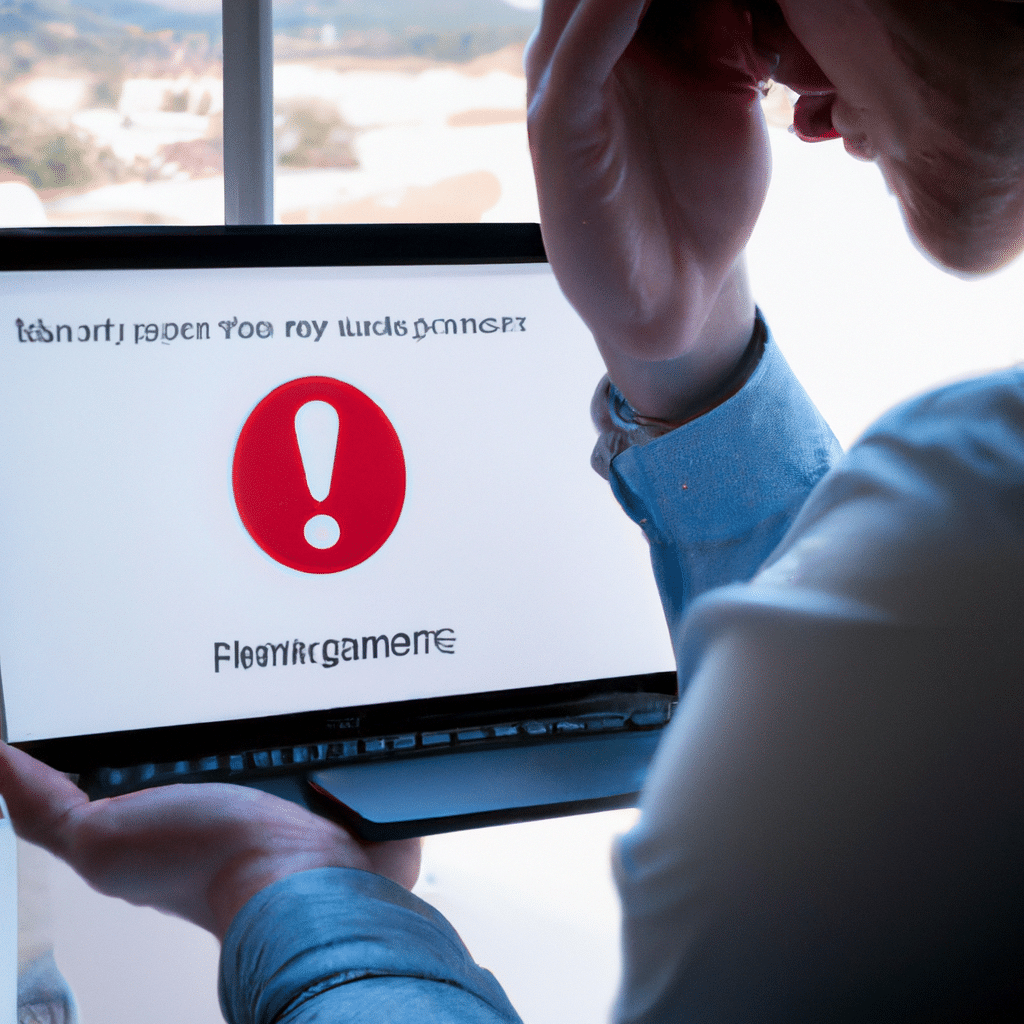
If you have been struggling to download and install applications from the Microsoft App Store, you are not alone. In this article, we will explore common causes of App Store download and installation problems and provide you with solutions to help you solve these issues.
Understanding the Common Causes of App Store Download and Install Problems
Before we delve into the solutions, it is essential to understand the common reasons why you may be experiencing App Store download and installation problems. Some of these reasons include:
Poor Internet Connection
A weak or unstable internet connection can cause App Store download and installation problems. If your internet connection is weak, it may take a long time for the app to download or install, or the process may fail.
Corrupted App Store Cache
The App Store cache stores temporary files that help the store to run smoothly. However, if the cache is corrupted, it can cause download and installation problems.
Outdated Windows Version
If your Windows operating system is not up to date, it can cause App Store download and installation problems. It is essential to keep your Windows version updated to avoid these issues.
Corrupted App Store Files
If the App Store files are corrupted, it can cause download and installation problems. It is crucial to ensure that the App Store files are intact to avoid these issues.
Solutions to App Store Download and Install Problems
Solution 1: Check Your Internet Connection
If you are experiencing App Store download and installation problems, the first thing you should check is your internet connection. Ensure that your internet connection is strong and stable and try downloading or installing the app again.
Solution 2: Clear the App Store Cache
Clearing the App Store cache can solve many App Store download and installation problems. To do this, follow these steps:
- Press the Windows key + R to open the Run dialog box.
- Type WSReset.exe and press Enter.
- Wait for the process to complete, and then try downloading or installing the app again.
Solution 3: Update Your Windows Version
Updating your Windows version to the latest version can solve many App Store download and installation problems. To update your Windows version, follow these steps:
- Press the Windows key + I to open the Settings app.
- Click on Update & Security.
- Click on Windows Update.
- Click on Check for updates.
- If updates are available, download and install them.
- After the update is complete, try downloading or installing the app again.
Solution 4: Reset the App Store
Resetting the App Store can solve many download and installation problems. To reset the App Store, follow these steps:
- Press the Windows key + R to open the Run dialog box.
- Type PowerShell and press Enter.
- Right-click on PowerShell and select Run as administrator.
- Type the following command: Get-AppXPackage -AllUsers | Foreach {Add-AppxPackage -DisableDevelopmentMode -Register “$($_.InstallLocation)AppXManifest.xml”}
- Press Enter and wait for the process to complete.
- Try downloading or installing the app again.
Solution 5: Reinstall the App Store
If none of the above solutions work, you may need to reinstall the App Store. To do this, follow these steps:
- Press the Windows key + X and select Windows PowerShell (Admin).
- Type the following command: Get-AppxPackage WindowsStore -AllUsers | Foreach {Add-AppxPackage -DisableDevelopmentMode -Register “$($_.InstallLocation)AppXManifest.xml”}
- Press Enter and wait for the process to complete.
- Try downloading or installing the app again.
Conclusion
App Store download and installation problems can be frustrating. However, with the solutions provided in this article, you can troubleshoot and solve these issues. Remember to check your internet connection, clear the App Store cache, update your Windows version, reset the App Store, and if necessary, reinstall the App Store.












