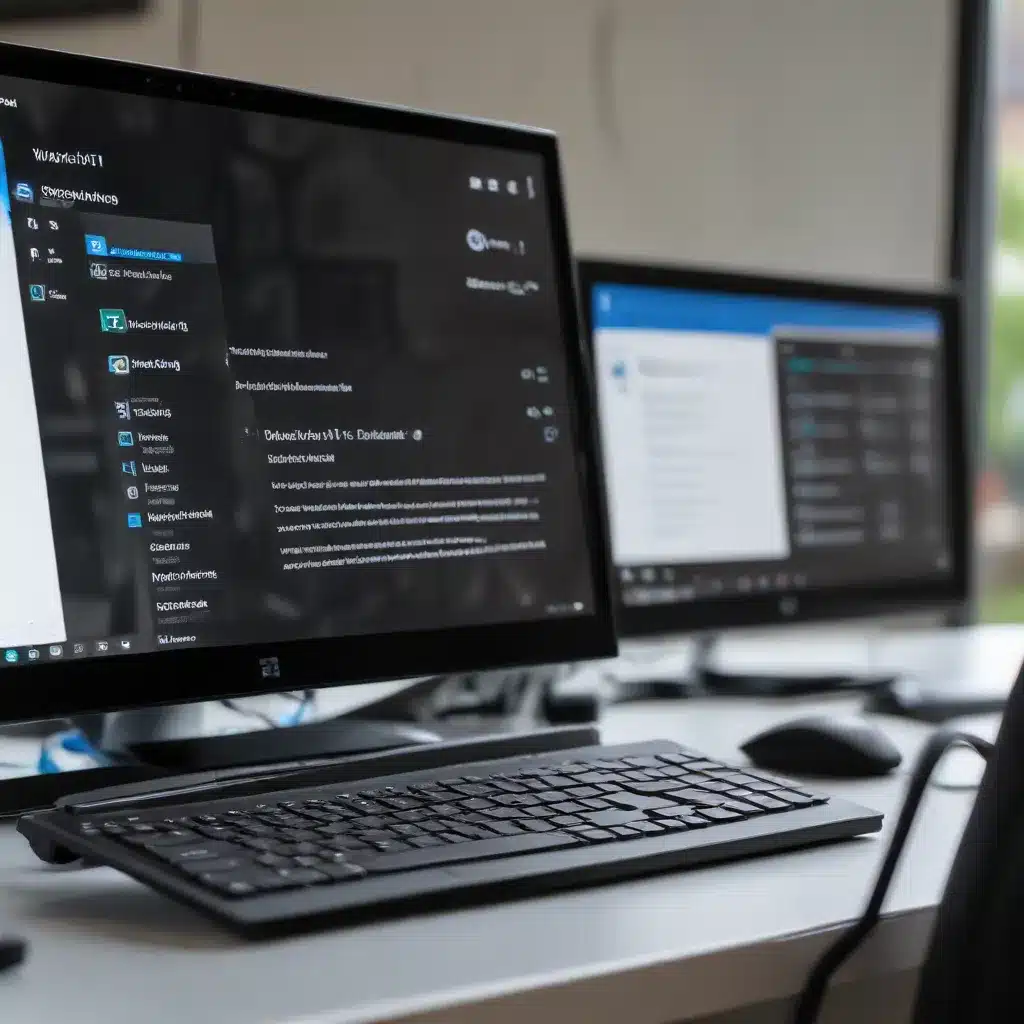
Solving Windows 11 Windows Update Delivery Optimization Bandwidth Throttling and Metering Policies and Best Practices
Optimizing Windows 11 Updates: Mastering Delivery Optimization, Bandwidth Throttling, and Metering Policies
As an experienced IT professional, I’ve seen firsthand the challenges organizations face when it comes to managing Windows 11 updates and optimizing their bandwidth utilization. In this comprehensive guide, we’ll dive deep into the world of Delivery Optimization, bandwidth throttling, and metering policies – key components that can make or break your Windows 11 update strategy.
Understanding Delivery Optimization
Delivery Optimization is a cloud-based, peer-to-peer technology that Microsoft introduced to help reduce bandwidth consumption when Windows devices download applications and updates. By leveraging this feature, clients can obtain content from other devices on the network, rather than downloading it directly from Microsoft’s servers.
To configure Delivery Optimization in your environment, you can use Configuration Manager boundary groups to define and regulate content distribution across your corporate network and to remote offices. Choose “Yes” to apply the boundary group identifier as the Delivery Optimization group identifier on the client. This setting also sets the Delivery Optimization download mode to the “Group (2)” option on targeted clients.
Microsoft recommends allowing the client to configure this setting via local policy rather than group policy. This allows the boundary group identifier to be set as the Delivery Optimization group identifier on the client, ensuring optimal content sharing between peers.
You can also enable clients to download content from an on-premises distribution point that you’ve enabled as a Microsoft Connected Cache server. This further reduces bandwidth usage by caching content locally.
Configuring Bandwidth Throttling
Bandwidth throttling is another essential component of managing Windows 11 updates. The Background Intelligent Transfer Service (BITS) on Configuration Manager clients allows you to control the transfer of packets on the network between client devices and their management points.
Under the “BITS Device Settings” in the default client settings, you can configure the following:
- Enable BITS bandwidth throttling: Set this to “Yes” to enable BITS bandwidth throttling.
- BITS throttling window start time: Specify the local start time for the BITS throttling window.
- BITS throttling window end time: Specify the local end time for the BITS throttling window.
- BITS maximum transfer rate: Specify the maximum transfer rate that clients can use during the BITS throttling window.
- BITS maximum transfer rate outside window: Specify the maximum transfer rate that clients can use outside the BITS throttling window.
Adjusting these settings allows you to fine-tune the bandwidth usage during specific time periods, ensuring that critical business operations are not impacted by the influx of update traffic.
Managing Metered Internet Connections
In addition to bandwidth throttling, you can also control how Windows 8 and later client computers communicate with Configuration Manager sites when they use metered internet connections. This is particularly important for organizations with branch offices or remote users who may be subject to data usage charges from their internet service providers.
Under the “Metered Internet Connections” settings, you can choose one of the following options:
- Allow: All client communications are allowed over the metered internet connection, unless the client device is using a roaming data connection.
- Limit: The client only communicates over the metered internet connection for specific behaviors, such as downloading client policy, sending client state messages, requesting software installs from Software Center, and downloading additional policy and content for required deployments at the installation deadline.
- Block: When the device is on a metered internet connection, the Configuration Manager client doesn’t try to communicate with the site.
It’s important to note that the client always permits software installations from Software Center, regardless of the metered internet connection settings. This ensures that users can still access and install required applications, even when the device is on a metered network.
Optimizing Update Delivery with Best Practices
To effectively implement and manage Windows 11 updates in your organization, consider the following best practices:
- Leverage Delivery Optimization: Ensure that Delivery Optimization is enabled and configured correctly, using boundary groups to facilitate peer-to-peer content sharing.
- Implement Bandwidth Throttling: Configure BITS bandwidth throttling settings to control the maximum transfer rates during specific time periods, avoiding network congestion.
- Manage Metered Connections: Carefully evaluate your metered internet connection settings, striking a balance between allowing necessary client communications and limiting excessive data usage.
- Monitor and Optimize Regularly: Continuously monitor the performance and impact of your update delivery strategy, and make adjustments as needed to maintain optimal efficiency.
- Educate and Empower Users: Ensure that your users understand the importance of Windows 11 updates and the role they play in the update process, encouraging them to comply with your policies.
By mastering these techniques and best practices, you can effectively optimize the delivery of Windows 11 updates, reduce bandwidth consumption, and maintain a smooth and efficient update process for your organization.
Conclusion
In the ever-evolving landscape of Windows 11 updates, managing Delivery Optimization, bandwidth throttling, and metering policies is crucial for maintaining a well-performing and cost-effective IT infrastructure. By leveraging the insights and recommendations provided in this article, you’ll be equipped to tackle these challenges head-on and ensure that your Windows 11 update strategy is aligned with your organization’s needs and objectives.
Remember, the key to success lies in staying informed, experimenting with different approaches, and continually optimizing your update delivery processes. As an experienced IT professional, you’re well-positioned to lead your organization through this critical aspect of Windows 11 management.
For more information and support, be sure to visit the IT Fix blog for additional resources and expert guidance on all things technology and IT-related.












