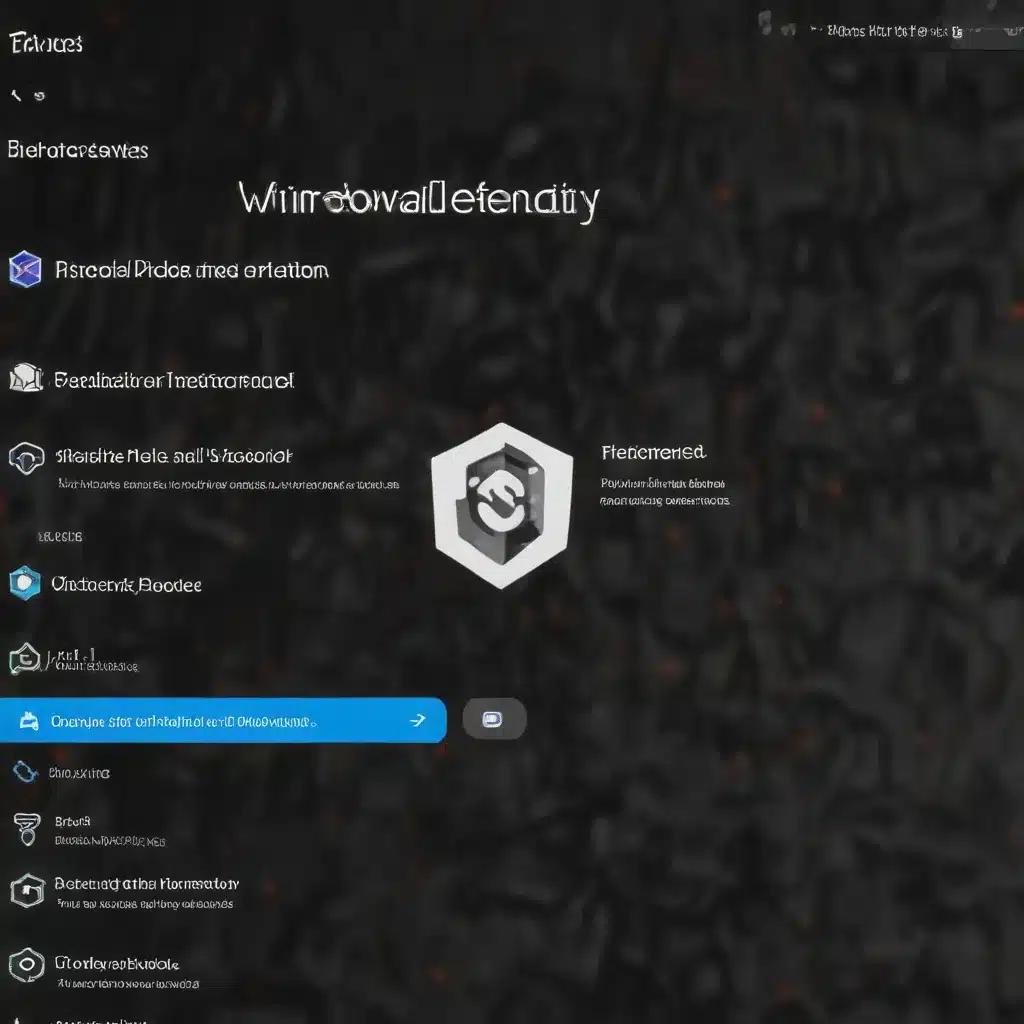
Understanding Windows Defender Firewall and Network Isolation
As an experienced IT professional, you’ve likely encountered numerous challenges when it comes to managing the Windows Defender Firewall and network isolation in your organization. These security features, while essential for protecting your devices and network, can sometimes create unexpected complications that require skilled troubleshooting and practical solutions.
In this comprehensive article, we’ll dive deep into the world of Windows 11 Windows Defender Firewall and network isolation, providing you with valuable insights, troubleshooting tips, and step-by-step guidance to help you navigate these complex issues effectively.
Responding to Windows Defender Alerts and Isolation
One of the key features of the Windows Defender Firewall is its ability to detect and respond to potential threats on your network. When a device is flagged for a potential threat, the Windows Defender system may automatically isolate that device from the network to prevent the spread of the infection.
While this isolation feature is a powerful tool for safeguarding your network, it can sometimes create challenges when it comes to restoring connectivity and resolving the underlying issue. According to the Microsoft documentation, the isolation process “disconnects the compromised device from the network while retaining connectivity to the Defender for Endpoint service, which continues to monitor the device.”
However, there are instances where the isolated device may become unresponsive or unable to communicate with the Defender for Endpoint service, making it difficult to release the device from isolation and restore its network access.
Forcibly Releasing Devices from Isolation
To address this issue, Microsoft has provided a downloadable script that can be used to forcibly release devices from isolation. This script is available directly from the Windows Defender Endpoint UI, and it can be a valuable tool for IT professionals who need to quickly and efficiently restore network connectivity to their devices.
According to the documentation, the minimum requirements for using the “forcibly release device from isolation” feature are:
| Requirement | Details |
|---|---|
| Windows version | Windows 10, version 1709 or later |
| Windows Defender Endpoint Plan | Defender for Endpoint Plan 2 |
It’s important to note that this feature is only available for Windows 10 devices, version 1709 or later, and requires a Defender for Endpoint Plan 2 subscription. If your organization is using an earlier version of Windows or a different Defender for Endpoint plan, this script may not be available to you.
Overcoming Compatibility Issues with Third-Party Security Solutions
Another challenge that IT professionals may face is the potential compatibility issues between the Windows Defender Firewall and other third-party security solutions, such as Palo Alto Networks’ GlobalProtect VPN.
As discussed in the Reddit post, some organizations have encountered problems where the device isolation feature of the Windows Defender Firewall conflicts with the network access restrictions imposed by the GlobalProtect VPN. When a device is isolated by the Defender Firewall, it may become unable to communicate with the GlobalProtect VPN, effectively trapping the device in a state of network isolation.
To work around this issue, the IT team in the Reddit post suggested exploring the possibility of configuring the GlobalProtect VPN to allow access to certain Microsoft URLs or subnets, even when the device is isolated. However, they were unable to find the right combination of settings to make this work effectively.
Coordinating Security Policies Across Solutions
The challenges faced in the Reddit post highlight the importance of coordinating security policies and integrating different security solutions within an organization. When implementing a multilayered security approach, it’s crucial to ensure that the various components, such as the Windows Defender Firewall and third-party security tools, work seamlessly together without creating unintended conflicts or gaps in protection.
To address this issue, IT professionals should consider the following strategies:
-
Comprehensive Security Architecture Review: Conduct a thorough review of your organization’s security architecture, including all the different security tools, policies, and configurations. Identify potential points of conflict or integration challenges that could disrupt the overall security posture.
-
Vendor Collaboration: Engage directly with the vendors of your security solutions, such as Microsoft and Palo Alto Networks, to understand their recommended integration methods and best practices. This can help you develop a more cohesive security strategy that minimizes compatibility issues.
-
Ongoing Monitoring and Adjustment: Continuously monitor the performance and interactions between your security solutions, and be prepared to adjust configurations or policies as needed to maintain optimal functionality and protection.
By taking a proactive and collaborative approach to managing your organization’s security ecosystem, you can better overcome the challenges posed by the Windows Defender Firewall and network isolation features, ensuring that your devices and network remain secure and accessible.
Investigating Contained Identities and User Actions
In addition to isolating devices, the Windows Defender Firewall can also “contain” user identities that are suspected of being compromised. This feature is designed to block the contained user from accessing the network and performing potentially malicious actions, such as lateral movement or remote encryption.
When a user is contained, the Windows Defender Firewall will block incoming traffic in specific protocols related to attacks, terminate ongoing remote sessions, and log off existing RDP connections. This action can help significantly reduce the impact of an attack and provide security analysts with the time they need to investigate and remediate the threat.
To investigate a contained user, IT professionals can leverage the information available in the Action Center. Here, they can view details about the containment action, including the date and time it occurred, as well as the specific users that were contained. Additionally, they can review the blocked actions and associated MITRE techniques to gain a deeper understanding of the potential threat and the attacker’s methods.
Furthermore, by using the Advanced Hunting feature within the Windows Defender Endpoint, IT teams can conduct more extensive investigations, looking for any “Action Type” starting with “Contain” in the “DeviceEvents” table. This can help them uncover additional context and insights about the containment events and the entities or techniques involved.
Engaging Microsoft Threat Experts for Incident Response
In more complex cases, where the threat or incident is particularly severe or difficult to resolve, IT professionals can consider engaging with Microsoft Threat Experts. These security experts can provide valuable insights, recommendations, and guidance to help organizations better understand and respond to the threat.
By leveraging the Microsoft Threat Experts service, IT teams can gain access to timely and accurate information about the potential compromised devices or users, as well as a deeper understanding of the complex threats and attack techniques that may be involved. This can be especially helpful when dealing with targeted attack notifications or when seeking more context around the alerts or threat intelligence observed on the organization’s dashboard.
Conclusion
Navigating the complexities of the Windows Defender Firewall and network isolation can be a challenging task for IT professionals, but with the right knowledge, tools, and strategies, these issues can be effectively managed and resolved.
By understanding the capabilities and limitations of the Windows Defender Firewall, leveraging the available scripts and features, coordinating security policies across different solutions, and engaging with expert resources when necessary, IT teams can ensure that their organization’s devices and network remain secure and accessible, even in the face of evolving threat landscapes.
Remember, the ITFix.org.uk blog is dedicated to providing practical tips, in-depth insights, and comprehensive solutions for all your IT-related challenges. Stay tuned for more informative articles like this one, and don’t hesitate to reach out if you have any questions or need further assistance.












