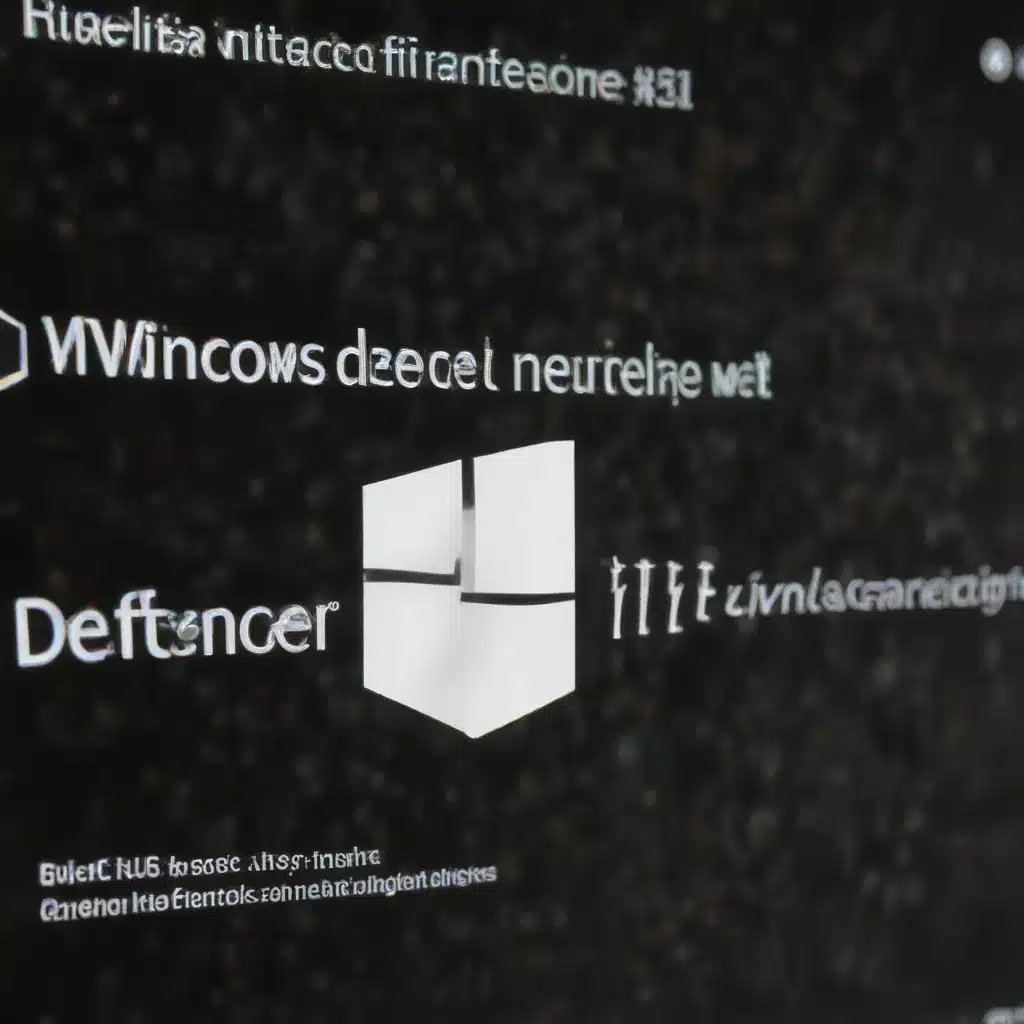
Solving Windows 11 Windows Defender Firewall and IPsec Policy Management and Optimization Techniques
Securing Your Windows 11 Environment with Advanced Firewall and IPsec Configurations
As a seasoned IT professional, you know that securing your Windows 11 devices is crucial in today’s dynamic threat landscape. One of the most powerful tools at your disposal is the Windows Defender Firewall, coupled with the robust capabilities of Internet Protocol Security (IPsec). By leveraging these technologies, you can create a multi-layered defense that protects your network from unauthorized access, data breaches, and other malicious activities.
Mastering the Windows Defender Firewall
The Windows Defender Firewall is a comprehensive network security solution that comes pre-installed with Windows 11. It provides a flexible and customizable way to control inbound and outbound network traffic, allowing you to fine-tune your security policies to meet the unique needs of your organization.
One of the key advantages of the Windows Defender Firewall is its ability to be managed using both the graphical user interface (GUI) and command-line tools, such as PowerShell and Netsh. This flexibility enables you to automate firewall configuration tasks, ensuring consistent and scalable deployment across your Windows 11 devices.
To effectively manage the Windows Defender Firewall, it’s important to understand the different profiles available – Domain, Private, and Public. Each profile has its own set of default rules and settings, which you can customize to match your security requirements. For example, you might want to enable stricter rules for the Public profile to protect devices that are connected to untrusted networks, while maintaining a more open configuration for the Domain profile, where devices are part of your trusted internal network.
One powerful feature of the Windows Defender Firewall is its ability to integrate with IPsec policies, allowing you to create a comprehensive security solution that not only controls network traffic but also enforces strong authentication and encryption mechanisms. By leveraging this integration, you can ensure that only authorized devices and users can access your network resources, and that the data transmitted is protected from eavesdropping and tampering.
Harnessing the Power of IPsec Policies
IPsec, or Internet Protocol Security, is a suite of protocols that provides secure communication over IP networks. It supports authentication, encryption, and data integrity, making it an essential component of a robust security strategy.
In Windows 11, you can configure IPsec policies using the Windows Defender Firewall with Advanced Security console or the command-line tools. These policies define the rules and settings that govern how IPsec is applied to network traffic, ensuring that only authorized and secure connections are established.
One common use case for IPsec is to secure remote desktop (RDP) connections to your organization’s critical systems, such as domain controllers. By requiring IPsec authentication and encryption for these connections, you can significantly reduce the risk of credential theft and unauthorized access.
Another powerful application of IPsec is domain isolation, where you can restrict communication between domain-joined devices and non-domain devices. This helps to prevent the spread of malware and other threats within your network, as only authenticated and authorized devices can communicate with each other.
To ensure the optimal performance and security of your IPsec configurations, it’s important to carefully design and test your policies. This may involve creating custom authentication and cryptographic proposals, as well as fine-tuning the various settings to strike the right balance between security and network overhead.
Optimizing and Troubleshooting Your Firewall and IPsec Configurations
As you implement and manage your Windows Defender Firewall and IPsec policies, it’s crucial to monitor their performance and effectiveness. This may involve regularly reviewing event logs, analyzing network traffic patterns, and testing your security controls to identify any potential weaknesses or areas for improvement.
One common challenge in managing these technologies is the complexity of the underlying configurations. To simplify the process, you can leverage PowerShell and Netsh commands to automate tasks such as creating, modifying, and deleting firewall and IPsec rules. This not only saves time but also helps to ensure consistency and accuracy across your Windows 11 environment.
Additionally, it’s important to stay up-to-date with the latest security best practices and industry recommendations. Microsoft and other security organizations regularly publish guidance on optimizing and hardening Windows Defender Firewall and IPsec configurations, which you should review and incorporate into your own security strategies.
By mastering the Windows Defender Firewall and IPsec policies in Windows 11, you can create a robust and adaptable security infrastructure that protects your organization’s critical assets, while also ensuring compliance with industry regulations and best practices. As an experienced IT professional, your ability to effectively manage these technologies will be a valuable asset in safeguarding your Windows 11 environment.
Integrating Windows Defender Firewall and IPsec with Other Security Solutions
While the Windows Defender Firewall and IPsec policies are powerful tools on their own, they can be even more effective when integrated with other security solutions in your Windows 11 environment. For example, you can leverage the Windows Defender Firewall to enforce specific security requirements for third-party applications or services, ensuring that they can only access the resources they need and blocking any unauthorized access attempts.
Similarly, you can integrate your IPsec configurations with other identity and access management (IAM) solutions, such as Active Directory or Azure Active Directory, to provide an additional layer of authentication and authorization for your network resources. This helps to ensure that only authorized users and devices can access your critical systems, further reducing the risk of data breaches and unauthorized access.
When working with these integrated security solutions, it’s important to carefully document your configurations, test your deployments thoroughly, and monitor their performance to identify any potential issues or areas for optimization. By taking a holistic approach to your security strategy, you can create a cohesive and effective defense that protects your Windows 11 environment from a wide range of threats.
Conclusion
In the ever-evolving landscape of cybersecurity, the Windows Defender Firewall and IPsec policies in Windows 11 are essential tools for safeguarding your organization’s critical assets. By mastering these technologies, you can create a multi-layered security infrastructure that not only controls network traffic but also enforces strong authentication and encryption mechanisms.
As an experienced IT professional, your ability to effectively configure, manage, and optimize these security solutions will be a valuable asset in protecting your Windows 11 environment. By staying up-to-date with the latest best practices, integrating your firewall and IPsec policies with other security solutions, and continuously monitoring and refining your deployments, you can ensure that your organization’s data and systems remain secure against a wide range of threats.
Remember, the key to successful Windows 11 security is a proactive and comprehensive approach that leverages the full capabilities of the operating system’s built-in security features. By mastering the Windows Defender Firewall and IPsec policies, you can take a significant step towards creating a safer and more resilient IT infrastructure for your organization.












