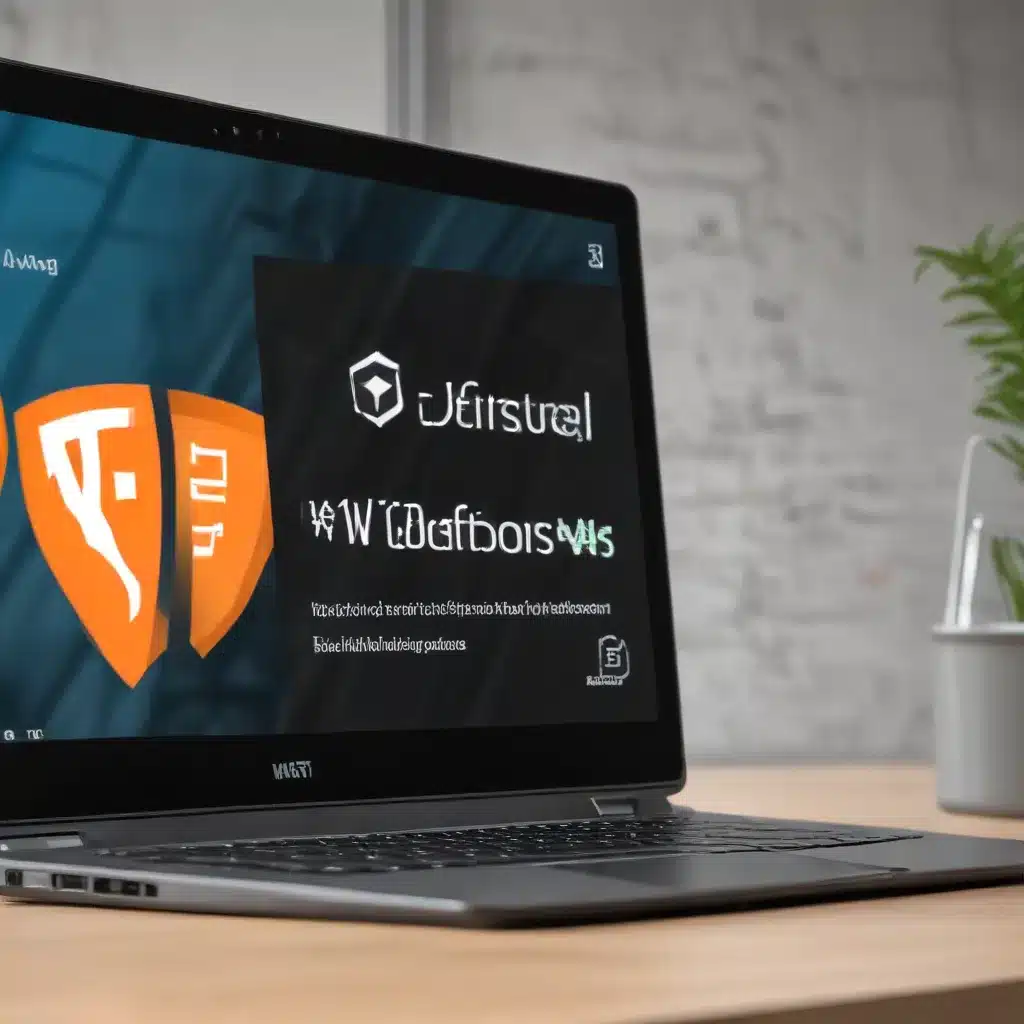
Windows Defender Firewall Fundamentals
Windows Defender Firewall is a critical component of the Windows operating system’s security infrastructure. It acts as a gatekeeper, controlling the flow of network traffic in and out of a device to protect against unauthorized access and potential threats. In the Windows 11 environment, properly configuring and managing the Windows Defender Firewall is essential for maintaining a secure and optimized system.
At its core, the Windows Defender Firewall operates based on a set of predefined rules that determine which network connections are allowed or blocked. These rules can be customized and fine-tuned to meet the specific security requirements of an organization or individual user. The firewall supports three main profiles – Domain, Private, and Public – each with its own set of default rules and behaviors.
One of the key benefits of the Windows Defender Firewall is its tight integration with other Windows security features, such as IPsec (Internet Protocol Security). IPsec provides an additional layer of protection by enabling secure, encrypted communication between devices on a network. By combining the firewall’s traffic control capabilities with IPsec’s robust authentication and encryption mechanisms, IT professionals can create a comprehensive security solution that addresses both network and application-level threats.
Optimizing Windows Defender Firewall Configuration
Configuring the Windows Defender Firewall for optimal performance and security in a Windows 11 environment involves several best practices and techniques. Let’s explore these in detail:
Configuring Global Defaults
The global default settings for the Windows Defender Firewall can be managed using PowerShell cmdlets or the netsh.exe command-line tool. These settings determine the baseline behavior of the firewall across all profiles, including:
- Inbound and Outbound Actions: Specifying the default action for inbound and outbound traffic (e.g., allow, block, or notify).
- Protected Network Connections: Enabling or disabling the protection of specific network connections, such as wired, wireless, or VPN.
- Notifications: Controlling whether the firewall displays notifications to the user when a program is blocked from receiving inbound connections.
- Unicast Response to Multicast/Broadcast: Allowing or blocking unicast responses to multicast or broadcast network traffic.
- Logging Settings: Configuring the level of detail and the location for firewall event logging.
By carefully configuring these global default settings, you can ensure that the Windows Defender Firewall is aligned with your organization’s security policies and best practices.
Creating Custom Firewall Rules
In addition to the global default settings, you can create custom firewall rules to address specific security requirements. These rules can be deployed locally on individual devices or through Group Policy Objects (GPOs) in an Active Directory environment.
When creating custom firewall rules, consider the following:
- Allow vs. Block: Determine whether the rule should allow or block the specified network traffic.
- Scope: Define the appropriate scope for the rule, such as specific IP addresses, ports, or applications.
- Authentication and Integrity: For increased security, you can require that the network traffic be authenticated and/or integrity-checked using IPsec.
- Grouping: Organize related firewall rules into custom rule groups for easier management and maintenance.
By carefully crafting these custom firewall rules, you can address specific security concerns and ensure that only authorized and secure network traffic is allowed to pass through the Windows Defender Firewall.
Integrating with IPsec Policies
The Windows Defender Firewall’s integration with IPsec policies is a powerful feature that allows for even tighter control over network traffic. IPsec policies can be used to enforce secure, authenticated, and encrypted communication between devices, further enhancing the overall security posture.
When configuring IPsec policies, consider the following:
- Authentication Methods: Choose the appropriate authentication method, such as Kerberos or certificate-based authentication, to verify the identity of communicating devices.
- Cryptographic Suites: Define the cryptographic algorithms and protocols (e.g., AES, SHA-256) to be used for data encryption and integrity protection.
- Tunnel vs. Transport Mode: Decide whether to use IPsec in tunnel mode (for site-to-site VPNs) or transport mode (for end-to-end security).
- IKEv2 Support: If required, enable support for the Internet Key Exchange version 2 (IKEv2) protocol to accommodate non-Windows operating systems.
By seamlessly integrating the Windows Defender Firewall with robust IPsec policies, you can create a comprehensive security solution that protects network traffic from unauthorized access, eavesdropping, and tampering.
Firewall and IPsec Policy Management Techniques
Effectively managing the Windows Defender Firewall and IPsec policies in a Windows 11 environment requires a combination of command-line tools and PowerShell cmdlets. Let’s explore some key techniques:
Command-Line Management with netsh.exe
The netsh.exe tool is a powerful command-line interface for configuring and managing various networking components, including the Windows Defender Firewall. With netsh.exe, you can perform a wide range of tasks, such as:
- Enabling/Disabling the Firewall: Turn the firewall on or off for specific profiles (Domain, Private, Public).
- Configuring Global Settings: Manage the global default settings, such as inbound/outbound actions, protected network connections, and logging.
- Creating/Modifying Firewall Rules: Add, remove, or modify custom firewall rules.
The netsh.exe tool is particularly useful for scripting and automating firewall configuration tasks, making it a valuable asset in the IT professional’s toolbox.
PowerShell-based Management
In addition to netsh.exe, Windows 11 also provides a comprehensive set of PowerShell cmdlets for managing the Windows Defender Firewall and IPsec policies. Some of the key cmdlets include:
New-NetFirewallRule: Create a new firewall ruleSet-NetFirewallRule: Modify an existing firewall ruleGet-NetFirewallRule: Retrieve information about firewall rulesRemove-NetFirewallRule: Delete a firewall ruleNew-NetIPsecPolicy: Create a new IPsec policySet-NetIPsecPolicy: Modify an existing IPsec policyGet-NetIPsecPolicy: Retrieve information about IPsec policies
These PowerShell cmdlets offer a more structured and object-oriented approach to firewall and IPsec policy management, providing granular control and the ability to automate complex tasks.
Group Policy-based Management
For organizations with an Active Directory infrastructure, managing the Windows Defender Firewall and IPsec policies through Group Policy Objects (GPOs) is a highly effective strategy. By leveraging GPOs, you can centrally deploy and enforce firewall and IPsec configurations across your Windows 11 devices, ensuring consistent security and policy enforcement throughout the environment.
When managing firewall and IPsec policies through GPOs, consider the following best practices:
- Prioritize GPO Application: Ensure that the appropriate GPOs are applied in the correct order to avoid conflicts or unintended consequences.
- Leverage Caching: Take advantage of the ability to load a GPO into a local PowerShell session, make changes, and then save the entire GPO to reduce the burden on domain controllers.
- Utilize PowerShell Scripting: Combine the power of PowerShell cmdlets with GPO management to create comprehensive, automated firewall and IPsec policy deployment and management workflows.
By mastering these command-line, PowerShell, and Group Policy-based management techniques, IT professionals can efficiently configure, deploy, and maintain the Windows Defender Firewall and IPsec policies in a Windows 11 environment.
Advanced Firewall and IPsec Optimization Techniques
Beyond the basic configuration and management of the Windows Defender Firewall and IPsec policies, there are several advanced techniques that can help optimize the security and performance of your Windows 11 environment.
Implementing Domain Isolation
Domain isolation is a security feature that uses IPsec authentication to ensure that only domain-joined devices can communicate with each other, effectively isolating them from non-domain devices. This can be particularly useful in scenarios where you need to protect sensitive resources or enforce strict access control policies.
To implement domain isolation, you can create IPsec rules that require Kerberos authentication for inbound traffic and request Kerberos authentication for outbound traffic. This ensures that only authorized, domain-joined devices can establish secure communication channels.
Deploying Server Isolation
Similar to domain isolation, server isolation is a technique that adds an extra layer of protection for sensitive servers or resources within your organization. By combining firewall rules and IPsec policies, you can restrict access to these servers to only authorized users or devices, and enforce encryption to prevent eavesdropping.
To implement server isolation, you can create firewall rules that allow access only to specific user groups or security principals, and then use IPsec rules to ensure that the network traffic to and from the server is properly authenticated and encrypted.
Enabling Authenticated Bypass
In some cases, you may need to allow certain trusted devices or users to bypass the firewall’s blocking rules, such as when using scanning servers to monitor and update devices. The authenticated bypass feature in the Windows Defender Firewall allows you to create rules that permit network traffic from authenticated sources, even if it would otherwise be blocked by existing firewall rules.
To enable authenticated bypass, you can create IPsec rules that specify the trusted device or user security groups, and then configure the firewall to allow traffic from these authenticated sources.
Leveraging PowerShell for Automation and Optimization
The Windows 11 ecosystem offers a wealth of PowerShell cmdlets and tools that can help IT professionals automate and optimize the management of the Windows Defender Firewall and IPsec policies. By leveraging PowerShell, you can:
- Streamline Rule Management: Use PowerShell to easily create, modify, and delete firewall and IPsec rules, both locally and through Group Policy.
- Implement Error Handling: Incorporate error handling techniques, such as the
-ErrorActionparameter, to ensure that your automation scripts can gracefully handle unexpected scenarios. - Leverage Wildcards and Confirmation Prompts: Utilize PowerShell’s wildcard capabilities and confirmation prompts to ensure that your firewall and IPsec policy changes are applied as intended.
- Monitor and Troubleshoot: PowerShell cmdlets like
Get-NetIPsecMainModeSAandGet-NetIPsecRulecan provide valuable insights into the current state of your firewall and IPsec policies, aiding in troubleshooting and optimization efforts.
By harnessing the power of PowerShell, IT professionals can create robust, automated workflows that streamline the management and optimization of the Windows Defender Firewall and IPsec policies in their Windows 11 environments.
Conclusion
Mastering the Windows Defender Firewall and IPsec policy management in a Windows 11 environment is crucial for maintaining a secure and optimized IT infrastructure. By leveraging the techniques and best practices outlined in this article, IT professionals can effectively configure, deploy, and maintain these critical security components, ensuring that their organizations are well-protected against various network-based threats.
From understanding the fundamentals of the Windows Defender Firewall and its integration with IPsec, to implementing advanced optimization techniques like domain isolation and authenticated bypass, this article has provided a comprehensive guide to help IT professionals navigate the complexities of Windows 11 security management.
By embracing the power of command-line tools, PowerShell scripting, and Group Policy-based management, IT professionals can streamline their firewall and IPsec policy deployment and optimization, ultimately enhancing the overall security posture of their Windows 11 environments. For more information and support, be sure to visit the IT Fix blog, where you can find a wealth of resources and expertise to help you on your journey to becoming a Windows 11 security master.












