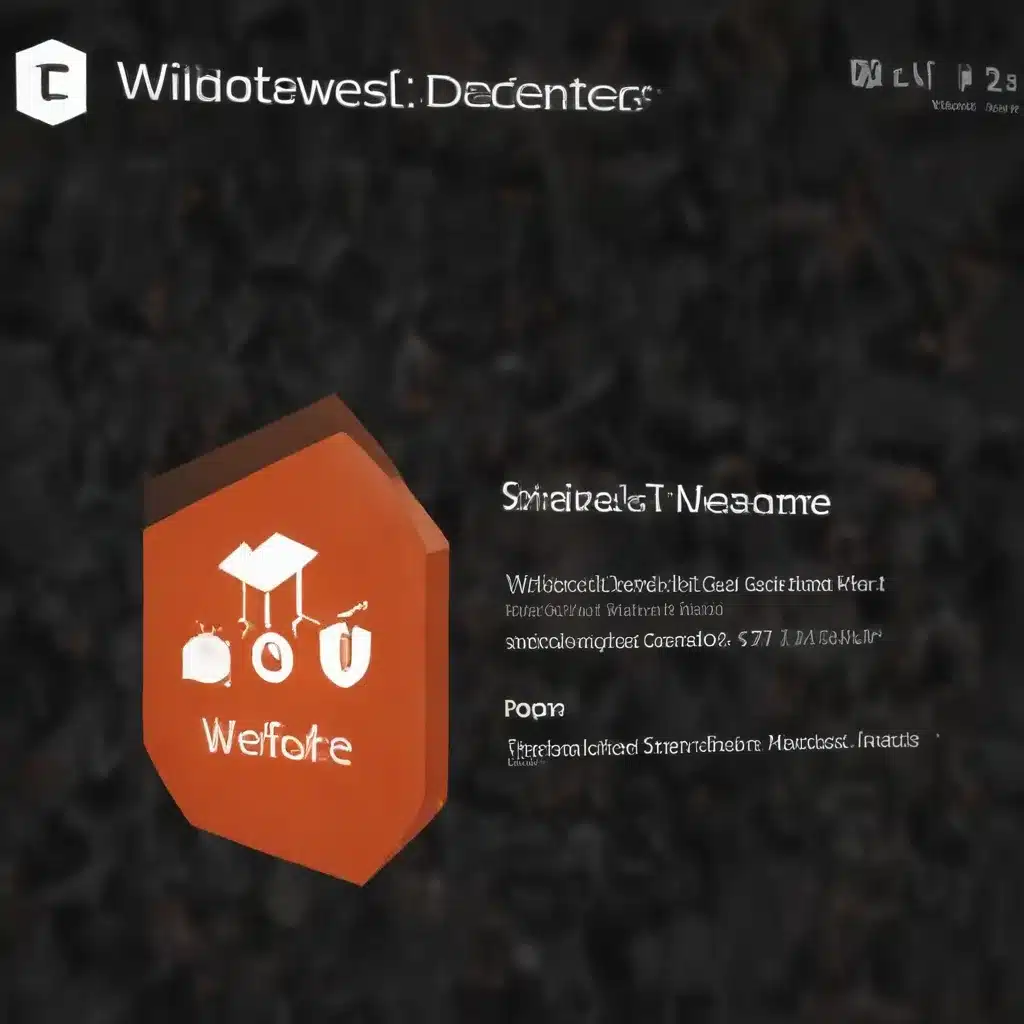
Understanding Credential Guard in Windows 11
As a seasoned IT professional, I’m often asked about the best ways to secure Windows 11 systems and protect against credential theft. One of the key features in Windows 11 that addresses this concern is Credential Guard, a powerful security mechanism that helps prevent unauthorized access to sensitive user credentials.
Credential Guard is a security feature that uses virtualization-based security (VBS) to isolate and protect the NTLM password hashes, Kerberos Ticket Granting Tickets (TGTs), and other credentials stored by applications as domain credentials. This isolation prevents credential theft attacks like pass-the-hash and pass-the-ticket, which are common techniques used by attackers to gain access to systems and networks.
In Windows 11 version 22H2 and Windows Server 2025, Credential Guard is automatically enabled by default on devices that meet the hardware, firmware, and software requirements. This is a significant change from previous versions of Windows, where Credential Guard had to be manually configured and enabled.
The Benefits of Credential Guard
When Credential Guard is enabled, it provides several key benefits:
-
Protection Against Credential Theft: By isolating sensitive credentials, Credential Guard helps prevent attackers from stealing and misusing these credentials to gain unauthorized access to systems and data.
-
Reduced Attack Surface: Credential Guard minimizes the attack surface by limiting the number of processes that can access and use the protected credentials, making it harder for attackers to exploit vulnerabilities.
-
Improved Compliance and Audit Capabilities: Credential Guard helps organizations meet compliance requirements by providing a secure way to manage and protect sensitive credentials, as well as enhanced audit capabilities to track access and usage.
-
Compatibility with Hyper-V Virtual Machines: Credential Guard can also protect secrets in Hyper-V virtual machines, providing an additional layer of security for virtualized environments.
Enabling Credential Guard by Default
The default enablement of Credential Guard in Windows 11 version 22H2 and Windows Server 2025 is a significant step forward in Windows security. However, it’s important to note that the default enablement is without UEFI Lock, which means that administrators can still disable Credential Guard remotely if needed.
If Credential Guard was explicitly disabled on a device before the Windows 11 version 22H2 or Windows Server 2025 update, the default enablement will not overwrite the existing settings. In this case, the device will continue to have Credential Guard disabled even after the update.
Configuring Credential Guard in Intune
For IT professionals managing Windows 11 devices through Microsoft Intune, there are a few important considerations when it comes to Credential Guard configuration.
Disabling Credential Guard in Intune
As mentioned earlier, if Credential Guard is explicitly disabled on a device before the Windows 11 version 22H2 or Windows Server 2025 update, the default enablement will not overwrite the existing settings. This means that you can’t use Intune to re-enable Credential Guard on those devices.
However, if you want to disable Credential Guard on devices that have it enabled by default, you can do so using a configuration profile in Intune. To do this, navigate to the Intune admin center, create a new configuration profile, and under “Computer Configuration > Administrative Templates > System > Device Guard”, set the “Turn on Virtualization Based Security” and “Turn on Credential Guard” policies to “Disabled”.
It’s important to note that disabling Credential Guard may have implications for your organization’s security posture, so it’s crucial to carefully evaluate the risks and benefits before making any changes.
Monitoring Credential Guard Status
In addition to configuring Credential Guard, it’s also important to monitor its status across your organization’s devices. Intune provides visibility into the Credential Guard status, which you can access by navigating to the “Devices” blade in the Intune admin center and looking for the “Credential Guard” column.
By regularly reviewing the Credential Guard status, you can quickly identify any devices where Credential Guard has been disabled, either intentionally or unintentionally, and take appropriate action to ensure the security of your environment.
Addressing Credential Guard-Related Issues
While Credential Guard is a powerful security feature, there can be some challenges and compatibility issues that IT professionals need to be aware of.
Remote Desktop and Credential Guard
One common issue that organizations may encounter is related to Remote Desktop connections and Credential Guard. When Credential Guard is enabled, it can cause issues for users trying to connect to Remote Desktop sessions, as they may be required to enter their credentials again every time they connect.
To address this, Microsoft has introduced a feature called Remote Credential Guard, which helps protect credentials over a Remote Desktop connection by redirecting Kerberos requests back to the device requesting the connection. This ensures that the credentials are never exposed to the target device, even if it is compromised.
To enable Remote Credential Guard, you can configure a policy in Intune or Group Policy that enforces the use of Remote Credential Guard or Restricted Admin mode for Remote Desktop connections. This helps ensure that user credentials are protected, while still allowing users to access the resources they need.
Application Compatibility and Credential Guard
Another potential issue with Credential Guard is application compatibility. Some applications may rely on functionality that is blocked or reduced when Credential Guard is enabled, which can cause those applications to break or experience performance issues.
To address this, it’s important to thoroughly test your organization’s applications before deploying Credential Guard to ensure compatibility. If you encounter compatibility issues, you may need to work with the application vendors to find a solution or consider alternative approaches to securing your environment.
Credential Guard and Domain Controllers
It’s also important to note that Credential Guard is not recommended for use on domain controllers. While Credential Guard can provide additional security for other devices, it doesn’t offer any added benefits for domain controllers and can potentially cause application compatibility issues.
Enhancing Windows 11 Security with Credential Guard
Credential Guard is a powerful security feature in Windows 11 that helps protect against credential theft and related attacks. By understanding how Credential Guard works, how to configure it in Intune, and how to address any associated issues, IT professionals can leverage this tool to significantly enhance the overall security of their Windows 11 environments.
Remember, while Credential Guard is a valuable security measure, it’s just one piece of a comprehensive security strategy. To truly secure your Windows 11 systems, it’s essential to combine Credential Guard with other security best practices, such as implementing strong access controls, regularly updating software, and training users on security awareness.
For more information on Windows 11 security and other IT solutions, I encourage you to visit the IT Fix blog for additional resources and expert insights.












