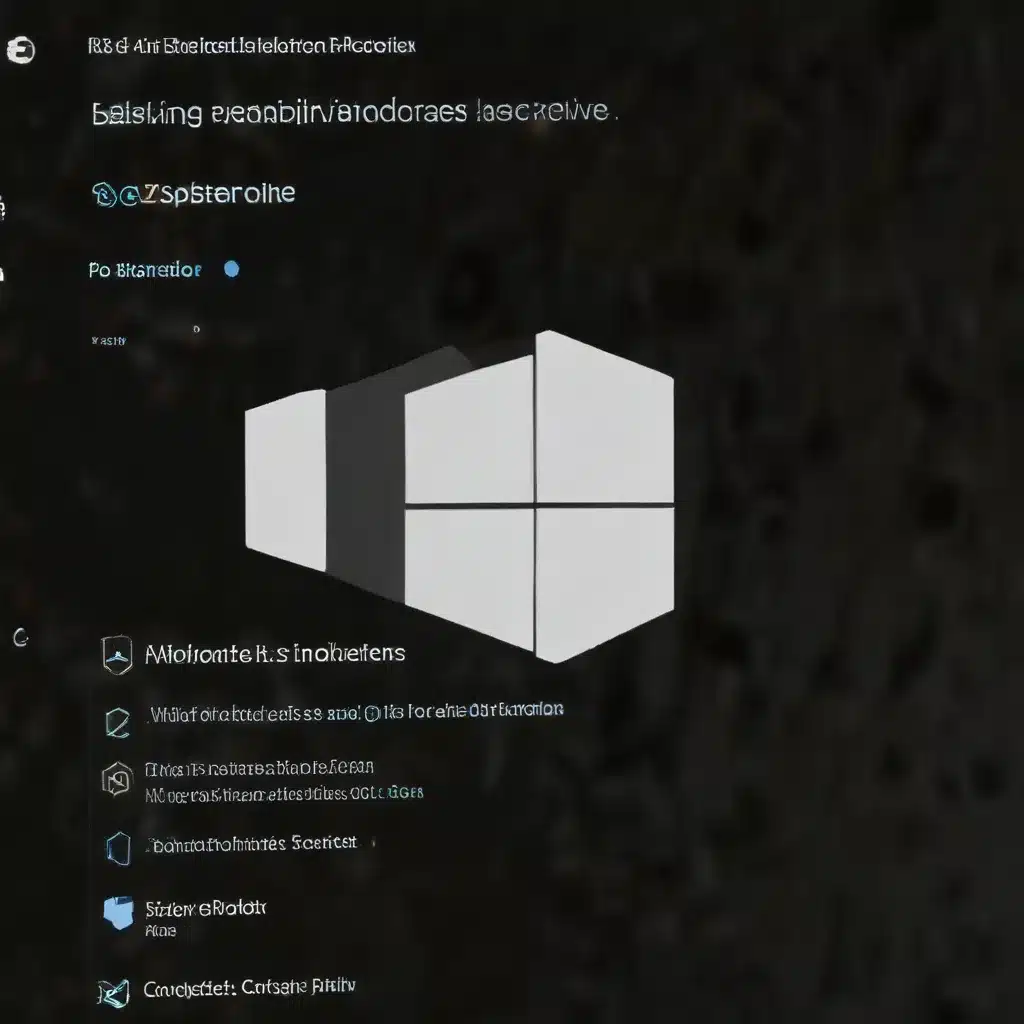
Navigating the Complex Landscape of Windows 11 Application Control Policies
As an experienced IT professional, you’ve likely encountered the daunting task of implementing robust application control policies on Windows devices. With the introduction of Windows 11, the landscape has become even more complex, as organizations must now contend with both Windows Defender Application Control (WDAC) and the long-standing AppLocker solutions. In this comprehensive guide, we’ll dive deep into the intricacies of configuring and troubleshooting these application control policies, providing practical tips and in-depth insights to help you navigate this challenging terrain.
Understanding the Basics of WDAC and AppLocker
Windows Defender Application Control (WDAC) is Microsoft’s newer, more advanced approach to application control, designed to provide comprehensive protection against unauthorized software. WDAC leverages the Windows ApplicationControl configuration service provider (CSP) to manage allowed applications on Windows devices. In contrast, AppLocker is the established application control solution, which has been a part of the Windows ecosystem for several years.
While both WDAC and AppLocker share the common goal of restricting the execution of unapproved applications, they differ in their implementation and functionality. WDAC offers a more granular level of control, allowing for the definition of trusted publishers, file hashes, and other advanced configurations. AppLocker, on the other hand, relies on traditional Group Policy-based rules to manage application access.
Navigating the Challenges of WDAC Implementation
One of the primary pain points reported by IT professionals when implementing WDAC is the complexity of policy creation and management. As mentioned in the Reddit thread, the WDAC Wizard, while promising, can be unreliable when it comes to adding trusted publishers and file hashes to the policy.
“I’m finding it impossible to add trusted publishers and/or file hashes reliably. Every time I attempt to add, it states a ‘successful’ build – but it never actually appears in the XML. If it does, when I update the XML – it fails to retain the rules and strips them out in some cases. It’s just not reliable.”
This inconsistency can make it challenging to build a comprehensive WDAC policy that effectively protects against unauthorized software. Additionally, the lack of reliable policy management can lead to unexpected issues, such as devices failing to boot or applications refusing to launch due to policy conflicts.
Leveraging AppLocker as an Alternative
In light of these WDAC implementation challenges, many IT professionals have turned to AppLocker as a more stable and reliable solution for application control. As mentioned in the Reddit thread, the ability to create and export AppLocker policies as XML, which can then be seamlessly ingested into Microsoft Intune, makes it a more straightforward option for many organizations.
“On the other hand – with AppLocker, I can simply create in local group policy and export as XML to be ingested as a Custom-URI into Intune. Like I said, I’d love to go with what Microsoft is pushing (seeing as ‘App Control for Business’ is in preview), but I’m finding it hard to justify WDAC over AppLocker – it seems half-baked.”
The Reddit user’s sentiment highlights the ongoing struggle between the desire to adopt Microsoft’s newer WDAC solution and the practical challenges of implementation, which often lead organizations to rely on the more established AppLocker approach.
Mastering Intune’s Managed Installer for Application Control
One of the key features introduced by Microsoft to facilitate the use of WDAC is the Intune Management Extension as a Managed Installer. This functionality allows Intune-deployed applications to be automatically tagged as trusted, simplifying the process of defining allowed applications within WDAC policies.
However, as the Microsoft documentation cautions, the use of a Managed Installer can introduce its own set of challenges, particularly when it comes to merging with existing AppLocker policies:
“When enabling managed installer via Intune, an AppLocker policy with a dummy rule is deployed and merged with the existing AppLocker policy on the target device. If the existing AppLocker policy includes a RuleCollection defined as NotConfigured with an empty rule set, it will be merged as NotConfigured with the dummy rule. A NotConfigured rule collection will default to enforced if there are any rules defined in the collection. When the dummy rule is the only rule configured, this implies that anything else will be blocked from being loaded or executed. This can cause unexpected problems such as applications failing to start, and failing to boot or logon into Windows.”
To mitigate these risks, it’s crucial to thoroughly review and clean up any existing AppLocker policies before enabling the Intune Management Extension as a Managed Installer. This proactive step can help prevent unexpected application failures or system boot issues.
Deploying and Troubleshooting App Control for Business Policies
Microsoft’s Intune App Control for Business policies provide a centralized way to manage WDAC configurations across your organization. These policies leverage the Windows ApplicationControl CSP to define the allowed applications on managed Windows devices.
When creating an App Control for Business policy, you have two options: Enter xml data or use Built-in controls. The Enter xml data option allows for more customization, but requires a deeper understanding of WDAC policy syntax. The Built-in controls option, on the other hand, offers a more straightforward approach, allowing you to easily enable trust for Windows components, store apps, and applications installed by a managed installer.
Regardless of the approach you choose, it’s essential to carefully plan and test your App Control for Business policies before deploying them to your production environment. This includes addressing any potential conflicts with existing AppLocker policies and ensuring that all necessary applications are appropriately whitelisted.
Expanding App Control for Business Policies with Supplemental Policies
One of the powerful features of App Control for Business is the ability to create supplemental policies that build upon a base policy. This allows you to incrementally expand the scope of your application control, tailoring the policies to the specific needs of different user groups or device types.
When creating supplemental policies, it’s crucial to understand the Policy ID of the base policy, as this is a key requirement for the supplemental policy configuration. The Policy ID can vary depending on whether the base policy was created using custom XML or the built-in controls, so be sure to reference the appropriate documentation to ensure a successful implementation.
Navigating the Unique Considerations for Education Tenants
For organizations with Intune Education tenants, the deployment and management of App Control for Business policies introduces some additional considerations. Windows 11 SE, a cloud-optimized operating system designed for education, is supported alongside the standard Windows 10 and Windows 11 platforms.
In Intune Education tenants, the Intune Management Extension is automatically set as a Managed Installer, and the deployment of WDAC policies is also pre-configured. This means that IT administrators have limited flexibility in modifying these settings, as they are optimized for the education-specific use case.
When it comes to disabling or deleting WDAC enforcement in Education tenants, the process involves replacing the existing policy with a new version that allows all applications (“/*”) and then removing the updated policy from the Intune portal. This ensures that any potential blocks are cleared before the policy is fully removed from the devices.
Monitoring and Reporting on App Control for Business Policies
Effective implementation and management of App Control for Business policies require robust monitoring and reporting capabilities. Fortunately, the Intune admin center provides several valuable tools to help you track the status and effectiveness of your policies.
The Managed Installer tab allows you to view the status, success count, and error details for the Intune Management Extension policy. This information can be crucial in identifying any issues with the managed installer configuration and its impact on your devices.
The App Control for Business tab, on the other hand, offers a more comprehensive view of your policies, including device and user check-in status, device assignment status, and per-setting status reports. These reports can help you quickly identify any problematic devices or policy settings that require attention.
Practical Recommendations and Best Practices
Based on the insights gathered from the source materials and our comprehensive exploration of the topic, here are some practical recommendations and best practices for effectively implementing and managing WDAC and AppLocker policies in your organization:
-
Configure the Intune Management Extension as a Managed Installer: This should be your first step, as it will ensure that subsequently deployed applications are appropriately tagged and can be easily identified by your WDAC policies.
-
Deploy New WDAC Policies in Audit Mode: Before enforcing WDAC policies, it’s crucial to understand the existing application landscape on your devices. Deploy new policies in audit mode first to identify any applications that may not be covered by your whitelisting rules.
-
Leverage Advanced Hunting in Microsoft Defender for Endpoint: This feature can greatly simplify the process of analyzing audit events across your managed devices, helping you craft more targeted and effective WDAC policies.
-
Manage Multiple App Control for Business Policies: Take advantage of the ability to create base and supplemental policies to effectively manage application control across different user groups or device types.
-
Carefully Review and Clean Up Existing AppLocker Policies: Before enabling the Intune Management Extension as a Managed Installer, ensure that any existing AppLocker policies are thoroughly reviewed and any “NotConfigured” rule collections are removed to prevent unexpected issues.
-
Dedicate Sufficient Resources for Policy Management and Troubleshooting: Implementing and maintaining robust application control policies requires ongoing effort and expertise. Ensure that your IT team is equipped with the necessary knowledge and resources to effectively manage these solutions.
-
Test Policies Thoroughly in a Lab Environment: Before deploying any WDAC or AppLocker policies to your production environment, conduct thorough testing in a controlled lab setting to identify and address any potential issues.
By following these recommendations and best practices, you’ll be well on your way to navigating the complex landscape of Windows 11 application control policies, ensuring that your organization’s digital assets are protected while maintaining a smooth user experience.
Conclusion
Implementing effective application control policies on Windows 11 devices can be a daunting task, but by understanding the nuances of WDAC and AppLocker, and leveraging the powerful features of Intune’s App Control for Business, you can overcome the challenges and deliver a robust security solution for your organization.
Throughout this comprehensive guide, we’ve explored the key considerations, practical tips, and best practices to help you successfully configure and troubleshoot these application control policies. By following the guidance outlined here, you’ll be able to address the unique needs of your IT environment, whether you choose to leverage WDAC, AppLocker, or a combination of both solutions.
Remember, the world of cybersecurity is constantly evolving, and staying up-to-date with the latest trends and developments is crucial. Continue to monitor industry discussions, such as the Reddit threads referenced in this article, and engage with the broader IT community to stay informed and make the most of the available tools and resources.
If you have any further questions or need additional support, be sure to visit https://itfix.org.uk/, where our team of seasoned IT professionals is always ready to provide expert guidance and practical solutions.












