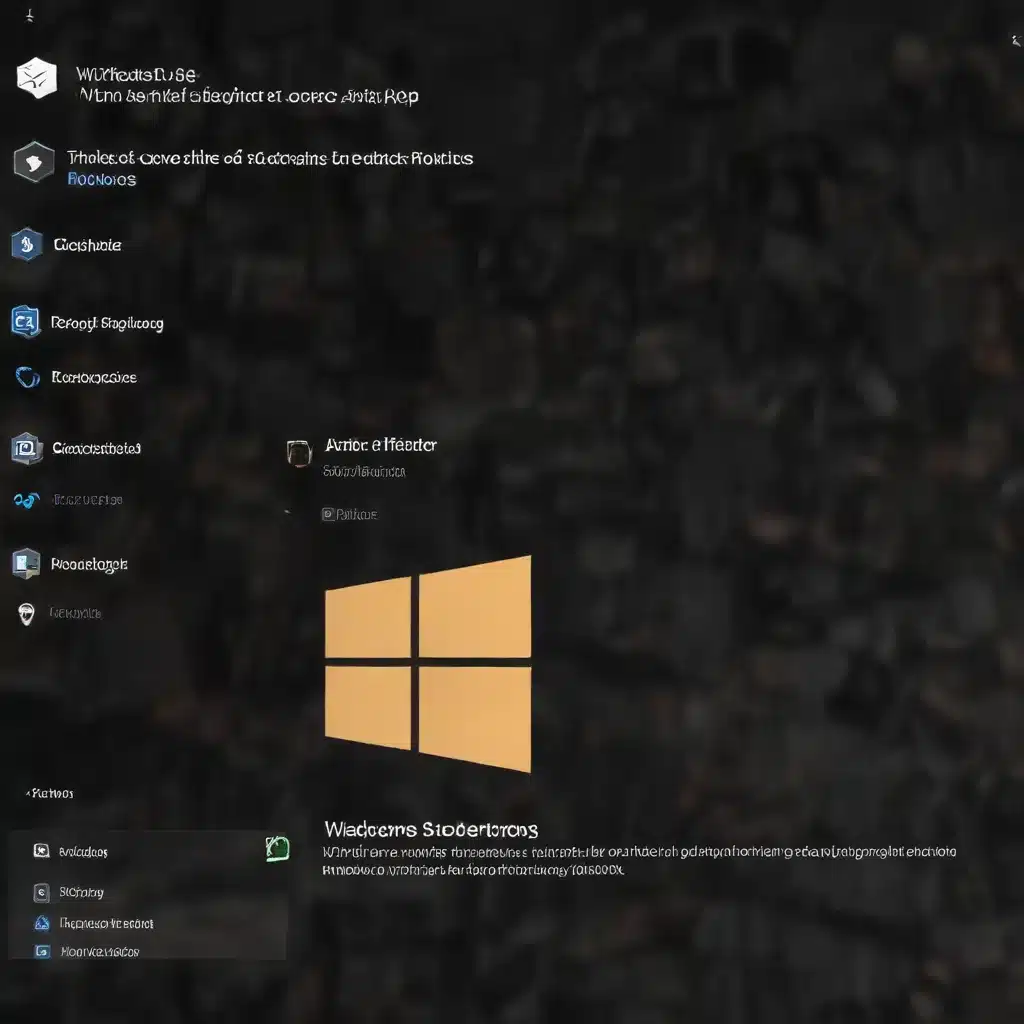
Understanding Application Control Technologies in Windows 11
When it comes to securing your organization’s endpoints, application control technologies have become a crucial line of defense against the ever-evolving threat landscape. Windows 11 offers two primary application control solutions: Windows Defender Application Control (WDAC) and AppLocker. As an experienced IT professional, it’s essential to understand the capabilities, differences, and best practices for implementing these technologies to ensure robust application control in your Windows 11 environment.
Windows Defender Application Control (WDAC)
WDAC, also known as Configurable Code Integrity (CCI), is a security feature introduced in Windows 10 that allows organizations to control which drivers and applications are permitted to run on their Windows clients. WDAC policies are designed to be applied at the device level, affecting all users of the system.
WDAC policies can be defined based on various criteria, including:
– Publisher information (certificate and digital signatures)
– File hashes
– Path rules
– Trusted installer rules
One of the key advantages of WDAC is its tight integration with the Windows security ecosystem, allowing for seamless deployment and management through platforms like Microsoft Intune or Configuration Manager. WDAC policies can also be fine-tuned to balance security and compatibility, enabling organizations to whitelist specific applications or trusted publishers as needed.
AppLocker
AppLocker, on the other hand, is a legacy application control technology introduced in Windows 7. It provides a more granular approach to application control, allowing organizations to define rules based on user or group membership, as well as the same criteria as WDAC (publisher, file hash, and path).
AppLocker policies are often used in scenarios where user-specific restrictions are essential, such as shared device environments or scenarios where certain users should be prevented from running specific applications. AppLocker can also be used in conjunction with WDAC to provide an additional layer of control for critical applications or user groups.
Implementing WDAC and AppLocker Policies
Deploying application control solutions like WDAC and AppLocker can be a complex process, but with the right approach, you can successfully implement these technologies to enhance your organization’s security posture.
Evaluating WDAC and AppLocker
When considering WDAC and AppLocker, it’s essential to assess your organization’s specific requirements, existing infrastructure, and the level of control needed. In some cases, AppLocker may be the more appropriate technology, especially when user-specific rules or fine-grained control is a priority.
However, as Microsoft continues to invest in WDAC and integrate it with their management platforms, it’s generally recommended to focus on WDAC as the primary application control solution, and use AppLocker only when necessary to complement WDAC’s capabilities.
Creating WDAC Policies
Building effective WDAC policies can be challenging, as it often requires a thorough understanding of your organization’s application landscape and the ability to accurately identify trusted publishers and file hashes. The WDAC Wizard, available in the Windows Security Configuration Designer (SCD), can be a valuable tool for policy creation, but as mentioned in the Reddit thread, it’s not always reliable.
To address the policy creation challenges, consider the following best practices:
– Start with an example policy: Microsoft provides several example WDAC policies that can serve as a solid foundation for your organization’s requirements. These policies can be customized and refined to meet your specific needs.
– Leverage the WDAC PowerShell module: The WDAC PowerShell module offers a more programmatic approach to policy management, allowing you to automate the creation, testing, and deployment of WDAC policies.
– Implement a phased rollout: Begin with a highly restrictive WDAC policy, and gradually introduce exceptions or relaxed rules as you identify compatibility issues or the need for additional trusted applications.
– Continuously monitor and refine: Regularly review your WDAC policies, gather feedback from end-users, and make necessary adjustments to maintain a balance between security and productivity.
Integrating WDAC and AppLocker
In some cases, you may need to leverage both WDAC and AppLocker to achieve your desired level of application control. For example, you can use WDAC to establish broad, device-level restrictions, and then use AppLocker to add user-specific or group-specific rules for shared devices or specialized scenarios.
When integrating WDAC and AppLocker, ensure that the policies are properly coordinated to avoid conflicts or unintended consequences. Maintain clear documentation and testing protocols to understand the impact of each policy change.
Deploying Application Control Policies in Intune
For organizations using Microsoft Intune as their mobile device management (MDM) solution, deploying WDAC and AppLocker policies can be streamlined through the platform’s policy management capabilities.
Deploying WDAC Policies in Intune
Intune provides a dedicated WDAC policy configuration service, allowing you to create, customize, and deploy WDAC policies to your managed devices. This integration simplifies the deployment process and ensures consistent policy application across your Windows 11 endpoints.
To deploy WDAC policies in Intune, follow these steps:
1. Create a WDAC policy in the Intune portal, selecting the appropriate policy template and customizing the rules as needed.
2. Assign the WDAC policy to the desired user or device groups to ensure it’s applied to the targeted endpoints.
3. Monitor the policy deployment and end-user feedback to identify any compatibility issues or the need for further policy refinements.
Deploying AppLocker Policies in Intune
While Intune doesn’t have a dedicated AppLocker policy configuration service, you can still deploy AppLocker policies through Intune’s custom configuration profiles. This process involves creating an AppLocker policy locally, exporting it as an XML file, and then importing it into Intune as a custom configuration profile.
To deploy AppLocker policies in Intune:
1. Create an AppLocker policy using the Local Security Policy Editor or the AppLocker PowerShell cmdlets.
2. Export the AppLocker policy as an XML file.
3. In the Intune portal, create a custom configuration profile and upload the AppLocker policy XML file.
4. Assign the custom configuration profile to the desired user or device groups to ensure the AppLocker policy is applied to the targeted endpoints.
Conclusion
Navigating the complexities of application control in Windows 11 can be a challenging task, but by understanding the key differences between WDAC and AppLocker, and leveraging best practices for their deployment, you can establish a robust and effective application control strategy for your organization.
Remember, the IT Fix blog is here to provide you with practical tips, in-depth insights, and expert guidance on technology solutions, computer repair, and IT management. If you have any further questions or need additional support, don’t hesitate to reach out to our team of experienced IT professionals.












