Understanding the Causes of High CPU Usage by System Interrupts in Windows 11
As a tech-savvy individual who has been using Windows 11 for some time, I’ve encountered my fair share of performance-related issues. One such problem that has caught my attention is the high CPU usage caused by system interrupts. This phenomenon can be frustrating, as it can significantly impact the overall performance of your system.
In this comprehensive article, I will delve into the underlying causes of this issue, provide insights into how to identify the root problem, and offer practical solutions to help you optimize your Windows 11 machine and regain control over your system’s resources.
Exploring the Concept of System Interrupts
System interrupts are fundamental to the functioning of modern operating systems, including Windows 11. These are signals generated by hardware or software components that interrupt the normal flow of execution within the CPU. These interrupts are designed to alert the system to events that require immediate attention, such as the completion of an I/O operation, a request for user input, or a hardware malfunction.
In an efficiently running system, these interrupts are handled promptly and without causing significant CPU usage. However, in some cases, the system may experience high CPU usage due to an excessive number of interrupts or inefficient interrupt handling.
Identifying the Culprit: Causes of High CPU Usage by System Interrupts
Identifying the root cause of high CPU usage by system interrupts is the first step in resolving the issue. Here are some common factors that can contribute to this problem:
-
Hardware Conflicts: Incompatible or faulty hardware components, such as network cards, storage devices, or peripherals, can trigger an excessive number of system interrupts, leading to high CPU usage.
-
Software Conflicts: Conflicting or outdated drivers, poorly optimized software, or malware can also cause system interrupts to spike, resulting in high CPU utilization.
-
Power Management Issues: Improper power management settings, such as aggressive power-saving modes or incorrect BIOS configurations, can disrupt the efficient handling of system interrupts.
-
Thermal Throttling: In some cases, high temperatures within the system can trigger thermal throttling, which can lead to increased system interrupts and CPU usage.
-
Network Congestion: Network-related issues, such as high traffic, faulty network adapters, or misconfigured network settings, can generate a large number of network-related interrupts, contributing to the overall CPU usage.
To effectively address the problem, it’s crucial to identify the specific cause(s) of the high CPU usage by system interrupts. This can be achieved through a combination of system monitoring, hardware diagnostics, and software troubleshooting.
Diagnosing and Troubleshooting High CPU Usage by System Interrupts
Diagnosing the root cause of high CPU usage by system interrupts in Windows 11 is a crucial step in resolving the issue. Here’s a step-by-step approach to help you identify and address the problem:
Step 1: Monitor System Performance
The first step is to monitor your system’s performance to gather relevant data. You can use built-in tools like the Windows Task Manager or third-party system monitoring software to track CPU usage, interrupt counts, and other relevant metrics.
Step 2: Analyze the Interrupt Activity
Once you’ve gathered the necessary performance data, focus on analyzing the system interrupt activity. Look for which specific interrupts are contributing the most to the high CPU usage. This information can provide valuable clues about the underlying cause.
Step 3: Investigate Hardware and Driver Issues
If the interrupt activity points to a specific hardware component or driver, investigate further. Check for driver updates, hardware conflicts, or potential hardware malfunctions. You can use device manager, system information tools, or hardware diagnostics to identify and resolve any hardware-related issues.
Step 4: Review Power Management Settings
Improper power management settings can also contribute to high CPU usage by system interrupts. Review your power plan settings, and ensure that they are configured for optimal performance rather than power-saving.
Step 5: Examine Network-related Factors
If the high CPU usage is linked to network-related interrupts, take a closer look at your network configuration, drivers, and potential sources of network congestion. Troubleshoot any network-related issues that may be causing the problem.
Step 6: Monitor Thermal Performance
High temperatures within the system can trigger thermal throttling, which can lead to increased system interrupts and CPU usage. Ensure that your system’s cooling solution is functioning correctly and that there are no airflow obstructions.
Step 7: Validate for Malware or Software Conflicts
In some cases, malware or conflicting software can also contribute to high CPU usage by system interrupts. Perform a comprehensive malware scan and check for any recently installed or updated software that may be causing the issue.
By following this systematic approach, you can effectively identify the root cause of the high CPU usage by system interrupts and implement the appropriate solution to optimize your Windows 11 system’s performance.
Practical Solutions to Resolve High CPU Usage by System Interrupts
Once you’ve identified the underlying cause(s) of the high CPU usage by system interrupts, it’s time to implement the appropriate solutions. Here are some practical steps you can take to address the problem:
Solution 1: Update Drivers and Firmware
Keeping your system’s drivers and firmware up-to-date is crucial for maintaining optimal performance and resolving hardware-related issues. Ensure that you have the latest drivers for all your system components, including the motherboard, network adapters, storage devices, and any other peripherals.
Solution 2: Disable Unnecessary Hardware
If you’ve identified a specific hardware component as the culprit, consider temporarily disabling or disconnecting it to see if the issue is resolved. This can help you pinpoint the problematic hardware and take the necessary actions, such as replacing the component or seeking manufacturer support.
Solution 3: Adjust Power Management Settings
Revisit your power management settings and ensure that your system is configured for optimal performance rather than power-saving. This may involve adjusting the Power Plan settings in the Control Panel or the Advanced Power Options.
Solution 4: Optimize Network Configuration
If the high CPU usage is related to network-related interrupts, review your network settings and configurations. This may include updating network drivers, adjusting the network adapter’s power management settings, or troubleshooting any potential network congestion issues.
Solution 5: Manage Thermal Performance
Ensure that your system’s cooling solution is functioning correctly and that there are no airflow obstructions. Consider cleaning the internal components, checking the CPU cooler’s performance, or upgrading the cooling system if necessary.
Solution 6: Perform a Clean Windows 11 Installation
If the above solutions don’t resolve the issue, a clean Windows 11 installation may be necessary. This can help eliminate any software conflicts or system-level issues that may be contributing to the high CPU usage by system interrupts.
Solution 7: Seek Professional Assistance
If you’ve exhausted all the above solutions and are still experiencing persistent high CPU usage by system interrupts, consider seeking professional assistance from a qualified IT technician or Windows support specialist. They may be able to provide additional insights and specialized troubleshooting techniques to resolve the issue.
By implementing these practical solutions, you can effectively address the high CPU usage caused by system interrupts in your Windows 11 system and regain control over your machine’s performance.
Preventing Future High CPU Usage by System Interrupts
To ensure the long-term stability and optimal performance of your Windows 11 system, it’s essential to adopt proactive measures to prevent future occurrences of high CPU usage by system interrupts. Here are some strategies you can implement:
Regular System Maintenance
Establish a routine of regular system maintenance tasks, such as updating drivers, running system scans, and monitoring performance metrics. This will help you stay ahead of any potential issues and identify any emerging problems before they become significant.
Proactive Hardware Monitoring
Closely monitor the health and performance of your system’s hardware components, including the CPU, memory, storage devices, and peripherals. This can be done using built-in tools or third-party system monitoring software.
Effective Power Management
Ensure that your power management settings are configured for optimal performance, with a focus on maintaining a balance between power efficiency and system responsiveness.
Network Optimization
Regularly review your network configurations, update network drivers, and address any potential sources of network congestion to minimize the impact of network-related interrupts on your system’s performance.
Software Optimization and Maintenance
Keep your software, including the operating system, drivers, and applications, up-to-date. Regularly review and remove any unnecessary or unused software to minimize potential conflicts and optimize system resources.
Thermal Management Vigilance
Maintain a vigilant approach to thermal management, ensuring that your system’s cooling solution is functioning effectively and that there are no airflow obstructions or cooling issues.
By implementing these preventive measures, you can significantly reduce the likelihood of encountering high CPU usage by system interrupts in the future, thereby maintaining the optimal performance and stability of your Windows 11 system.
Conclusion
In this comprehensive article, we’ve delved into the complex issue of high CPU usage caused by system interrupts in Windows 11. By understanding the underlying causes, exploring the diagnostic process, and implementing practical solutions, you now have the knowledge and tools to address this performance-related challenge effectively.
Remember, a proactive approach to system maintenance, hardware monitoring, and optimization can go a long way in preventing future occurrences of high CPU usage by system interrupts. By following the strategies outlined in this article, you can ensure that your Windows 11 system operates at its peak performance, allowing you to make the most of your computing experience.
If you have any further questions or require additional assistance, don’t hesitate to reach out to the Itfix.org.uk team or consult with a qualified Windows support specialist. We’re here to help you optimize your Windows 11 system and unlock its full potential.












