Understanding the Causes of No Display Output
As a user, I often encounter the frustrating issue of no display output on my computer or other electronic devices. This can be a perplexing problem, and it’s important to understand the potential causes in order to find a solution. One of the primary reasons for a lack of display output can be hardware-related, such as a faulty graphics card, a loose HDMI or VGA cable, or a malfunctioning monitor. In some cases, the issue may be software-related, such as outdated drivers or conflicting settings in the operating system.
Diagnosing the root cause of the problem is essential for finding an effective solution. I need to carefully examine the hardware components, check the connections, and investigate the software settings to determine the underlying issue. By taking a methodical approach, I can systematically rule out potential causes and identify the specific problem that is preventing the display output.
Troubleshooting Hardware Issues
One of the first steps in solving the no display output problem is to check the hardware components. I should carefully inspect the graphics card, ensuring that it is securely installed and the connections are tight. If the graphics card is integrated into the motherboard, I need to verify that it is functioning correctly. Similarly, I should check the HDMI or VGA cable, ensuring that it is not damaged and that the connections are secure at both ends.
In some cases, the issue may be with the monitor itself. I should try connecting the display to a different source, such as a laptop or another computer, to determine if the problem lies with the monitor or the computer. If the monitor works with a different device, then the issue is likely within the computer’s hardware or software.
If the hardware components appear to be in working order, I should then investigate any potential software-related problems. This may involve updating the graphics card drivers, checking the display settings in the operating system, or troubleshooting any conflicts with other software applications.
Addressing Software-Related Issues
Updating the graphics card drivers is a crucial step in resolving no display output issues. Outdated or incompatible drivers can cause a range of problems, including a lack of display output. I should visit the manufacturer’s website and download the latest drivers for my specific graphics card model. Once the drivers are updated, I should restart the computer and check if the display output is restored.
In addition to updating the drivers, I should also examine the display settings in the operating system. Ensure that the correct display is selected and that the resolution and refresh rate are set correctly. If the settings are incorrect, I can try adjusting them to see if that resolves the issue.
Another potential software-related problem could be conflicting software applications or system settings. I should check for any recent changes or installations that may have interfered with the display output. If I suspect a software conflict, I can try booting the computer in safe mode or performing a system restore to revert any recent changes.
Exploring Advanced Troubleshooting Techniques
If the basic troubleshooting steps do not resolve the no display output issue, I may need to explore more advanced troubleshooting techniques. This could include testing the computer’s hardware components individually, such as swapping out the graphics card or the memory modules, to isolate the problem.
I can also try connecting the computer to a different monitor or display, as this can help determine if the issue is specific to the original display or the computer itself. If the problem persists with a different display, it’s more likely to be a computer-related issue.
In some cases, the problem may be related to the power supply. I should ensure that the power supply is providing sufficient power to the computer and its components. If the power supply is not delivering enough power, it can cause various hardware-related issues, including no display output.
Seeking Professional Assistance
If I have exhausted all the troubleshooting steps and the no display output problem persists, it may be necessary to seek professional assistance. This could involve contacting the manufacturer’s technical support, taking the computer to a repair shop, or consulting with a qualified IT professional.
The advantage of seeking professional help is that they have the expertise and specialized tools to diagnose and repair complex hardware and software issues. They can often identify the root cause of the problem more quickly and efficiently than an individual user.
Moreover, attempting to repair the computer myself without the necessary skills and knowledge can sometimes lead to further damage or even data loss. By seeking professional assistance, I can ensure that the problem is addressed correctly and that the computer is restored to full functionality.
Preventive Measures and Maintenance
To prevent the recurrence of no display output issues, it’s important to implement preventive measures and maintain the computer’s hardware and software regularly. This includes keeping the graphics card and other components clean and dust-free, ensuring that the power supply is providing sufficient power, and regularly updating the drivers and software.
Additionally, I should be proactive in monitoring the computer’s performance and addressing any signs of potential hardware or software problems before they escalate into more serious issues. This can involve running diagnostic tools, performing system backups, and being vigilant for any unusual behavior or error messages.
By taking a proactive approach to maintenance and troubleshooting, I can minimize the likelihood of encountering no display output problems in the future and ensure the long-term reliability and performance of my computer.
Conclusion
Solving the problem of no display output can be a challenging but essential task for any computer user. By understanding the potential causes, systematically troubleshooting the hardware and software components, and seeking professional assistance when necessary, I can effectively address this issue and restore the display output on my computer.
Maintaining the computer’s hardware and software, and being proactive in addressing any potential problems, can also help prevent the recurrence of no display output issues in the future. By following these steps, I can ensure the reliable and consistent performance of my computer and avoid the frustration of a blank or unresponsive display.












