Understanding Boot Times
The time it takes for your computer to boot up and become ready for use is a crucial factor in its overall performance and efficiency. Slow boot times can be frustrating, as they can delay your ability to start working or accessing your files and applications. In this article, I will explore the reasons behind slow boot times in both Windows and Linux operating systems, as well as provide practical solutions to help you improve your system’s boot speed.
Identifying the Culprits
A slow boot time can be attributed to several factors, including hardware limitations, software configurations, and underlying system processes. By understanding the potential causes, we can better address the problem and find effective solutions.
One of the common culprits for slow boot times is the type of storage device used. Traditional hard disk drives (HDDs) often have slower read and write speeds compared to solid-state drives (SSDs). This can significantly impact the time it takes to load the operating system and essential programs during the boot process.
Another factor that can contribute to slow boot times is the number of programs and services that automatically start when your computer boots up. Unnecessary startup items can consume system resources and prolong the boot process, leading to frustratingly long wait times.
Additionally, outdated or fragmented system files, as well as software conflicts and compatibility issues, can also hinder the boot process, causing delays and potentially leading to system crashes or other problems.
Improving Boot Times in Windows
To improve boot times in Windows, I will explore several strategies and techniques that can help optimize your system’s performance.
Upgrading to an SSD
One of the most effective ways to boost your Windows computer’s boot speed is by upgrading to a solid-state drive (SSD). SSDs offer significantly faster read and write speeds compared to traditional HDDs, resulting in quicker system startups and more responsive overall performance.
When transitioning to an SSD, it’s important to ensure that your operating system and essential programs are installed on the new drive. This can be done by cloning your existing HDD or performing a clean installation of Windows on the SSD.
Disabling Unnecessary Startup Items
Another crucial step in speeding up your Windows boot process is to identify and disable unnecessary startup items. These can include programs that automatically launch when your computer boots up, which can slow down the process and consume system resources.
To manage your startup items, you can use the built-in Task Manager or a third-party utility like Autoruns. By carefully reviewing the list of startup items and disabling those that are not essential, you can significantly reduce your boot time.
Optimizing System Processes
Windows also includes several built-in processes and services that can contribute to slow boot times. By optimizing these processes, you can often see a noticeable improvement in your system’s startup speed.
One such process is the Windows Superfetch service, which is designed to improve application launch times by pre-loading frequently used programs into memory. However, this service can sometimes cause issues and lead to slow boot times. Disabling Superfetch or adjusting its settings can be a useful optimization step.
Additionally, you can use the System Configuration utility (msconfig) to review and selectively disable non-essential system services that may be slowing down your boot process.
Defragmenting and Cleaning Up Storage
Over time, your Windows system files and storage can become fragmented, which can impact boot times. Regularly defragmenting your hard drive or SSD can help reorganize these files and improve access speeds, leading to faster boot times.
Furthermore, cleaning up your storage by removing unnecessary files, temporary internet files, and other cached data can also help to reduce the amount of data that needs to be processed during the boot process.
Improving Boot Times in Linux
While the steps for improving boot times in Linux may differ from Windows, there are still several effective strategies you can implement to optimize your system’s startup performance.
Analyzing Boot Processes
One of the key differences in the Linux boot process is the use of systemd, a system and service manager that plays a crucial role in managing the boot sequence. By analyzing the systemd boot process, you can identify any bottlenecks or unnecessary services that may be contributing to slow boot times.
You can use the systemd-analyze command to examine the boot process and identify the slowest-starting services. This information can then be used to selectively disable or optimize these services, leading to faster boot times.
Optimizing Kernel and Initramfs
The Linux kernel and the initial RAM disk (initramfs) are two critical components that are loaded during the boot process. By optimizing these elements, you can potentially see significant improvements in your system’s startup speed.
For the kernel, you can consider compiling a custom kernel that is tailored to your specific hardware and system requirements. This can help reduce the overall kernel size and streamline the boot process.
Similarly, the initramfs, which is responsible for loading essential drivers and modules during the early stages of the boot process, can also be optimized. You can experiment with different initramfs configurations or consider using a more lightweight alternative, such as dracut or mkinitcpio, to improve boot times.
Disabling Unnecessary Services and Daemons
Similar to the Windows optimization process, identifying and disabling unnecessary services and daemons in Linux can also help to speed up the boot process. Many Linux distributions come with a wide range of services enabled by default, some of which may not be required for your specific use case.
You can use tools like systemctl or chkconfig to review and manage the startup services on your Linux system. By selectively disabling non-essential services, you can free up system resources and reduce the time it takes for your computer to boot up.
Leveraging SSD Optimizations
Just as in Windows, upgrading to a solid-state drive (SSD) can have a significant impact on boot times in Linux. SSDs provide faster read and write speeds, which can greatly accelerate the loading of the operating system and essential programs during the boot process.
Additionally, Linux distributions often provide specific SSD optimization tools and settings, such as fstrim or discard options, to further enhance the performance and longevity of your SSD. Exploring and implementing these optimizations can help you squeeze even more speed out of your Linux system’s boot process.
Real-World Examples and Case Studies
To provide a more practical understanding of the strategies discussed, I will share some real-world examples and case studies that demonstrate the impact of these optimization techniques.
Upgrading from HDD to SSD: A Dramatic Improvement
John, a software developer, had been using a Windows 10 laptop with a traditional hard disk drive (HDD) for several years. He noticed that his computer’s boot times had become increasingly slow, often taking over a minute to fully start up. After researching the issue, John decided to upgrade his system to a solid-state drive (SSD).
After cloning his existing HDD to the new SSD and reinstalling Windows, John was amazed by the dramatic improvement in his boot times. His laptop now boots up in less than 20 seconds, a significant reduction from the previous one-minute startup. John reported that not only did his boot times improve, but his overall system responsiveness and application launch speeds increased as well, leading to a much more productive and efficient workflow.
Disabling Unnecessary Startup Items: A Noticeable Difference
Sarah, a graphic designer, had been using a Linux-based workstation for her design projects. Despite having a relatively powerful hardware configuration, she noticed that her computer’s boot times were longer than she would have liked, often taking several minutes to fully start up.
After analyzing her system’s startup processes using the systemd-analyze command, Sarah identified several unnecessary services and daemons that were running during the boot process. She carefully reviewed each item and selectively disabled the ones that were not essential for her daily tasks.
After implementing these changes, Sarah’s Linux workstation experienced a noticeable reduction in boot times, now taking only around 45 seconds to fully start up. This improvement allowed her to quickly access her design software and tools, leading to a more efficient and streamlined workflow.
Optimizing Kernel and Initramfs: Significant Boot Time Reduction
Alex, an IT administrator, was responsible for managing a fleet of Linux-based servers in a data center. He noticed that the boot times for these servers were inconsistent, with some taking significantly longer than others to fully start up.
To address this issue, Alex decided to investigate the boot process in more detail. He used the systemd-analyze command to identify the slowest-starting services and processes, and then turned his attention to the Linux kernel and initramfs configurations.
After compiling a custom kernel tailored to the specific hardware of the servers, and optimizing the initramfs settings, Alex observed a significant reduction in boot times across the entire server fleet. The servers now took, on average, 30% less time to boot up, leading to faster system availability and improved overall efficiency in the data center.
These real-world examples illustrate the tangible benefits that can be achieved by implementing the optimization strategies discussed in this article. By understanding the root causes of slow boot times and applying the appropriate solutions, users and IT professionals can dramatically improve the startup performance of their Windows and Linux systems.
Conclusion
Slow boot times can be a frustrating and productivity-hindering issue for both Windows and Linux users. However, by understanding the potential causes and applying the optimization techniques outlined in this article, you can significantly improve the startup performance of your computer.
From upgrading to a solid-state drive to disabling unnecessary startup items and optimizing system processes, there are numerous strategies you can employ to address slow boot times. By implementing these solutions, you can enjoy faster system startups, improved overall performance, and a more efficient workflow.
Remember, optimizing boot times is an ongoing process, as your system’s needs and configuration may change over time. By regularly reviewing and adjusting your system’s settings, you can ensure that your computer continues to deliver the best possible startup experience, helping you to be more productive and efficient in your daily tasks.












