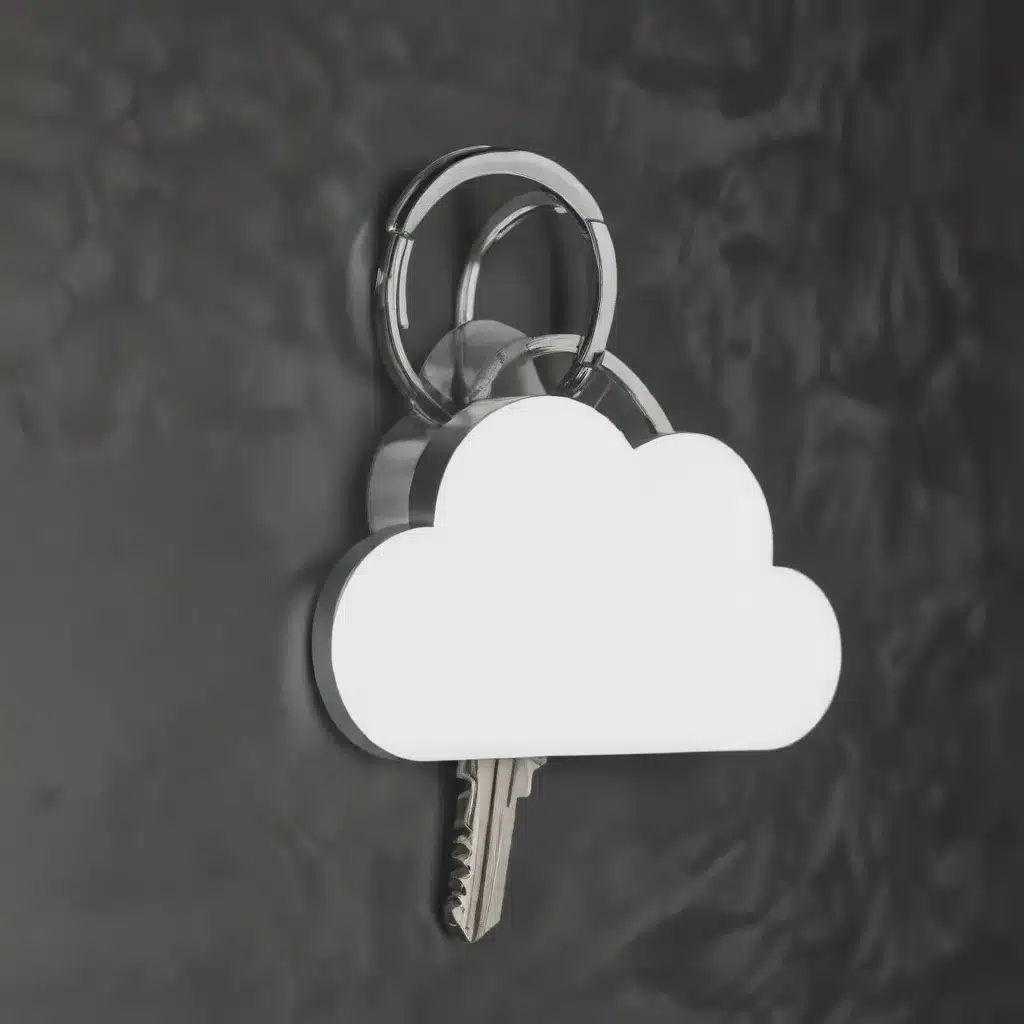
Navigating the Complexities of Apple’s Integrated Password Solution
As a seasoned IT professional, I’ve seen my fair share of technology-related challenges, but few have been as persistent and frustrating as the issues surrounding Apple’s iCloud Keychain. This built-in password management system, designed to streamline and secure your digital credentials, has been a point of contention for many users, leading to a myriad of problems that can seem daunting to resolve.
In this comprehensive article, we’ll dive deep into the intricacies of iCloud Keychain, exploring the common issues that users face and providing practical, step-by-step solutions to help you regain control of your password management. Whether you’re transitioning from a third-party password manager or simply trying to optimize your Apple ecosystem, this guide will equip you with the knowledge and insights to navigate the challenges and unlock the full potential of iCloud Keychain.
Unlocking the Potential of iCloud Keychain
Apple’s iCloud Keychain is a powerful, integrated password management solution that offers a range of benefits for Apple users. It seamlessly syncs your login credentials, credit card information, and other sensitive data across your Apple devices, ensuring that your digital life is accessible and secure.
One of the key advantages of iCloud Keychain is its native integration with Apple’s ecosystem. This tight integration allows for lightning-fast password autofill in both websites and apps, making the login process a breeze. Additionally, the TOTP (Time-based One-Time Password) setup feature is a valuable addition, enabling you to add two-factor authentication to your accounts with ease.
Another notable perk is the increased trust in Apple’s security measures. As a user, you may feel more confident in the long-term viability and protection of your data when it’s entrusted to Apple, compared to relying on a third-party password manager.
Navigating the Challenges of iCloud Keychain
Despite the promising features of iCloud Keychain, users have often encountered persistent problems that can undermine the effectiveness of this password management system. These issues can range from syncing difficulties and data loss to compatibility concerns and user interface limitations.
One of the most common challenges faced by iCloud Keychain users is the inability to access their end-to-end encrypted data, such as saved passwords and Health data, on specific devices. This can manifest as an error message prompting the user to “Verify your account information to resume syncing,” leaving them frustrated and unsure of how to resolve the issue.
Another frustration arises when users attempt to change a password and find that iCloud Keychain fails to save the new, strong password it has generated. This can lead to a cumbersome process of having to manually retrieve the password or resort to a “forgot password” flow, undermining the convenience that iCloud Keychain is meant to provide.
Furthermore, the lack of certain features that are commonly found in dedicated password managers, such as password history, secure notes, and Yubikey support, can be a dealbreaker for users who require more advanced password management capabilities.
Resolving Persistent Issues with iCloud Keychain
To address the persistent problems that users face with iCloud Keychain, we’ll explore a series of troubleshooting steps and workarounds that can help restore the functionality and reliability of this essential password management tool.
Addressing “Unable to Verify Account Name or Password” Errors
One of the most frustrating issues with iCloud Keychain is the “Unable to Verify Account Name or Password” error that can prevent users from accessing their end-to-end encrypted data. This problem can arise when attempting to set up a new email account or during the iCloud account verification process.
To resolve this issue, consider the following steps:
-
Ensure iCloud Keychain is Properly Configured: Navigate to your device’s System Preferences > iCloud and verify that the “Keychain” option is enabled. If it’s not, turn it on and follow the on-screen instructions to complete the setup.
-
Reset the iCloud Keychain: If the “Keychain” option is already enabled, but you’re still encountering the verification error, try resetting the iCloud Keychain. In System Preferences > iCloud, click on the “Keychain” option and select “Reset iCloud Keychain.” This will create a new iCloud Keychain and may resolve the underlying issue.
-
Verify Your iCloud Account Information: Double-check that your iCloud account credentials, including your Apple ID and password, are correct. Ensure that you’re using the same account across all your Apple devices to maintain consistent data sync.
-
Wait for the Keychain to Resync: After resetting the iCloud Keychain, be patient and allow time for the syncing process to complete. This can sometimes take several minutes or even hours, depending on the amount of data involved.
-
Contact Apple Support: If the issue persists, reach out to Apple Support for further assistance. Provide them with detailed information about the problem, including any error messages you’ve encountered, and they can help you troubleshoot the issue or provide a more personalized solution.
Addressing “Password Not Saved” Concerns
Another common problem with iCloud Keychain is the inability to save new, strong passwords that it generates when you attempt to change an existing password. This can be particularly frustrating, as it undermines the convenience and security that iCloud Keychain is meant to provide.
To address this issue, try the following:
-
Ensure the Website or App Supports Password Autofill: Some websites and apps may not fully integrate with iCloud Keychain’s password autofill functionality. In these cases, you may need to manually save the new password in iCloud Keychain.
-
Trigger the Password Save Prompt: To increase the chances of iCloud Keychain saving the new password, try navigating to a different page or section of the website after changing the password. This can sometimes trigger the password save prompt.
-
Use the iCloud Keychain Password Viewer: If the new password isn’t being saved automatically, you can access the iCloud Keychain Password Viewer to manually copy and paste the generated password. To do this, go to System Preferences > iCloud > Keychain, and click on the password entry to view and copy the details.
-
Consider Using a Password Manager Extension: While iCloud Keychain is a powerful built-in solution, users who require more advanced password management capabilities may benefit from using a dedicated password manager extension, such as 1Password or LastPass, in conjunction with iCloud Keychain.
Addressing Compatibility and Feature Limitations
One of the common complaints about iCloud Keychain is its lack of cross-platform compatibility and the absence of certain features found in dedicated password managers. While these limitations may be a dealbreaker for some users, there are workarounds and considerations to keep in mind.
-
Embrace the Apple Ecosystem: If you’re firmly entrenched in the Apple ecosystem, with a mix of iOS, macOS, and other Apple devices, iCloud Keychain can be a highly convenient and integrated solution. However, if you rely on non-Apple platforms, you may need to explore alternative password management options.
-
Utilize Secure Notes for Supplementary Password Storage: While iCloud Keychain lacks a dedicated “Secure Notes” feature, you can leverage the built-in Notes app on your Apple devices to store additional password-related information, such as secret questions, account PINs, and other sensitive data.
-
Investigate Third-Party Password Manager Integration: If you require more advanced password management features, consider integrating a dedicated password manager, such as 1Password or LastPass, with your iCloud Keychain. This can provide the best of both worlds, allowing you to leverage iCloud Keychain’s native integration while also accessing the enhanced capabilities of a dedicated password solution.
-
Stay Informed on Apple’s Roadmap: Apple is continuously improving its services, and the company has indicated that Webauthn support is on the roadmap for iCloud Keychain. This could potentially make your Yubikey obsolete, so it’s worth keeping an eye on Apple’s announcements and updates to stay ahead of the curve.
Conclusion: Embracing the Evolution of iCloud Keychain
As an experienced IT professional, I understand the importance of reliable and secure password management. While iCloud Keychain has faced its fair share of persistent problems, the ongoing improvements and Apple’s commitment to enhancing this integrated solution suggest that it’s poised to become an even more compelling option for Apple users.
By following the troubleshooting steps and workarounds outlined in this article, you can navigate the complexities of iCloud Keychain and unlock its full potential. Remember, password management is a critical aspect of digital security, and by leveraging the tools and features at your disposal, you can ensure the safety and accessibility of your sensitive information.
As you continue to explore the world of password management, stay tuned to IT Fix for more in-depth articles and practical advice on navigating the ever-evolving landscape of technology and IT solutions. Together, we can unlock the power of iCloud Keychain and secure your digital life.












