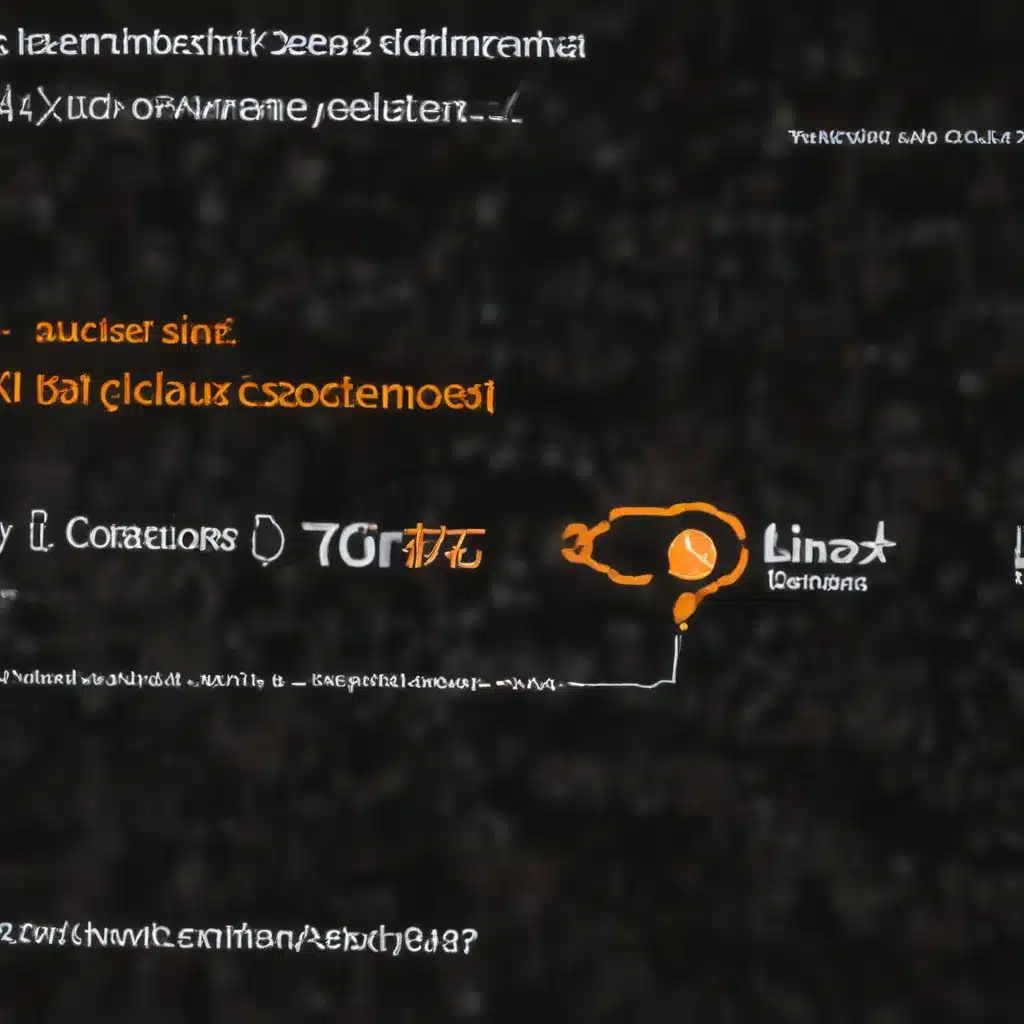
Navigating Network Challenges in Windows
As an experienced IT professional, I’ve encountered my fair share of networking issues across Windows and Linux environments. In this comprehensive guide, I’ll share practical tips and in-depth insights to help you tackle some of the most common networking problems you may face.
Let’s start by addressing the challenges often encountered in the Windows ecosystem. One of the primary issues users report is the failure to start Docker Desktop for Windows. This can be a frustrating experience, especially when you need to run Linux containers on your Windows machine.
Resolving Docker Desktop Startup Issues
If you’re experiencing issues with Docker Desktop failing to start on your Windows 10 system, there are a few troubleshooting steps you can take:
-
Check Hyper-V and WSL Integration: Ensure that Hyper-V is enabled and that you have the Windows Subsystem for Linux (WSL) installed and running. These components are essential for Docker Desktop to function correctly.
-
Clear Docker Settings: Try deleting the
%appdata%\Docker\settings.jsonfile. This can help Docker Desktop create a new settings file and potentially resolve any conflicts. -
Run as Administrator: In some cases, running Docker Desktop as an administrator can help overcome permission-related issues that may be preventing it from starting up properly.
-
Uninstall and Reinstall: If the above steps don’t work, try uninstalling and then reinstalling Docker Desktop. This can help reset the application and its dependencies.
By addressing these common problems, you’ll be able to get Docker Desktop up and running, allowing you to seamlessly work with Linux containers on your Windows machine.
Integrating WSL and Docker
Another common challenge users face is integrating Docker with their WSL environments. The inability to find the docker command within a WSL distro can be frustrating, but there’s a simple solution.
Make sure you have the “Use the WSL 2 based engine” option enabled in the Docker Desktop settings. This ensures that your WSL distros are properly integrated with Docker, allowing you to use the docker command without any issues.
If you’re still experiencing problems, try deleting the entire %appdata%\Docker folder. This can help reset the Docker configuration and resolve any lingering integration problems between WSL and Docker.
Tackling Network Challenges in Linux
Now, let’s shift our focus to the Linux side of things. One of the common hurdles IT professionals face is setting up a Linux-based PXE (Preboot Execution Environment) network boot to work alongside their existing Windows PXE setup.
Configuring Linux PXE Boot
When working with Linux PXE boot, the key lies in the rc.startup file. This is where you’ll need to define the scripts that will execute during the boot process.
Start by creating a “startup” folder in your Linux environment. Any scripts you place in this folder will be automatically executed by the standard GSS LinPE startup process.
To replicate the functionality of your Windows PXE setup, you’ll need to create a script that can launch your Linux-based ghost server and the associated imaging application. This will allow you to select an image from a network share and deploy it to your target systems, just like you can with your Windows setup.
It’s important to note that the syntax and commands used in your Linux script may differ from the Windows batch file, but the overall process should be similar. Familiarize yourself with the Linux shell scripting syntax and explore how to integrate your ghost server and imaging software into the startup process.
Developing Cross-Platform Scripts
One final challenge worth addressing is the need to create a single script that can run on both Windows and Linux environments. This can be particularly useful when you have a common set of tasks or commands that need to be executed regardless of the operating system.
Techniques for Cross-Platform Scripting
There are a few different approaches you can take to create a script that works seamlessly in both Windows and Linux environments:
-
Leverage Bash Syntax Tricks: By using Bash’s more obscure syntax features, you can create a script that can be interpreted by both the Windows Command Prompt (CMD) and Bash shell. This includes techniques like using the colon (
:) character as a comment marker and leveraging here-document syntax to interlace CMD and Bash code. -
Utilize Shebang and Comments: Another approach is to use the shebang (
#!) line at the beginning of your script to specify the appropriate interpreter (e.g.,#!/bin/bash). Then, you can use comments to separate the Windows-specific and Linux-specific code sections. -
Employ Conditional Execution: You can also structure your script to detect the underlying operating system and execute the appropriate commands for each platform. This can be done using built-in environment variables or system-specific commands.
By exploring these techniques, you can create a single script that can be used seamlessly across both Windows and Linux environments, simplifying your deployment and maintenance processes.
Conclusion
Navigating the complex world of networking issues in Windows and Linux environments can be challenging, but with the right troubleshooting techniques and a solid understanding of the underlying technologies, you can overcome these hurdles.
Remember, as an experienced IT professional, your role is to provide practical solutions and valuable insights to your users. By sharing your expertise on topics like Docker integration, Linux PXE boot configuration, and cross-platform scripting, you can empower your fellow IT professionals to tackle their own networking problems more effectively.
Keep exploring, learning, and staying up-to-date with the latest trends and technologies in the IT industry. With this commitment to continuous improvement, you’ll be well-equipped to solve even the most complex networking challenges that come your way.
Visit ITFix.org.uk for more informative articles and expert-level IT solutions.












