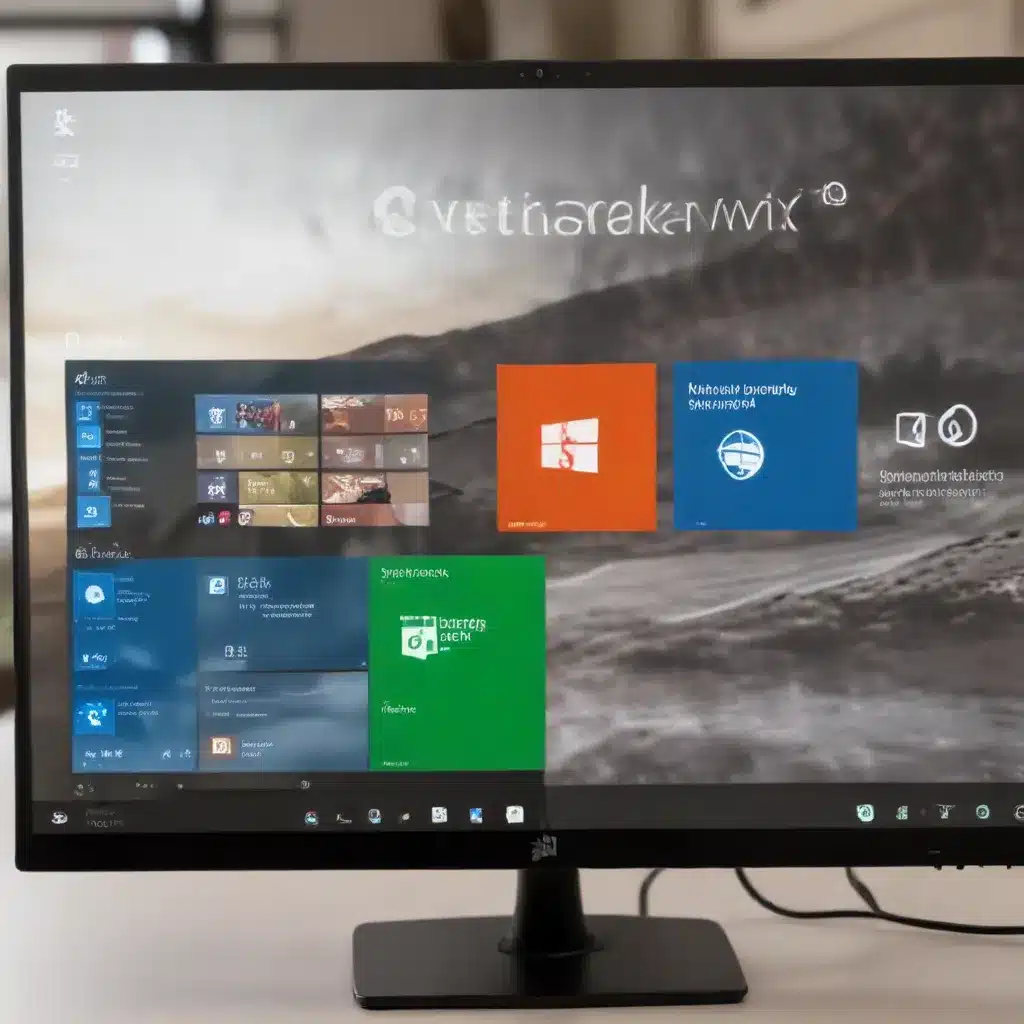
Understanding Windows Activation and Licensing
As an experienced IT professional, I’ve encountered numerous cases where users struggle with Windows activation and licensing issues. These problems can be frustrating, as they often prevent individuals and organizations from fully utilizing their Windows-powered devices. In this comprehensive article, I’ll provide you with practical tips and in-depth insights to help you solve these common activation and licensing conundrums.
The Importance of Windows Activation
Windows activation is a crucial process that verifies the legitimacy of your Windows installation. It ensures that your copy of Windows is genuine and hasn’t been used on more devices than the Microsoft Software License Terms allow. Activating Windows not only unlocks all the features and functionalities but also provides access to important security updates and technical support.
Understanding Windows Licensing
Windows licenses come in various forms, including:
-
Retail Licenses: These are full-version licenses that you can purchase from retailers or the Microsoft Store. They are typically associated with a specific device.
-
OEM Licenses: These licenses are pre-installed on new devices by the manufacturer and are tied to the hardware.
-
Volume Licenses: Larger organizations often purchase Windows through volume licensing programs, which provide more flexibility in managing and activating Windows across multiple devices.
-
Digital Licenses: With the introduction of Windows 10, Microsoft introduced digital licenses, which are associated with your Microsoft account and can be transferred to new devices in certain scenarios.
Knowing the type of license you have and understanding the associated activation requirements is crucial for resolving any issues you may encounter.
Troubleshooting Common Windows Activation Errors
One of the most frequent problems users face is activation errors. These errors can manifest in various forms, each with its own set of potential causes and solutions. Let’s dive into some of the most common activation errors and how to address them.
Error 0xC004F211: “Windows reported that the hardware of your device has changed”
This error typically occurs when you make significant hardware changes to your device, such as replacing the motherboard. Windows licenses are tied to the device’s hardware, and when major changes are made, the system can no longer find a matching license.
Solution:
1. If you have a Windows product key that you used on the device before the hardware change, try entering it by going to Start > Settings > System > Activation, and then selecting “Change product key.”
2. Microsoft provides an exception path for transferring a Windows License after a hardware change. To access this path, go to Start > Settings > System > Activation, and then select “Troubleshoot.” If the troubleshooter can’t resolve the issue, you’ll see a link to reactivate after a hardware change.
3. If you don’t have a valid product key and need to purchase a new Windows license, go to Start > Settings > System > Activation, and then select “Go to Microsoft Store” to acquire a new license.
Error 0xC004F212: “The product key used on this device didn’t work with this edition of Windows”
This error can occur when you reinstall Windows 11 using a digital license, but you choose an edition that doesn’t match the one you’re licensed to use.
Solution:
1. Go to Start > Settings > System > Activation, and then select “Troubleshoot.” If the troubleshooter detects a valid Windows 11 digital license for an edition not currently installed, it will let you know and show you how to install the correct edition.
Error 0x803F7001: “A valid Windows 11 license couldn’t be found to activate Windows on your device”
This error indicates that your device doesn’t have a valid Windows license to activate.
Solution:
1. Go to Start > Settings > System > Activation.
2. If you have a valid product key, select “Change product key” and enter the 25-character product key.
3. If you don’t have a valid product key, select “Go to Microsoft Store” and follow the instructions to buy a digital license for Windows.
Error 0xC004C003: “The Windows 11 product key you entered isn’t valid”
This error can occur if the product key you entered has been used on multiple devices or is otherwise not valid.
Solution:
1. Run the Windows 11 Activation Troubleshooter by going to Start > Settings > System > Activation and then selecting “Troubleshoot.”
2. Check if you have a physical copy of your Windows 25-character product key that you can enter to activate Windows 11.
3. If your device was recently repaired at an independent facility, contact them to see if the repairs require a new Windows 11 license.
By addressing these common activation errors using the provided solutions, you can quickly resolve many of the most frequently encountered Windows activation challenges.
Navigating Windows Licensing Complexities
In addition to activation errors, users often face various licensing-related issues that can impact their ability to fully utilize their Windows-powered devices. Let’s explore some of these complexities and how to navigate them effectively.
Reactivating Windows After Hardware Changes
As mentioned earlier, significant hardware changes, such as replacing the motherboard, can cause activation issues. Microsoft provides an exception path to transfer a Windows License after a hardware change, but there are specific requirements to utilize this process.
Solution:
1. Ensure you are signed in to the same Microsoft account before making the hardware change and when accessing the exception path.
2. Go to Start > Settings > System > Activation, and then select “Troubleshoot.” If the troubleshooter can’t resolve the issue, you’ll see a link to reactivate after a hardware change.
3. Follow the provided steps to transfer your Windows License to the new hardware configuration.
Upgrading to a Different Windows Edition
Sometimes, users may need to upgrade their Windows edition, for example, from Windows 11 Home to Windows 11 Pro. This can be a complex process, especially if you have a digital license.
Solution:
1. Go to Start > Settings > System > Activation and select “Troubleshoot.”
2. If the troubleshooter detects a valid Windows 11 digital license for an edition not currently installed, it will guide you through the process of installing the correct edition.
Managing Volume Licenses
Organizations that deploy Windows to multiple devices often use Volume Licensing. This approach comes with its own set of considerations and potential issues.
Solution:
1. If you see a “Your Windows License Will Expire Soon” warning, it may be due to a Volume License client. In this case, you’ll need to contact your organization’s system administrator for assistance.
2. If you encounter errors related to Volume Licensing, such as “The Software Protection Service reported that the computer couldn’t be activated. The count reported by your Key Management Service (KMS) is insufficient,” you’ll need to increase the number of computers in the KMS pool.
By understanding these licensing complexities and following the appropriate steps, you can effectively navigate the various scenarios that users may face when managing Windows licenses.
Maintaining Windows Activation and Licensing Compliance
Ensuring that your Windows installations are properly activated and licensed is not only crucial for technical reasons but also essential for maintaining legal compliance. Let’s discuss some best practices to help you stay compliant with Microsoft’s Software License Terms.
Staying Up-to-Date with Windows Updates
Keeping your Windows devices updated is crucial for maintaining activation and licensing compliance. Microsoft regularly releases updates that include improvements to the activation and troubleshooting processes.
Solution:
1. Encourage users to keep their Windows devices up-to-date by following the steps in the Windows Update FAQ.
2. Regularly check for and install the latest Windows updates to ensure your devices are running the most current version of the operating system.
Utilizing Microsoft’s Activation Troubleshooter
Microsoft provides a built-in Activation Troubleshooter that can help resolve various activation issues. This tool is particularly useful when dealing with hardware changes or activation errors.
Solution:
1. Instruct users to access the Activation Troubleshooter by going to Start > Settings > System > Activation and selecting “Troubleshoot.”
2. Guide users through the troubleshooting process and provide assistance if the tool is unable to resolve the issue.
Seeking Assistance from Microsoft Support
In some cases, you may encounter activation or licensing issues that require more specialized support. Microsoft provides various resources and channels for obtaining assistance.
Solution:
1. Encourage users to contact Microsoft Support if they encounter activation errors that are not covered in this article or if the Activation Troubleshooter is unable to resolve the issue.
2. Provide users with the necessary information, such as the specific error code and a description of the problem, to help Microsoft Support representatives address the issue efficiently.
By following these best practices and leveraging the available resources, you can ensure that your Windows installations remain properly activated and compliant with Microsoft’s licensing requirements.
Conclusion
Navigating the complexities of Windows activation and licensing can be challenging, but with the right knowledge and tools, you can effectively solve common issues and maintain compliance. In this article, we’ve explored various activation errors, licensing scenarios, and best practices to help you provide practical solutions to your users.
Remember, staying up-to-date with Windows updates, utilizing the Activation Troubleshooter, and seeking assistance from Microsoft Support when necessary are all key strategies for maintaining a smooth and compliant Windows environment. By applying the insights and recommendations provided in this article, you’ll be better equipped to address activation and licensing challenges and empower your users to fully leverage the capabilities of their Windows-powered devices.
For more information or assistance, be sure to visit the IT Fix blog, where you can find additional resources and guidance on a wide range of IT-related topics.












