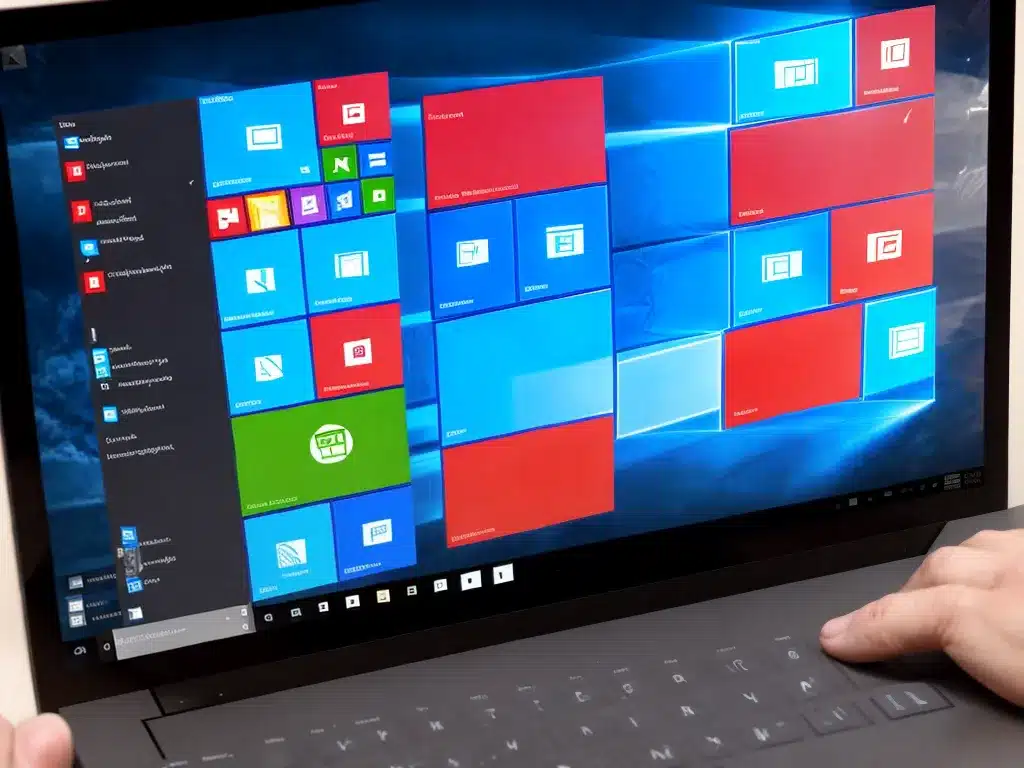
Upgrading to Windows 10 can be a frustrating experience if you run into issues. Here are some common problems people face when upgrading to Windows 10, along with potential solutions to fix them.
Slow Download Speeds
One of the most common complaints about the Windows 10 upgrade process is slow download speeds. There are a few things you can try to speed up the download:
- Restart the upgrade download if it seems stuck. This may help reset any connection issues.
- Pause other downloads and bandwidth-intensive tasks on your network. The Windows 10 install files are several GB, so you’ll want as much bandwidth free as possible.
- Try plugging your computer directly into your router/modem ethernet cable instead of using Wi-Fi. This provides a faster, more reliable connection.
- Consider upgrading overnight or when fewer people are using your home network. Less network congestion can lead to faster download speeds.
Installation Problems
The Windows 10 installation process itself also sometimes fails or gets stuck. Some solutions include:
- Allow several hours for the install to complete. The process can take a while on some machines.
- Unplug unneeded USB devices. External drives and devices sometimes interfere with the install.
- Restart your computer and try the install again if it seems frozen.
- Boot into Safe Mode and attempt the install from there. Safe Mode loads only essential drivers and software.
- As a last resort, use the Media Creation Tool to create a Windows 10 installer USB. Boot from the USB to perform a clean install.
Activation Failures
If Windows 10 fails to activate after the upgrade, try the following:
- Make sure your internet connection is working properly. Activation requires an internet connection.
- Use the Troubleshoot tab under the Activation settings to diagnose and fix common issues.
- Call Microsoft support if troubleshooting fails. They can help manually activate your copy of Windows 10 if needed.
Driver Compatibility Issues
Some older hardware devices and drivers may not work properly after upgrading to Windows 10. To fix driver issues:
- Check the device manufacturer’s website for Windows 10 compatible drivers and install them.
- Let Windows automatically install drivers for your hardware when possible.
- Use the Device Manager to uninstall problematic drivers, then reboot to reinstall the working versions.
Start Menu and Cortana Problems
A buggy Start menu or non-working Cortana are particularly annoying issues you may encounter. Some troubleshooting tips:
- Restart your computer or sign out/in of your account. This often resolves minor Start menu glitches.
- Open Powershell as Administrator and run
sfc /scannowto check for system file corruption. - Similarly, running
DISM /Online /Cleanup-Image /RestoreHealthcan fix Windows image problems that may affect Cortana and search. - As a last resort, reset Windows 10’s os using the Settings app. This reinstalls Windows but retains your personal files.
With some time and patience, most Windows 10 upgrade issues can be resolved using the troubleshooting tips outlined above. Don’t hesitate to contact Microsoft support if you continue having problems getting Windows 10 running smoothly.












