If you are an Android user, you must have come across the issue of the WiFi not turning on. It can be quite frustrating when you are unable to connect to the internet, especially if you rely on your phone for work or entertainment. Fortunately, there are several ways to solve this problem, and we are here to guide you through the process.
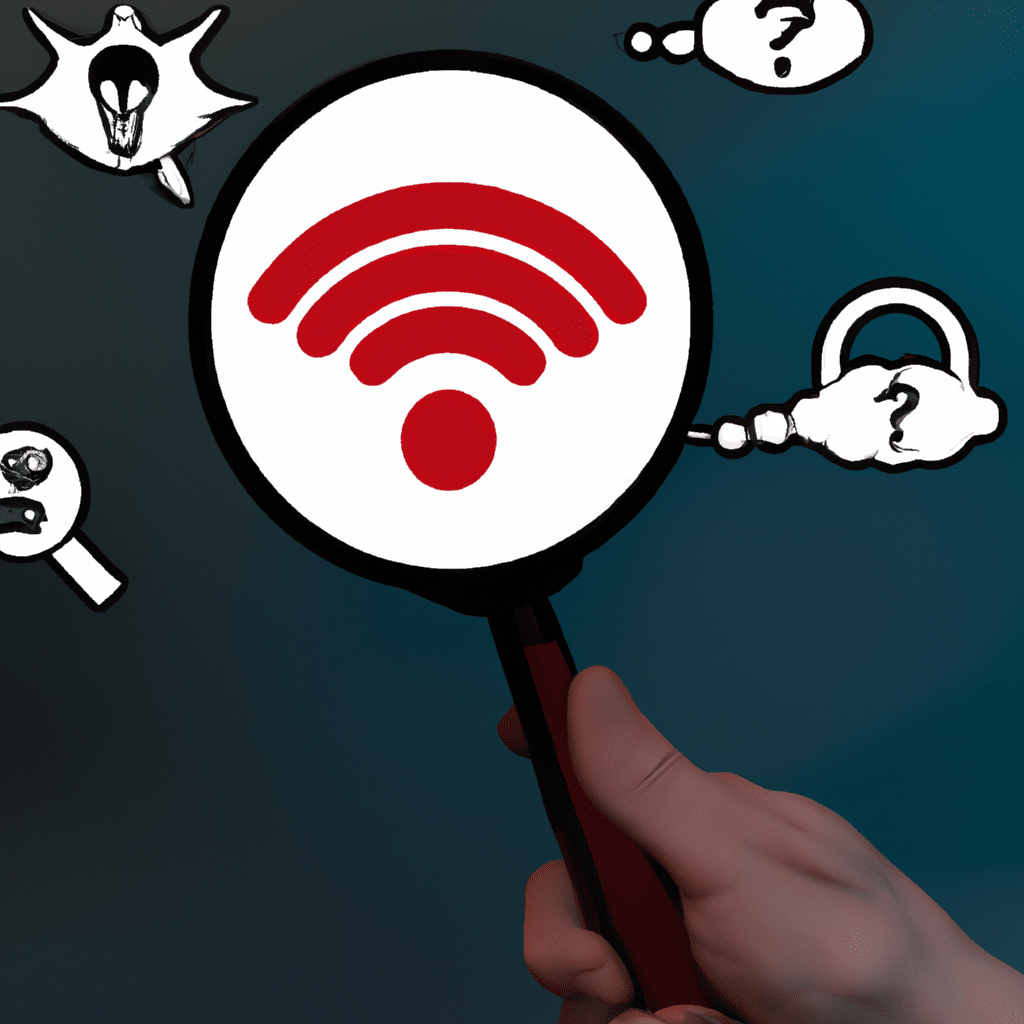
Check Your WiFi Settings
The first step in solving the Android WiFi not turning on issue is to check your WiFi settings. Go to your phone’s settings and make sure that the WiFi option is turned on. If it is on, turn it off and then turn it back on again. This will refresh the WiFi connection and may solve the problem.
Restart Your Phone
Sometimes, a simple restart of your phone can solve the problem. Press and hold the power button until the power menu appears. Tap on the Restart option and wait for your phone to reboot. Once it restarts, try turning on the WiFi again and see if it works.
Forget WiFi Network and Reconnect
If the above methods did not work, try forgetting the WiFi network that you are trying to connect to and then reconnecting to it. Go to your WiFi settings, find the network that you are having trouble connecting to, and tap on Forget. Once you have forgotten the network, try reconnecting to it again.
Update Your Phone’s Software
Sometimes, the Android WiFi not turning on issue can be caused by outdated software. Make sure that your phone is running the latest version of Android. Go to your phone’s settings and check for any available updates. If there are any updates available, download and install them.
Clear Cache and Data of WiFi App
If the above methods did not work, try clearing the cache and data of the WiFi app. Go to your phone’s settings, find the WiFi app, and tap on it. Then, tap on Clear Cache and Clear Data. Once you have cleared the cache and data, try turning on the WiFi again.
Reset Network Settings
If none of the above methods worked, try resetting your phone’s network settings. Go to your phone’s settings, find the Reset option, and tap on it. Then, tap on Reset Network Settings. This will reset all of your phone’s network settings to their default values. Once you have reset the network settings, try turning on the WiFi again.
Contact Your Phone Manufacturer
If all else fails, contact your phone manufacturer. They may be able to provide you with additional solutions or even replace your phone if it is still under warranty.
In conclusion, the Android WiFi not turning on issue can be quite frustrating, but there are several ways to solve it. By following the above methods, you should be able to connect to the internet again. If you are still having trouble, do not hesitate to contact your phone manufacturer for assistance.












