Are you having trouble with your Android phone not recognizing your fingerprint? This can be a frustrating issue, especially if you rely on your fingerprint to unlock your device. Fortunately, there are several steps you can take to solve this problem. In this article, we will guide you through the process of troubleshooting and fixing this issue.
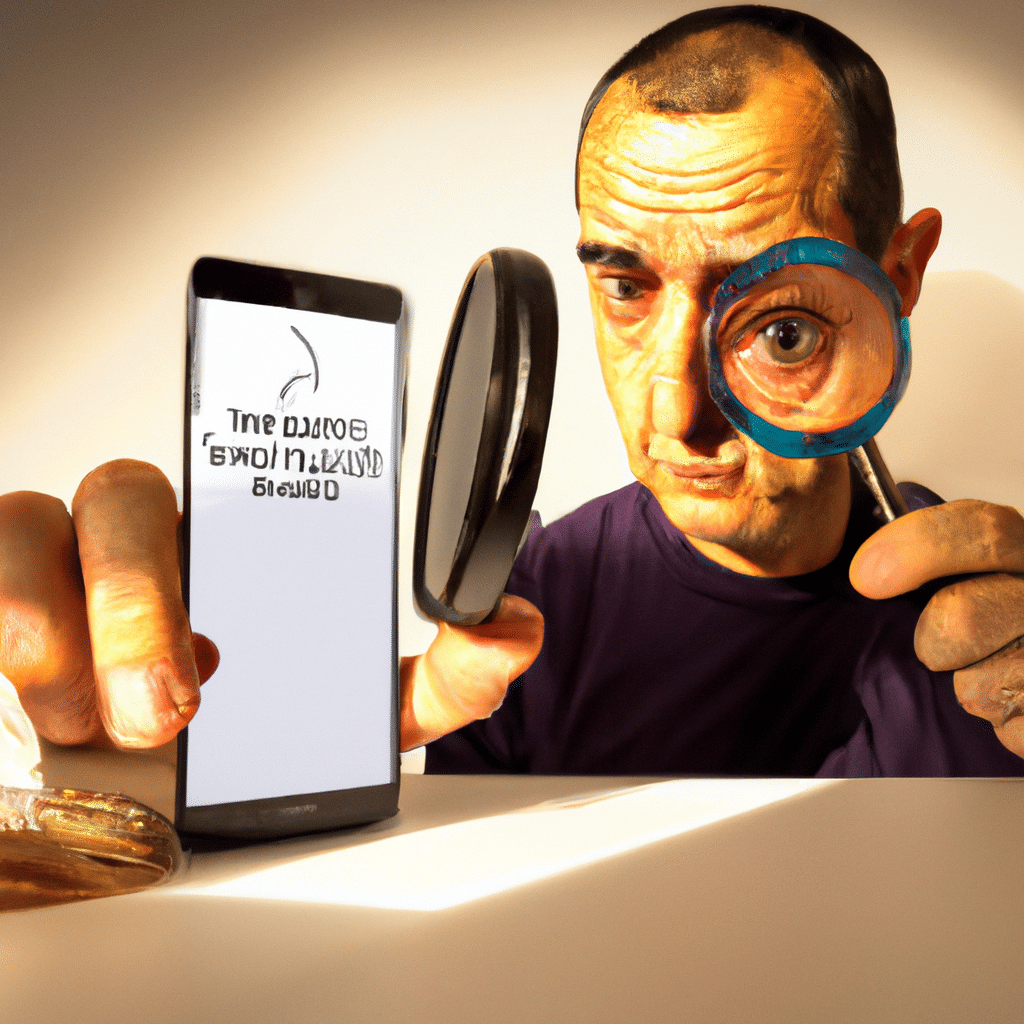
What Causes the Fingerprint Recognition Issue?
Before we dive into the solutions, let’s first understand what causes the fingerprint recognition issue. There could be several reasons why your Android phone is not recognizing your fingerprint. Here are some of the common causes:
Dirty Fingerprint Scanner
One of the most common reasons why your fingerprint scanner may not be working is due to dirt or grime build-up on the scanner. Over time, the scanner can accumulate dirt and oils from your fingers, which can cause it to malfunction.
Damaged Fingerprint Scanner
Another reason why your fingerprint scanner may not be working is due to physical damage. If you dropped your phone or exposed it to water, the scanner could be damaged, which can prevent it from recognizing your fingerprint.
Software Glitch
Sometimes, a software glitch can cause your fingerprint scanner to malfunction. This can happen after a software update or due to a bug in the system.
How to Fix the Fingerprint Recognition Issue?
Now that you know what could be causing the fingerprint recognition issue let’s look at the solutions to fix it.
Solution 1: Clean the Fingerprint Scanner
The first solution you should try is to clean the fingerprint scanner. You can do this by using a microfiber cloth or a soft-bristled toothbrush to gently wipe the scanner. Make sure to remove any dirt or grime build-up on the scanner.
Solution 2: Reboot Your Android Phone
Sometimes, simply rebooting your Android phone can fix the fingerprint recognition issue. To do this, press and hold the power button until the power menu appears, and then tap on the “Restart” option.
Solution 3: Delete and Re-Add Your Fingerprint
If cleaning the scanner and rebooting your phone did not work, try deleting and re-adding your fingerprint. To do this, go to “Settings,” then “Security,” and then “Fingerprint.” Tap on the fingerprint you want to delete, and then tap “Delete.” After that, tap on “Add Fingerprint” to re-add your fingerprint.
Solution 4: Clear the Cache Partition
Clearing the cache partition can also help fix the fingerprint recognition issue. To do this, turn off your phone, and then press and hold the power button and volume down button at the same time until the Android logo appears. Use the volume buttons to navigate to “Recovery Mode” and then press the power button to select it. Once you are in recovery mode, select “Wipe Cache Partition” and then reboot your phone.
Solution 5: Factory Reset Your Phone
If none of the above solutions worked, you may need to factory reset your phone. This will erase all the data on your phone, so make sure to back up your important files before doing this. To factory reset your phone, go to “Settings,” then “System,” and then “Reset Options.” Tap on “Erase All Data” and then follow the on-screen instructions to reset your phone.
Conclusion
In conclusion, if your Android phone is not recognizing your fingerprint, there could be several reasons why. It could be due to dirt or grime build-up on the scanner, physical damage, or a software glitch. Try cleaning the scanner, rebooting your phone, deleting and re-adding your fingerprint, clearing the cache partition, or factory resetting your phone to fix the issue. We hope this article helped you solve the fingerprint recognition issue on your Android phone.












