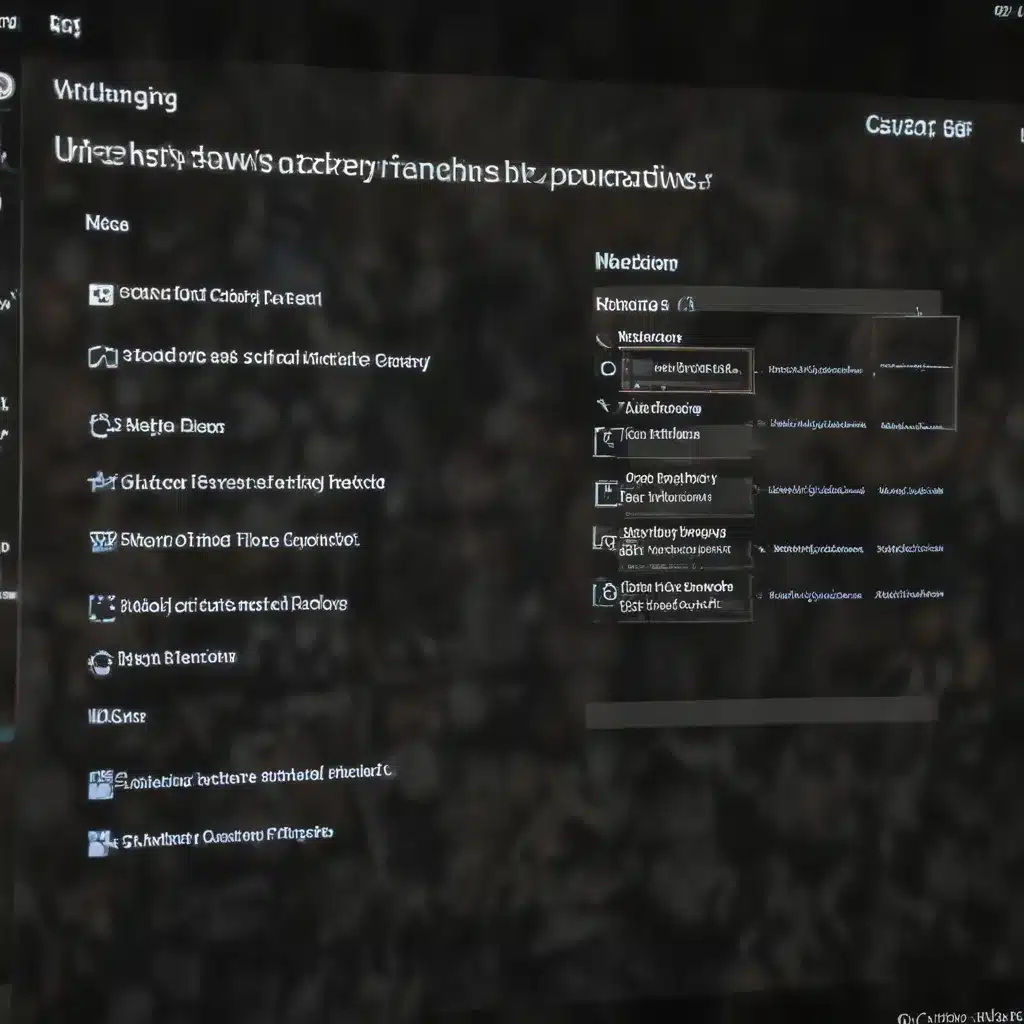
Troubleshoot and Fix Your Laptop’s Battery Charging Problems
As an experienced IT professional, I’ve seen my fair share of battery charging issues with Windows laptops. Whether it’s a brand-new device or an older model, the frustration of a laptop that won’t charge can be quite maddening. However, the good news is that there are several troubleshooting steps you can take to resolve this problem and get your device back up and running.
In this comprehensive guide, we’ll explore the common causes of Windows battery not charging and provide practical, step-by-step solutions to help you get your laptop’s battery back to full health. By the end of this article, you’ll have a better understanding of how to diagnose and fix battery charging problems, ensuring your device stays powered up and ready to tackle your daily tasks.
Identifying the Problem
The first step in solving a Windows battery not charging issue is to identify the root cause. There are several potential reasons why your laptop’s battery may not be charging, including:
-
Faulty Power Adapter: The power adapter that came with your laptop may be damaged or malfunctioning, preventing the battery from charging properly.
-
Outdated or Corrupt Drivers: Outdated or corrupted device drivers, particularly for the battery or power management, can interfere with the charging process.
-
Hardware Issues: In some cases, the battery itself or other internal hardware components may be the culprit, requiring repair or replacement.
-
Windows Updates: Recent Windows updates may have introduced compatibility issues or bugs that disrupt the battery charging functionality.
-
Power Management Settings: Incorrect power management settings in Windows can prevent the battery from charging as expected.
By understanding the potential causes, you can more effectively troubleshoot and resolve the issue.
Troubleshooting Steps
Step 1: Check the Power Adapter
The first thing to do is to inspect the power adapter that came with your laptop. Look for any physical damage, such as frayed cords, bent pins, or cracks in the casing. If the adapter appears to be in good condition, try the following:
- Ensure the power adapter is firmly plugged into both the laptop and the wall outlet.
- Try using the adapter with a different wall outlet to rule out any issues with the electrical source.
- If you have access to a spare power adapter, try using that to see if it resolves the charging problem.
If the issue persists or the power adapter appears to be damaged, it’s likely time to replace the adapter.
Step 2: Update Drivers
Outdated or corrupted device drivers can often be the culprit behind Windows battery not charging issues. Follow these steps to update the necessary drivers:
- Open the Device Manager by pressing the Windows key + X and selecting “Device Manager.”
- Expand the “Batteries” section and right-click on the “Microsoft ACPI-Compliant Control Method Battery” item.
- Select “Update driver” and follow the on-screen instructions to search for and install the latest driver.
- Repeat this process for any other battery-related items in the Device Manager.
If the issue persists after updating the drivers, you may need to uninstall and then reinstall the battery driver to resolve any conflicts.
Step 3: Troubleshoot Power Management Settings
Incorrect power management settings in Windows can also contribute to battery charging problems. Follow these steps to check and adjust the power settings:
- Open the Control Panel and navigate to “Power Options.”
- Click on “Change plan settings” for the currently selected power plan.
- Click on “Change advanced power settings.”
- Expand the “Battery” section and ensure that the “Critical battery action” and “Low battery action” settings are not set to “Hibernate” or “Shut down.”
- Adjust any other power management settings as needed, ensuring that they are not interfering with the battery charging process.
Step 4: Perform a BIOS Update
In some cases, a BIOS (Basic Input/Output System) update may be necessary to resolve battery charging issues. BIOS updates can address compatibility problems, fix bugs, and improve power management functionality. Consult your laptop manufacturer’s website for instructions on how to safely update the BIOS for your specific model.
Step 5: Check for Windows Updates
Recent Windows updates can sometimes introduce compatibility issues or bugs that affect the battery charging functionality. Check for any available Windows updates and install them, as they may include fixes for battery-related problems.
- Open the Settings app and navigate to “Update & Security.”
- Click on “Windows Update” and check for any pending updates.
- If updates are available, install them and then restart your laptop.
After the update, monitor the battery charging behavior to see if the issue has been resolved.
Step 6: Perform a Battery Reset
If the above steps have not resolved the battery charging issue, you can try performing a battery reset. This process involves discharging the battery completely and then reconnecting the power adapter to reset the charging process.
- Unplug the power adapter from your laptop.
- Turn off the laptop and remove the battery (if it’s removable).
- Press and hold the power button for 30 seconds to discharge any remaining power.
- Reinsert the battery (if applicable) and reconnect the power adapter.
- Turn on the laptop and check if the battery is now charging properly.
Step 7: Check for Hardware Issues
If the battery still refuses to charge after trying all the above troubleshooting steps, the issue may be related to a hardware problem. This could include a faulty battery, a malfunctioning charging port, or other internal component failures.
In this case, you may need to contact the laptop manufacturer or a reputable repair service to have the hardware inspected and potentially replaced. Depending on the warranty coverage and the age of your device, this may be a free or paid repair service.
Preventive Measures
To avoid future battery charging issues, consider the following preventive measures:
- Maintain the Power Adapter: Regularly inspect the power adapter for any signs of wear or damage, and replace it if necessary.
- Keep Drivers Up-to-Date: Ensure that your laptop’s device drivers, particularly for the battery and power management, are always up-to-date.
- Monitor Power Settings: Periodically review your laptop’s power management settings to ensure they are optimized for battery health and performance.
- Calibrate the Battery: Perform a battery calibration process every few months to help maintain its overall health and charging capacity.
- Avoid Extreme Temperatures: Exposing your laptop to extreme heat or cold can negatively impact the battery’s performance and lifespan.
By following these preventive measures, you can help extend the life of your laptop’s battery and minimize the likelihood of future charging problems.
Conclusion
Resolving Windows battery not charging issues can be a frustrating process, but with the right troubleshooting steps and a bit of patience, you can often get your laptop back to full power. Remember to start by checking the power adapter, updating drivers, and adjusting power management settings. If the problem persists, consider a BIOS update, checking for Windows updates, and performing a battery reset. If all else fails, the issue may be hardware-related, requiring professional assistance.
By applying the strategies outlined in this comprehensive guide, you’ll be well on your way to solving your laptop’s battery charging problems and keeping your device powered up and ready for action. For more IT tips and insights, be sure to visit https://itfix.org.uk/.












