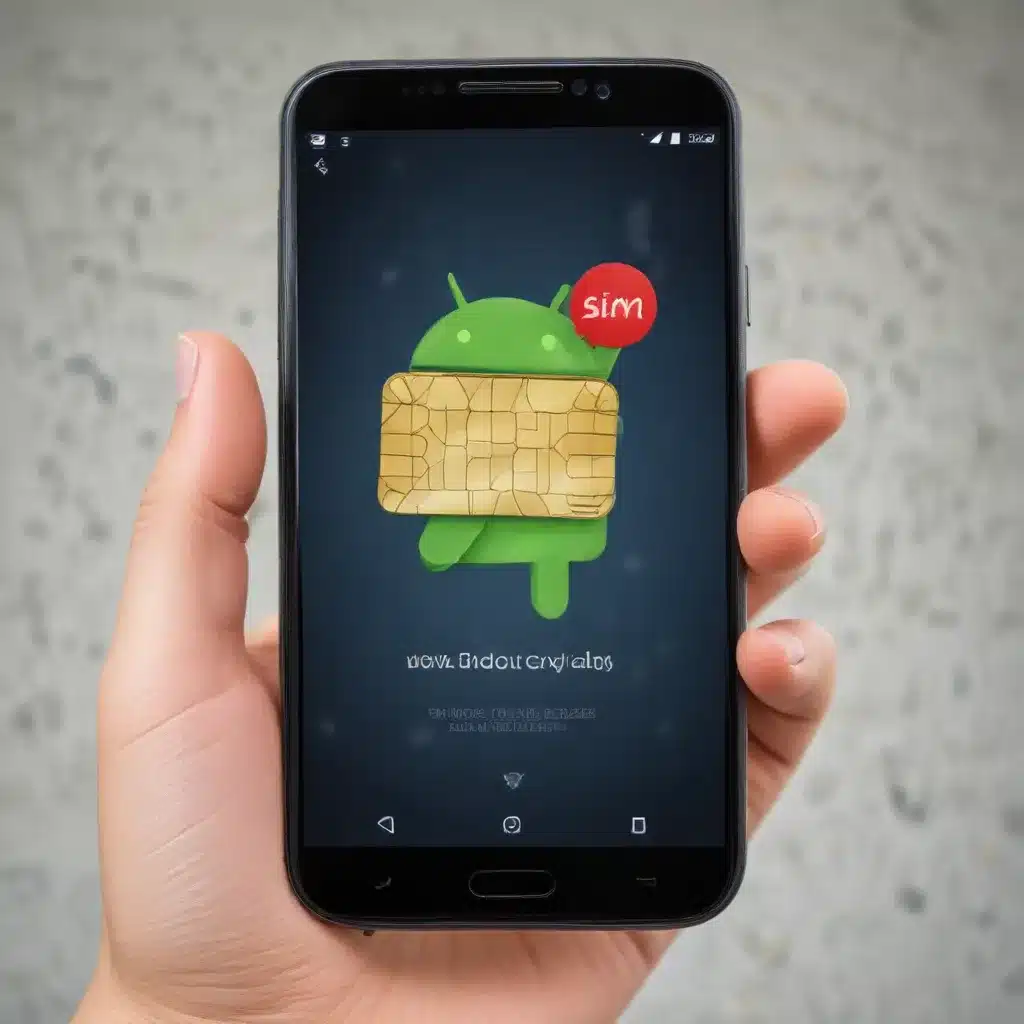
Identifying the Problem: When Your Android Phone Refuses to Detect the SIM Card
Imagine the frustration of picking up your Android smartphone, eager to make a call or check your messages, only to be greeted by the dreaded “No SIM Card Detected” or “No SIM Card Inserted” error. This is a common issue that can afflict even the most reliable Android devices, leaving you disconnected from the world. As an experienced IT professional, I’ve encountered this problem numerous times and have developed a comprehensive troubleshooting guide to help you get your Android phone back online and functioning seamlessly.
Understanding the Causes: Why Your Android Phone Might Not Recognize the SIM Card
There can be several reasons why your Android phone is not recognizing the SIM card. It could be a hardware issue, a software glitch, or even a problem with the SIM card itself. Let’s explore the potential culprits:
-
Damaged or Faulty SIM Card: Over time, the SIM card can become worn, scratched, or damaged, preventing proper contact with the phone’s SIM card slot. This can lead to the phone not being able to detect the SIM card.
-
Improper SIM Card Insertion: If the SIM card is not inserted correctly into the tray, the phone may fail to recognize it. Ensure that the SIM card is properly aligned and fully seated in the tray.
-
Software or System Glitches: Sometimes, a software bug or a recent update can cause the phone’s operating system to have trouble recognizing the SIM card. This can result in the “No SIM Card” error.
-
SIM Card Tray Issues: The SIM card tray itself can malfunction, leading to connectivity problems. If the tray is damaged or not functioning correctly, it may prevent the SIM card from making a proper connection.
-
Network Provider Issues: In rare cases, the problem may lie with your network provider. If the SIM card is not properly activated or if there are network-related issues, your Android phone may not be able to detect the SIM card.
Troubleshooting Steps: Resolving the “No SIM Card Detected” Issue
Now that we’ve identified the potential causes, let’s dive into the step-by-step troubleshooting process to get your Android phone back up and running:
1. Restart Your Android Phone
The simplest and often the most effective solution is to restart your Android phone. This can help clear any temporary glitches or software-related issues that may be causing the “No SIM Card” problem. Here’s how to do it:
- Press and hold the Power button on your Android phone.
- Select the “Restart” or “Power off” option, and then choose “Restart” to reboot the device.
Wait for your phone to power back on and check if the SIM card is now recognized.
2. Check and Clean the SIM Card and Tray
If restarting your phone doesn’t resolve the issue, it’s time to inspect the SIM card and its tray. Follow these steps:
- Turn off your Android phone and remove the SIM card tray.
- Carefully examine the SIM card for any visible signs of damage, such as scratches, bends, or stains.
- Using a clean, dry cloth, gently wipe the SIM card and the contacts inside the tray to remove any dust or debris.
- Carefully reinsert the SIM card into the tray, ensuring it is properly aligned and securely seated.
- Reinsert the tray into your Android phone and power it on.
3. Reset the Mobile Network Settings
Sometimes, a reset of your Android phone’s network settings can help resolve SIM card detection issues. Here’s how to do it:
- Go to your phone’s Settings > General Management (or a similar menu).
- Tap on “Reset” and select “Reset network settings.”
- Read the onscreen information and confirm the reset.
This will reset your phone’s network configurations, including Wi-Fi, Bluetooth, and cellular data settings, without deleting your personal data. After the reset, your phone should be able to detect the SIM card properly.
4. Test the SIM Card in Another Device
If the above steps haven’t worked, it’s time to rule out the possibility of a faulty SIM card. Insert the SIM card into another compatible Android or iOS device and see if it is recognized. If the SIM card works in the other device, the issue is likely with your Android phone’s hardware or software.
5. Contact Your Network Provider or Manufacturer
If you’ve tried all the troubleshooting steps and your Android phone still refuses to recognize the SIM card, it’s time to reach out to your network provider or the manufacturer of your device. They may be able to provide further assistance, such as replacing the SIM card or diagnosing any hardware-related problems.
Preventing Future SIM Card Issues: Tips and Tricks
To avoid the frustration of dealing with “No SIM Card Detected” errors in the future, consider the following preventative measures:
-
Handle the SIM Card with Care: Treat your SIM card gently, avoiding excessive bending or scratching. Store it in a safe place when not in use.
-
Keep the SIM Card Tray Clean: Regularly inspect and clean the SIM card tray to ensure there’s no buildup of dust or debris that could interfere with the connection.
-
Upgrade Your SIM Card: If your SIM card is old or outdated, consider requesting a newer, more robust version from your network provider.
-
Keep Your Android Phone Updated: Regularly update your Android phone’s operating system to ensure you have the latest security patches and bug fixes that may address SIM card detection issues.
By following these troubleshooting steps and preventative measures, you can quickly resolve the “No SIM Card Detected” problem and enjoy seamless connectivity on your Android device. Remember, if you encounter any persistent issues, don’t hesitate to reach out to the IT experts at IT Fix for further assistance.












