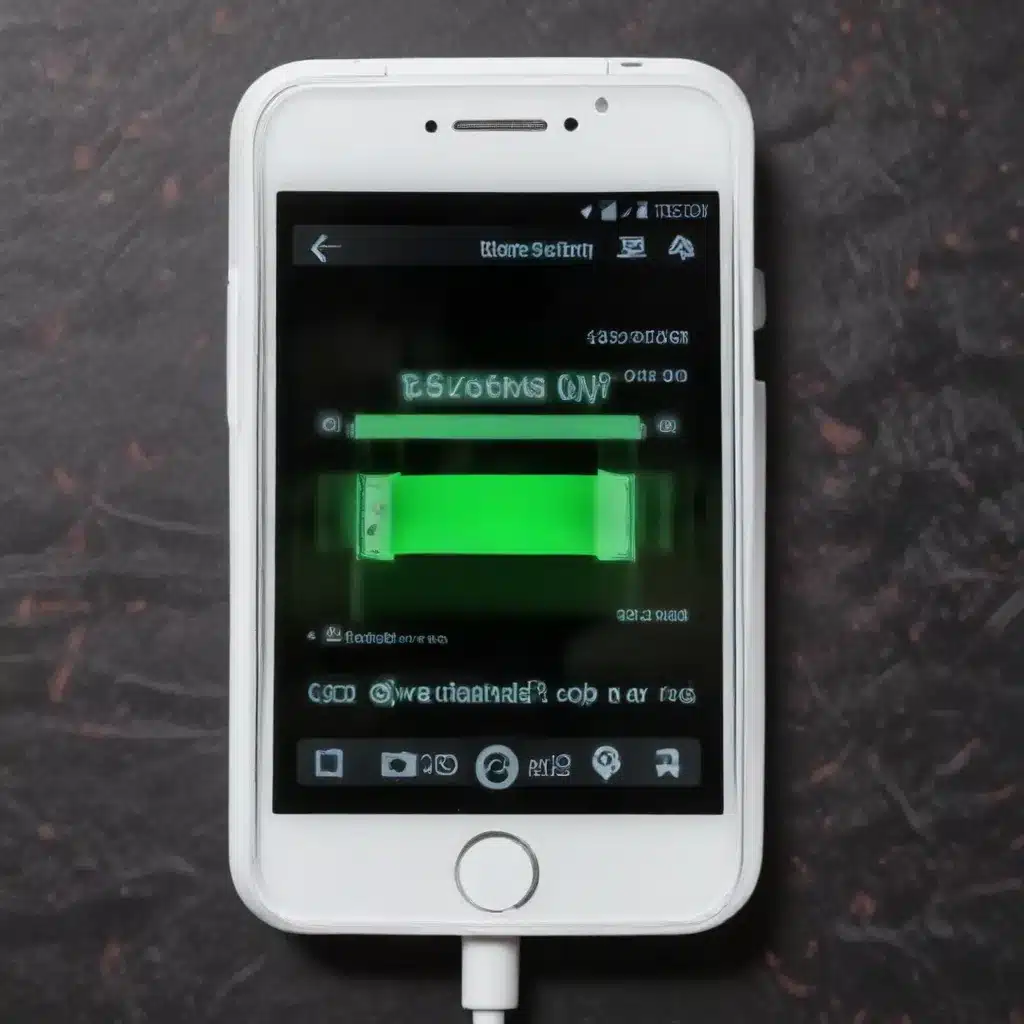
As a seasoned IT professional, I’ve encountered numerous cases of Android phones not recognizing their chargers, leading to frustrating charging issues. In this comprehensive guide, we’ll delve into the common causes of this problem and provide practical solutions to help you charge your Android device efficiently.
Identifying the Problem: Why Isn’t My Android Phone Recognizing the Charger?
One of the most common reasons why an Android phone may not recognize its charger is the buildup of lint and dirt in the USB-C port. Over time, these tiny particles can accumulate, preventing a proper connection between the phone and the charging cable. This issue is particularly prevalent with USB-C ports, as their smaller design makes them more susceptible to debris accumulation.
Another potential culprit could be a faulty charging cable or power adapter. If the cable is damaged or the adapter is not providing the correct voltage and amperage, your Android device may fail to detect the charger.
In some cases, the problem may lie with the phone’s software or hardware. A software glitch, outdated firmware, or a hardware-related issue, such as a malfunctioning charging port, can also lead to the phone not recognizing the charger.
Troubleshooting Steps: How to Solve the Android Charging Issue
Before diving into more complex solutions, it’s always a good idea to start with the basics. Here are the first steps you should take to address the Android phone not recognizing charger problem:
1. Clean the USB-C Port
As mentioned earlier, a buildup of lint and dirt in the USB-C port is a common culprit. Gently clean the port using a toothpick or a SIM card ejection tool, taking care not to damage the delicate components. Avoid using anything too sharp or abrasive, as that could potentially cause further damage.
Once you’ve cleared the port, try plugging in the charger again. If the problem persists, move on to the next troubleshooting step.
2. Restart Your Android Device
A simple restart can sometimes resolve software-related issues that may be causing the charging problem. Press and hold the power button for 5-7 seconds until the phone powers off, then wait a moment and turn it back on.
After the restart, try charging your Android phone again. If it still doesn’t recognize the charger, proceed to the next step.
3. Check the Charging Cable and Power Adapter
Examine the charging cable and power adapter for any signs of damage, such as frayed wires, bent pins, or cracks in the casing. If you have access to a different cable and adapter, try using those to see if the issue is with the original accessories.
It’s also important to ensure that you’re using the correct power adapter that came with your Android device or one that is compatible with the phone’s charging requirements. Using an incompatible adapter can prevent the phone from recognizing the charger.
4. Perform a Battery Calibration
If the above steps haven’t resolved the issue, it’s possible that your Android phone’s battery management system may need recalibration. This process can help reset the phone’s battery indicator and potentially fix charging-related problems.
Here’s how to perform a battery calibration:
- Fully charge your Android device until the battery indicator shows 100%.
- Unplug the charger and let the phone’s battery drain completely until it turns off.
- Charge the phone again, this time until the battery indicator reaches 100% and the device is fully charged.
- Repeat this process a few times to ensure the battery calibration is complete.
After the calibration, try charging your Android phone again and see if the issue has been resolved.
Addressing Hardware-Related Charging Problems
If the above troubleshooting steps don’t work, the issue may be related to a hardware problem. In this case, you may need to consider the following options:
1. Check for Software Updates
Outdated software or firmware can sometimes contribute to charging-related problems. Check with your Android device manufacturer’s website or the device settings to see if there are any available software updates. Installing the latest updates may resolve the issue.
2. Perform a Factory Reset
If the problem persists, a factory reset may be necessary to rule out any software-related issues. Keep in mind that a factory reset will erase all your data, so be sure to back up any important information before proceeding.
3. Seek Professional Assistance
If the issue is still unresolved, it’s likely that the problem is hardware-related, such as a malfunctioning charging port or a battery issue. In this case, it’s best to consult a professional IT technician or visit an authorized service center for further diagnosis and repair.
Preventing Future Charging Problems
To avoid similar issues in the future, here are some tips to keep your Android phone’s charging system in top shape:
- Regularly Clean the USB-C Port: Use a soft, dry brush or a can of compressed air to gently remove any accumulated lint or debris from the charging port.
- Use Approved Accessories: Stick to the charging cable and power adapter that came with your Android device or those explicitly recommended by the manufacturer. Using third-party accessories can sometimes lead to compatibility problems.
- Avoid Excessive Bending or Twisting of the Charging Cable: This can cause damage to the internal wires and connectors, leading to charging issues.
- Keep the Charging Port Dry: Moisture can corrode the internal components, so be sure to keep the port dry and avoid charging your phone in wet conditions.
By following these tips and troubleshooting steps, you can effectively solve the Android phone not recognizing charger issue and ensure your device charges reliably. Remember, if the problem persists despite your efforts, it’s always best to seek professional assistance to avoid further damage to your Android device.
For more IT-related tips and insights, be sure to visit https://itfix.org.uk/ for a wealth of information from experienced IT professionals.












