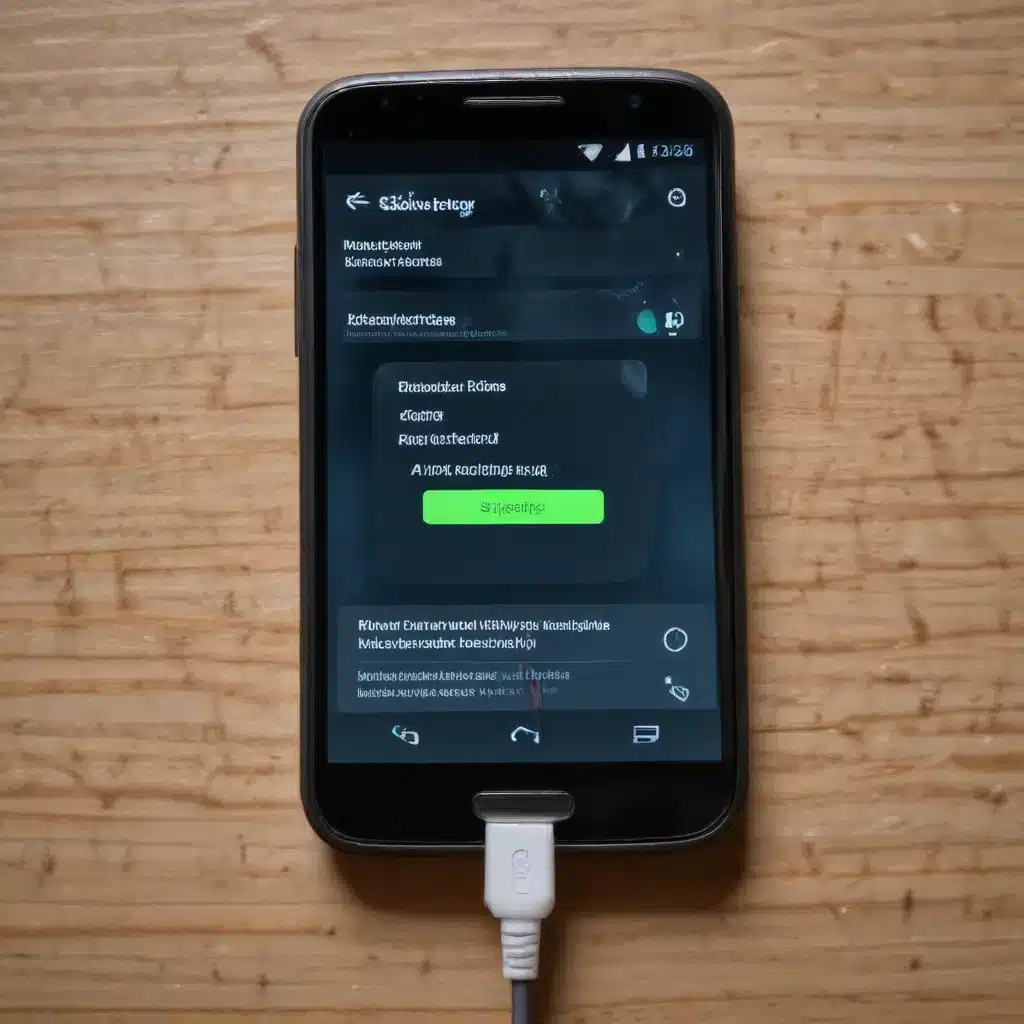
As a seasoned IT professional, I’ve seen my fair share of smartphone charging problems. One of the most common issues that Android users face is when their device stops recognizing the charger, leading to frustrating charging troubles. In this comprehensive guide, I’ll walk you through proven troubleshooting steps and practical solutions to resolve this problem effectively.
Identifying the Underlying Causes
Before diving into the fix, it’s essential to understand the potential reasons behind an Android phone not recognizing the charger. Several factors can contribute to this issue, including:
Dirt and Lint Buildup in the USB Port
One of the primary culprits is the accumulation of dust, lint, and debris within the USB charging port of the Android device. This buildup can interfere with the electrical connections, causing the phone to fail to detect the charger properly.
Damaged or Incompatible Charging Cables
Using a faulty or incompatible charging cable can also lead to the phone not recognizing the charger. Wear and tear, as well as using third-party cables that don’t meet the required specifications, can cause this problem.
Software or Firmware Issues
In some cases, software or firmware glitches on the Android device can prevent the phone from properly identifying the connected charger, leading to charging troubles.
Hardware Malfunctions
In more severe situations, the issue may stem from a hardware problem, such as a damaged USB port or a faulty charging circuit within the phone.
Troubleshooting Steps to Resolve the Issue
Now that we’ve identified the potential causes, let’s dive into the step-by-step troubleshooting process to solve the Android phone not recognizing charger problem.
Step 1: Clean the USB Port
As mentioned earlier, a buildup of dust and lint in the USB port is a common culprit. Begin by addressing this potential issue:
- Power off your Android device and unplug any connected cables.
- Carefully use a clean, soft-bristled toothbrush or a small, non-metallic tool (like a SIM card ejector tool) to gently brush and remove any visible debris from the USB port.
- Avoid using sharp objects or applying excessive force, as you don’t want to damage the delicate port components.
- Once the port is clean, try reconnecting the charger and see if the phone now recognizes it.
Step 2: Inspect and Replace the Charging Cable
If the issue persists, the next step is to examine the charging cable and ensure it’s in good condition:
- Visually inspect the cable for any signs of damage, such as fraying, bent pins, or cracks in the casing.
- Try using a different, known-working charging cable to see if the phone recognizes it.
- If the new cable resolves the problem, it’s likely that the original cable was faulty or incompatible.
Step 3: Perform a Soft Reset
Sometimes, a simple software reset can help resolve charging issues related to the Android device’s firmware or software:
- Power off your Android phone completely.
- Press and hold the volume down and power buttons simultaneously for 10-15 seconds.
- Release the buttons when the device begins to restart.
- Once the phone has rebooted, try reconnecting the charger.
Step 4: Check for Software Updates
Outdated software or firmware can also contribute to charging problems. Ensure that your Android device is running the latest available software version:
- Go to the Settings menu on your phone.
- Navigate to the “Software Update” or “System Update” section.
- Check if there are any pending updates and install them if available.
- After the update is complete, try charging your device again.
Step 5: Test the Charging Port
If the above steps haven’t resolved the issue, the problem may lie in the phone’s charging port itself. To test the port:
- Carefully inspect the port for any visible signs of damage, such as bent or broken pins.
- Try charging the device using a wireless charging pad, if available, to determine if the issue is specific to the USB port.
- If the wireless charging works, the problem is likely with the USB port, and you may need to seek professional repair assistance.
Step 6: Seek Professional Assistance
If none of the troubleshooting steps have worked, and you’ve determined the issue is likely a hardware problem, it’s time to seek professional help:
- Contact the manufacturer’s customer support or visit an authorized repair center.
- Explain the problem in detail and provide any relevant information, such as the phone model, age of the device, and the steps you’ve already taken.
- The technicians can then diagnose the issue further and provide appropriate repair or replacement options.
Preventive Measures for Maintaining Charging Ports
To avoid future charging port issues, consider implementing the following preventive measures:
- Regularly Clean the USB Port: Use a soft-bristled brush or a can of compressed air to gently remove any accumulated dust or lint from the charging port.
- Use High-Quality Charging Cables: Invest in certified, high-quality charging cables that meet the manufacturer’s specifications to ensure compatibility and durability.
- Avoid Excessive Plugging and Unplugging: Minimize the frequency of connecting and disconnecting the charging cable, as repeated stress can wear down the port over time.
- Consider Wireless Charging: If available, utilize wireless charging pads to reduce the wear and tear on the USB port.
By following these troubleshooting steps and implementing preventive measures, you can effectively resolve the Android phone not recognizing charger issue and maintain the long-term health of your device’s charging system. For more IT-related tips and insights, be sure to visit https://itfix.org.uk/.












