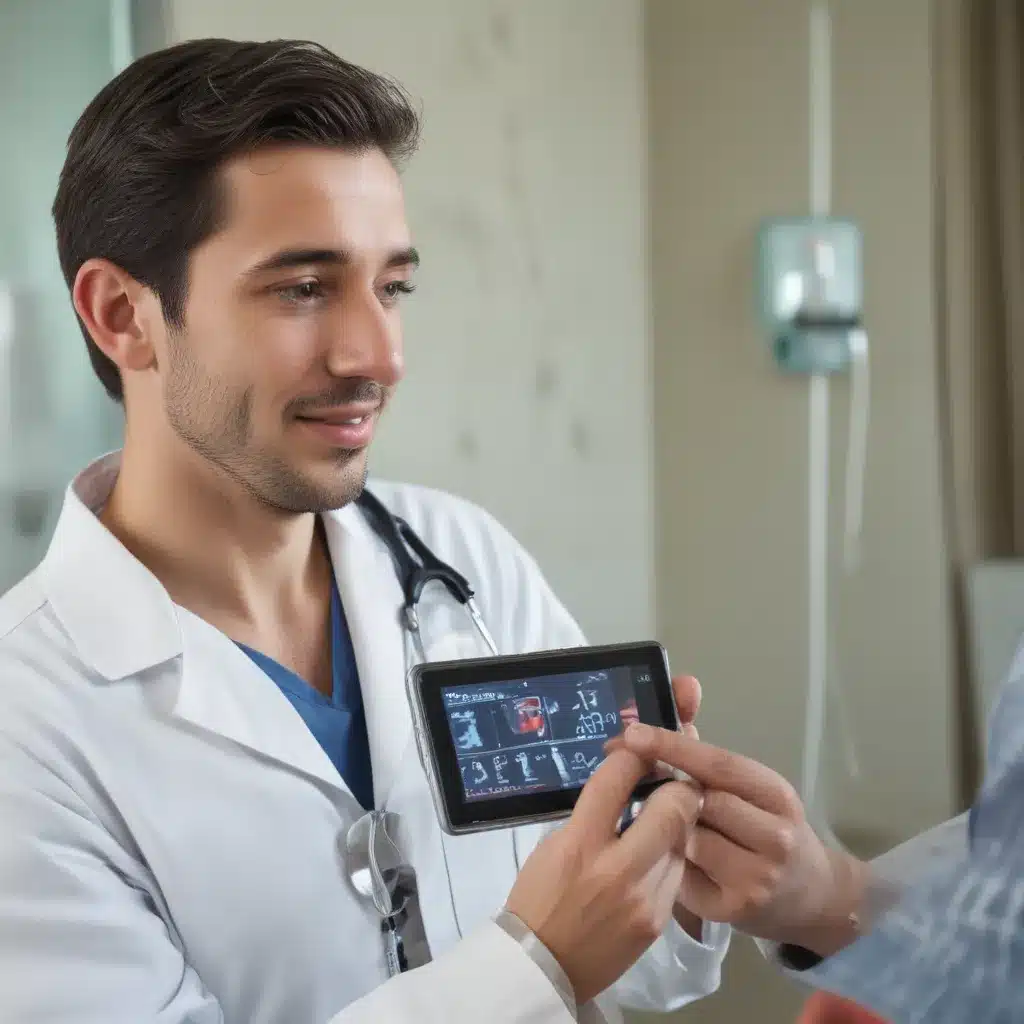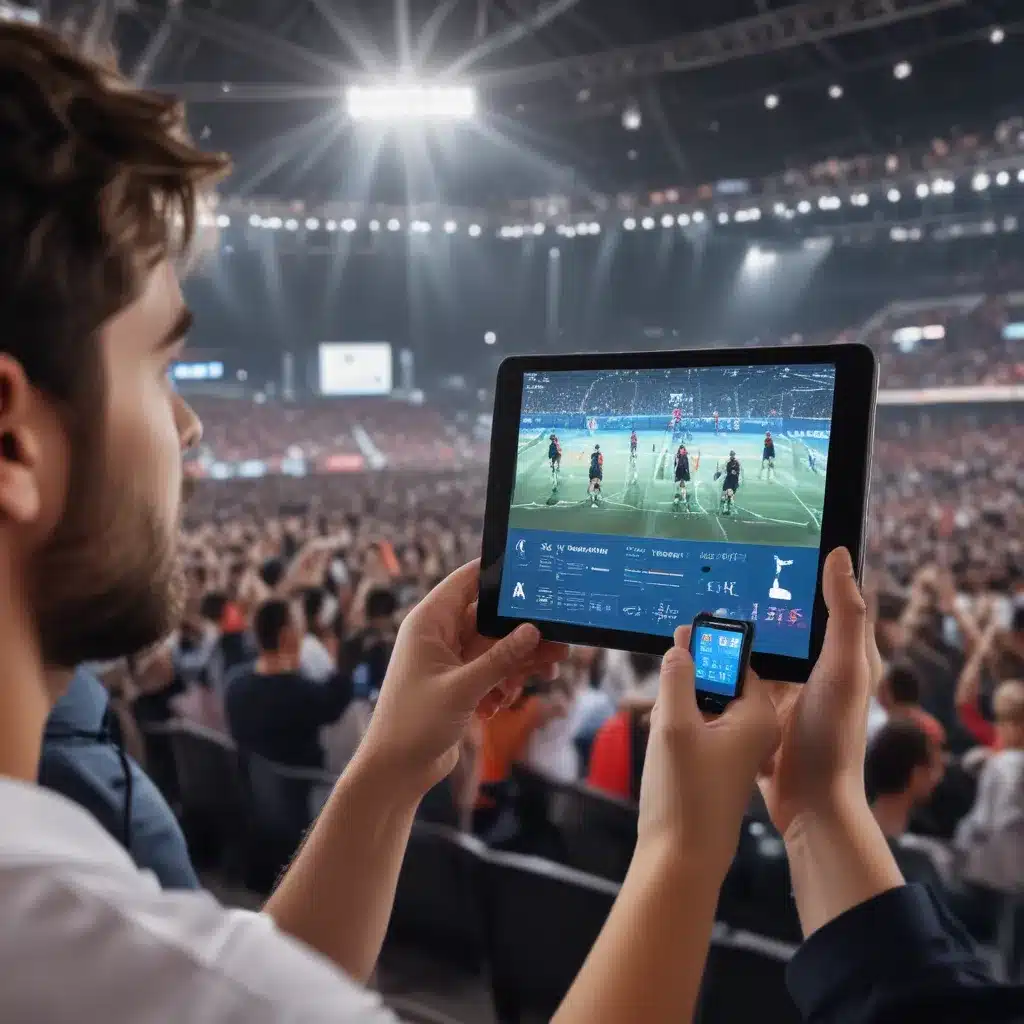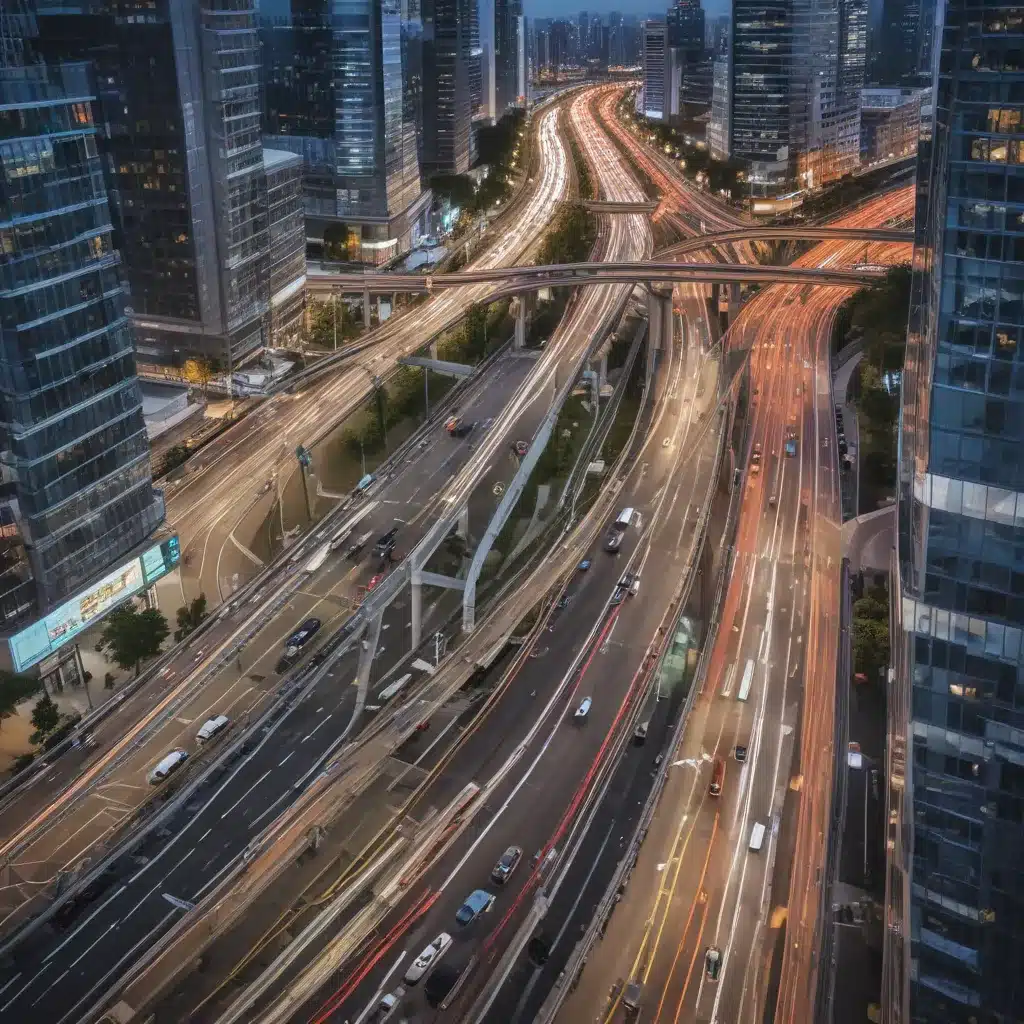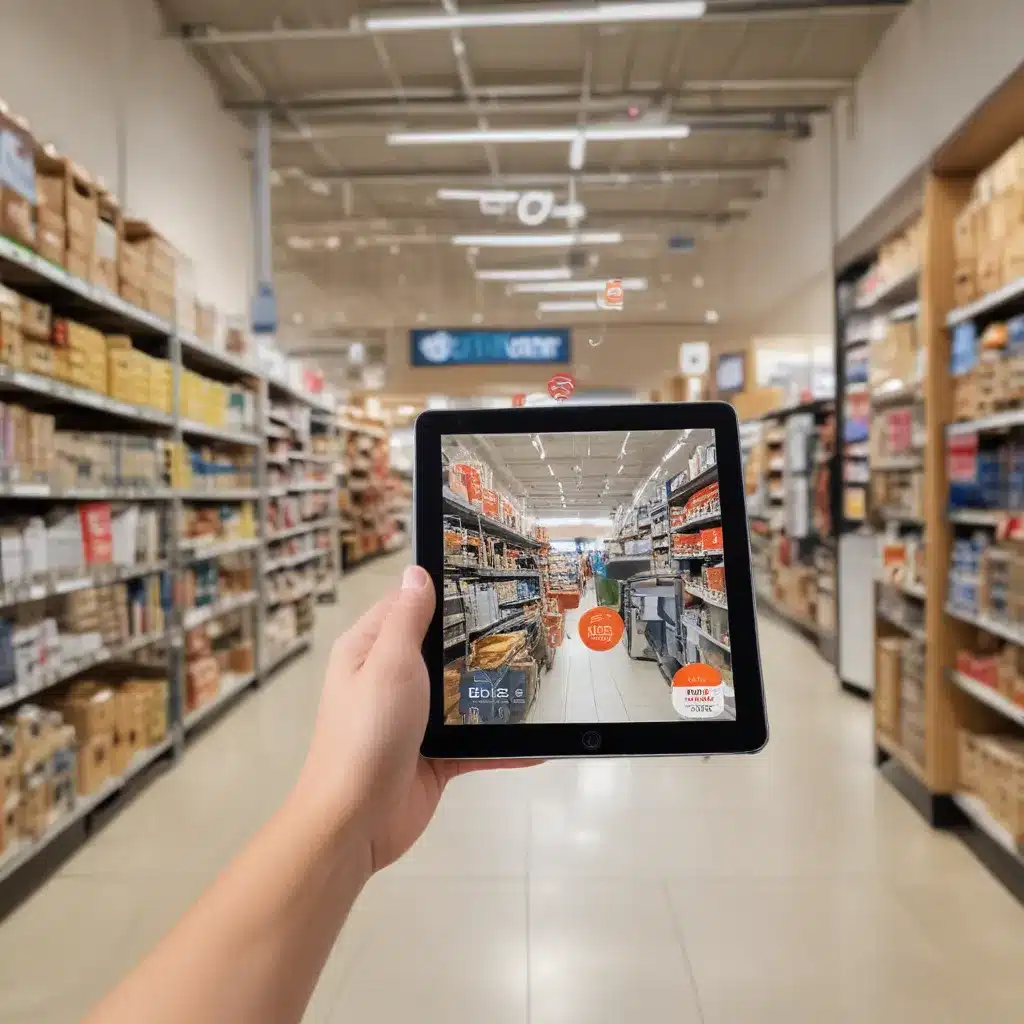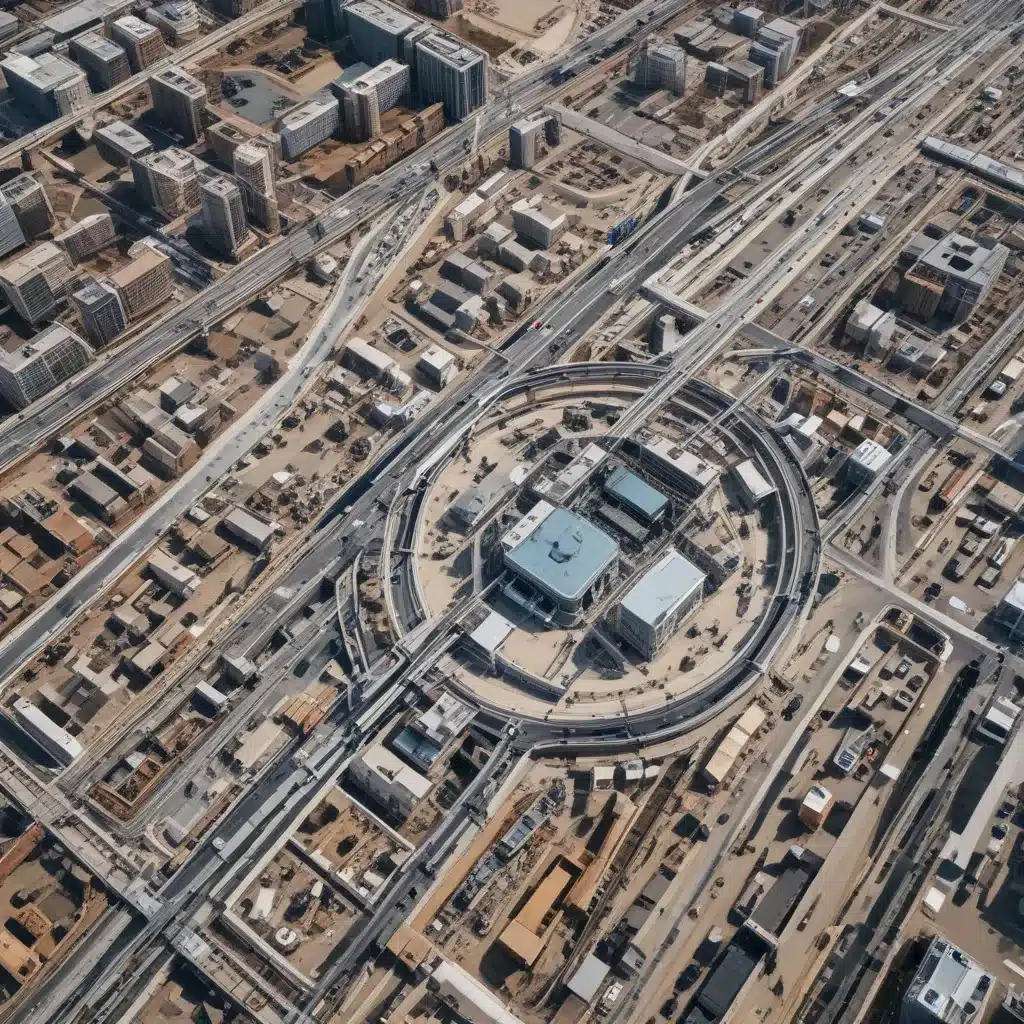Software updates are a necessary part of keeping your devices running smoothly and securely. However, sometimes updates can cause more problems than they solve. Here are some tips on what to do if a software update is causing issues for you:
Determine If The Update Is The Cause
The first step is to determine if the software update is actually the cause of the problems you are experiencing. Updates can sometimes highlight existing problems that were there before the update rather than directly causing new issues.
To pinpoint the update as the culprit, take note of what problems occur and when they started. If everything was working fine until you installed the update, there’s a good chance it’s to blame.
Some common problems caused directly by software updates include:
- Decreased battery life
- Lagging performance
- Crashes or freezing
- Features not working as expected
- Connectivity issues
Try Restarting Your Device
One quick fix to try first is restarting your device. Restarting clears out any memory issues and other small glitches that could be fixed with a refresh.
If the problems go away after a restart but then return, this indicates the update is still the likely cause. But if a restart doesn’t improve anything, you may need to dig deeper to solve the issues.
Check For Updates To The Update
Many software companies quickly push out bug fix updates when major issues arise from a release.
Check online to see if the company has provided a follow up update that addresses any known bugs or problems in the original update. Install this fix as soon as possible.
App stores like the Google Play Store or Apple App Store will usually alert you automatically if an update update is available. Be sure to install these smaller patches right away.
Reset Or Reinstall The Software
If the update did not go smoothly, resetting the app or software to factory settings can often resolve glitches and get it working properly again.
Refer to the software’s help documentation for step-by-step instructions on how to complete a reset or reinstallation. This typically involves uninstalling then redownloading the software.
Make sure to backup any necessary data first before resetting. Also be aware that you may need to reconfigure some settings after reinstalling.
Roll Back To The Previous Version
Many software platforms give you the option to roll back to the previous version if an update causes problems.
This returns the software to its former state so you can continue using the fully functional earlier version while the developer creates a fixed update.
Refer to the software company’s help site for specific directions on how to roll back. This can sometimes be done through the settings menu.
Disable Automatic Updates
As a temporary solution, you can typically disable automatic software updates on your devices. This at least provides you control over when updates happen.
-
On a smartphone, disable auto update in your device settings or app store settings.
-
On a computer, change update settings in the operating system configuration.
-
For individual apps, look for a “do not automatically update” checkbox in the program preferences.
Once the developer resolves any update issues, you can re-enable auto updates.
Contact The Developer
If all else fails, get in touch with the company that makes the software. Provide detailed information about the issues you are experiencing and the troubleshooting steps you’ve tried.
Many companies have chat support or issue reporting forms on their websites. Calling may also be an option for faster assistance.
The developer can investigate the root cause of update problems on their end. They can then push fixes or provide workarounds for any bugs that made it through testing.
Rollback As A Last Resort
If the developer is unable to provide a satisfactory solution and the update problems are making the software unusable, rolling back to the previous version permanently may be your only option until a new fixed update is released.
Just be aware downsides of staying on an old version too long include missing out on new features and increased security vulnerabilities. Try to rollback only when absolutely necessary.
Software updates are important but can sometimes introduce new issues. With the right troubleshooting approach, you can usually get problems caused by updates under control quickly. Pay attention to when issues arise, take advantage of available fixes and assistance, and rollback updates if no other solutions resolve the situation.