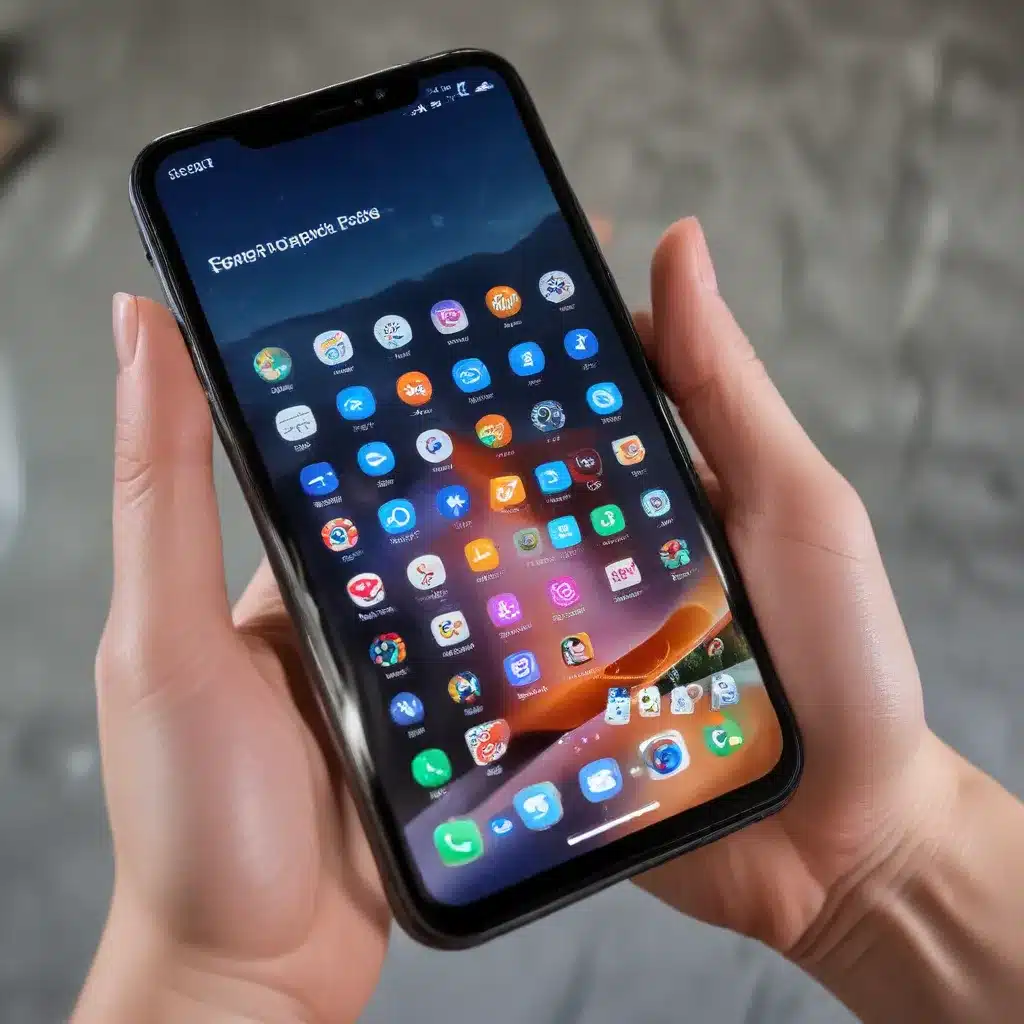
Understanding the Purpose of a Factory Reset
As a seasoned IT professional, I often encounter clients who are unsure about when and how to perform a factory reset on their smartphones. A factory reset, also known as a hard reset or formatting, is a process that restores a device to its original factory settings, effectively wiping all data and customizations from the device. This process is usually the last resort for troubleshooting software issues or resolving persistent problems with a smartphone.
There are several reasons why you might want to consider a factory reset on your smartphone:
-
Performance Issues: Over time, as you install and uninstall apps, your smartphone’s performance can degrade, leading to slowdowns, freezes, or other issues. A factory reset can help restore your device’s performance by removing any lingering software problems or conflicts.
-
Security Concerns: If you plan to sell or give away your smartphone, a factory reset is essential to ensure that all your personal data and information are permanently erased, protecting your privacy and security.
-
Persistent Software Bugs: Sometimes, a software update or app installation can introduce bugs or glitches that cannot be resolved through other troubleshooting methods. In such cases, a factory reset may be the only way to address the issue and restore your device to a stable, functional state.
-
Preparing for a New Device: If you’re upgrading to a newer smartphone, a factory reset can help you start fresh on the new device, without the clutter and potential conflicts from your old one.
When to Perform a Factory Reset
It’s important to note that a factory reset should not be your first course of action when encountering issues with your smartphone. Before taking this drastic step, you should always try other troubleshooting methods, such as:
- Restarting your device
- Clearing the cache and data of problematic apps
- Uninstalling recently installed apps
- Checking for and installing software updates
- Troubleshooting specific issues with the help of the manufacturer’s support resources
Only when these more basic troubleshooting steps fail to resolve the problem should you consider a factory reset. It’s a good idea to first back up your important data, as a factory reset will erase everything on your device, including your apps, photos, messages, and other personal information.
How to Perform a Factory Reset
The process for performing a factory reset can vary slightly depending on your smartphone’s make and model, as well as the version of the operating system (OS) it’s running. However, the general steps are typically as follows:
-
Back up Your Data: Before initiating the factory reset, make sure to back up all your important data, such as contacts, photos, messages, and app data. You can use cloud-based services like Google One or device-specific backup tools to ensure your data is safe.
-
Disable or Remove Your Google Account: If you have a Google account linked to your device, it’s important to either disable it or remove it completely before performing the factory reset. This will prevent any issues with logging back in after the reset is complete.
-
Access the Factory Reset Menu: The location of the factory reset option may differ slightly depending on your device, but it’s usually found in the “Settings” app, under the “System” or “Advanced” section. Look for an option labeled “Factory reset,” “Reset” or “Erase all data.”
-
Confirm the Factory Reset: Before proceeding, double-check that you have backed up all your important data, as the factory reset will erase everything on your device. Once you’re ready, confirm the factory reset and follow the on-screen instructions.
-
Log in and Restore Data: After the factory reset is complete, you’ll need to set up your device as if it were brand new. This includes logging in to your Google account (or any other accounts you use) and restoring your backed-up data.
It’s worth noting that the factory reset process may take several minutes to complete, depending on the amount of data on your device and the processing power of your smartphone. During this time, it’s important not to interrupt the process, as doing so could potentially damage your device.
Troubleshooting Factory Reset Issues
While a factory reset is generally a straightforward process, there are a few potential issues you may encounter:
-
Inability to Restore from Backup: In some cases, you may find that the option to restore from a backup, such as a Google One backup, is not available after a factory reset. This can be frustrating, but there are a few things you can try:
-
Ensure that the backup was successfully created and that the data is visible in the backup app or service.
- Check if there are any restrictions or compatibility issues with the backup and your current device or OS version.
-
Try manually reinstalling your apps and transferring any important data from the backup to your device.
-
Persistent Performance Issues: If you find that your device’s performance doesn’t improve significantly after a factory reset, there may be other underlying issues at play, such as hardware problems or the need for a more comprehensive system repair.
-
Inability to Log in After Reset: In rare cases, you may encounter difficulties logging in to your Google account or other accounts after a factory reset. This could be due to issues with the account itself or problems with the reset process. If this occurs, you may need to contact the account provider or the device manufacturer for assistance.
Remember, a factory reset should always be a last resort, and it’s essential to thoroughly back up your data beforehand to ensure a smooth transition. By understanding when and how to perform a factory reset, you can effectively troubleshoot and maintain the performance and security of your smartphone.
For more information on IT solutions and technology troubleshooting, visit our website at itfix.org.uk.












