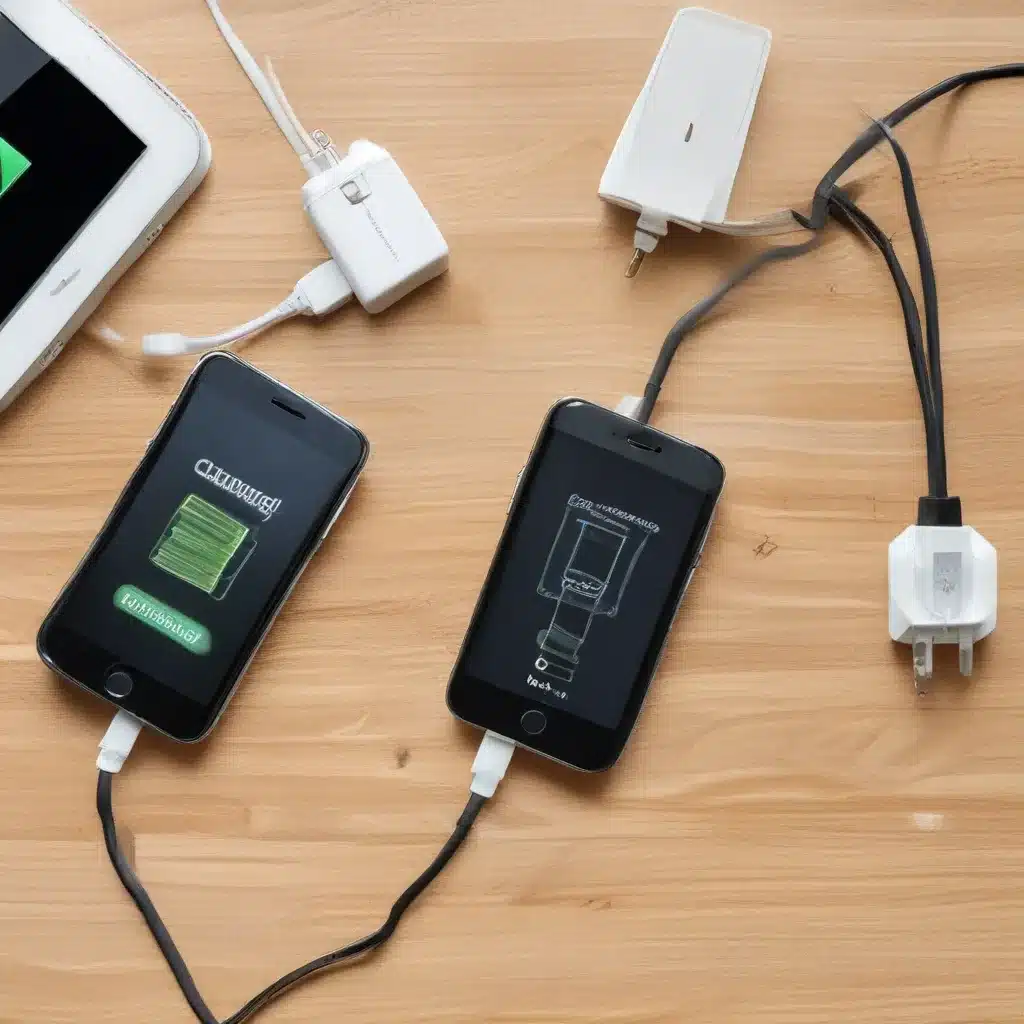Ah, the eternal struggle of keeping our smartphones juiced up and ready to go. It’s like a never-ending dance with the charging gods, where one misstep can leave us stranded with a dead battery and a deep sense of despair. But fear not, my tech-savvy friends, for I am here to guide you through the minefield of smartphone charging woes, armed with the knowledge and wit to help you conquer your charging conundrums.
Diagnosing the Charging Culprit
Let’s start by identifying the root of the problem. Is your phone refusing to charge at all? Or is it charging at a snail’s pace, teasing you with a trickle of power that just can’t keep up with your relentless app-tapping and video-streaming habits? Well, buckle up, because we’re about to go on a journey of discovery to uncover the charging culprit.
First and foremost, we need to determine whether the issue lies with your phone, your charger, or something in between. And let me tell you, it’s like playing a high-stakes game of “Guess the Glitch.” But fear not, my friends, for I have a few tricks up my sleeve that will help us crack the case.
Checking the Charging Port
One of the most common culprits behind charging troubles is a stubborn charging port. Over time, these little portals can accumulate dust, lint, and even tiny bits of debris, effectively clogging the pathway to power. Imagine trying to pour a pitcher of water into a blocked sink – it’s just not going to work.
To check the charging port, grab a flashlight and take a good look. If you see any obstructions, gently use a toothpick or a clean, soft-bristled brush to clear them out. But be gentle, folks – we don’t want to accidentally damage the delicate connectors inside. Once the port is nice and clean, try charging your phone again and see if that does the trick.
Inspecting the Charger
Now, let’s turn our attention to the charger itself. It’s the unsung hero of the charging equation, and it deserves a little love and attention. Check the charging cable for any signs of damage, like frayed wires or a bent connector. If it looks like it’s seen better days, it might be time to swap it out for a new one.
And while we’re at it, let’s make sure you’re using the right charger for your device. Compatibility is key when it comes to charging, and trying to use a charger that’s not made for your specific model can lead to all sorts of problems. Consult your phone’s user manual or the manufacturer’s website to ensure you’ve got the right power source.
Ruling Out Software Issues
Ah, but the plot thickens! What if the problem isn’t with the hardware at all, but rather a sneaky software glitch? It happens more often than you might think. Sometimes, a rogue app or a corrupted system file can wreak havoc on your phone’s charging capabilities.
To rule out any software-related issues, try a good old-fashioned restart. Turn your phone off, wait a few seconds, and then turn it back on. If that doesn’t do the trick, you might want to consider a factory reset. But before you go that route, make sure to back up your precious data – we don’t want to lose any of those irreplaceable selfies or cat videos.
Troubleshooting Charging Woes
Alright, now that we’ve covered the basics of diagnosing the charging culprit, let’s dive into some more specific troubleshooting tips. Buckle up, folks, because we’re about to get our hands dirty.
Dealing with Unresponsive Charging
Imagine this: you plug in your phone, only to be greeted by a disheartening lack of any charging activity. No flashing lights, no percentage increase, nothing. It’s like your phone is staging a silent protest against the very concept of electricity.
In a case like this, the first thing you’ll want to do is try a different charging cable and power adapter. Remember, compatibility is key, so make sure you’re using the right gear for your device. If the problem persists, it could be an issue with the charging port itself, as we discussed earlier. Gently clean it out and see if that does the trick.
If you’re still struggling with an unresponsive charging situation, there’s one more trick up my sleeve. Try connecting your phone to a computer or laptop using a USB cable. Sometimes, a little computer-powered charge can help jumpstart a stubborn battery and get the charging process rolling again.
Dealing with Slow Charging
Ah, the bane of every smartphone user’s existence – the dreaded slow charge. It’s like watching grass grow, but with the added frustration of knowing your device is slowly inching towards a full battery. But fear not, my friends, for I have some remedies that just might put the “fast” back in “fast charging.”
First and foremost, let’s take a look at the power adapter. Remember, not all chargers are created equal, and some are simply better equipped to deliver a speedy charge. Check the output specs on your adapter and compare it to the recommended charging requirements for your device. If the numbers don’t match up, it might be time to upgrade to a more powerful charger.
Another culprit behind slow charging could be a worn-out or damaged charging cable. Over time, those little wires can start to deteriorate, and that can seriously hamper the flow of power to your phone. Swap out the cable and see if that helps.
And speaking of cables, let’s talk about the importance of using the right type. Nowadays, many smartphones come equipped with USB-C ports, which require a compatible USB-C cable for optimal charging performance. Using the wrong type of cable can result in a painfully slow charge.
Dealing with Overheating
Ah, the dreaded smartphone sauna – when your device starts to feel like it’s about to burst into flames, you know you’ve got a problem on your hands. Overheating can be a real buzzkill when it comes to charging, and it’s not something you’ll want to ignore.
If your phone is getting uncomfortably hot while charging, the first thing you’ll want to do is unplug it and let it cool down. Forcing a charge on an overheated device can lead to all sorts of issues, from battery degradation to potential safety hazards.
Once your phone has had a chance to chill out, take a look at the charging environment. Are you charging it in direct sunlight or on a surface that’s trapping heat? If so, try moving it to a cooler, more well-ventilated spot. And while you’re at it, make sure your phone’s cooling vents aren’t blocked by a case or other obstructions.
If the overheating persists, it could be a sign of a more serious issue, like a faulty battery or a problem with the phone’s internal components. In that case, it’s best to reach out to the manufacturer or a trusted tech professional for further assistance.
The Importance of a Samsung Account
Ah, but we can’t talk about smartphone charging woes without addressing the importance of a Samsung account. You see, my friends, creating a Samsung account isn’t just about unlocking a few extra features – it can also be a lifesaver when it comes to troubleshooting your charging issues.
With a Samsung account, you’ll have access to a wealth of resources and support options, including the ability to chat with Samsung’s tech experts and even schedule a repair if needed. Plus, you can use your account to keep your device’s software up-to-date, which can help prevent some of those pesky software-related charging problems we discussed earlier.
And let’s not forget about the added security and convenience a Samsung account can provide. With features like cloud backup and remote device management, you can rest easy knowing your precious data is safe and your phone is always within reach, even if it’s running low on juice.
So, if you haven’t already, I highly recommend taking the time to set up a Samsung account. It’s a simple process that can pay dividends down the road, especially when it comes to keeping your smartphone charged and ready to go.
Fixing USB-C Charging Issues on Windows
Now, let’s talk about a different kind of charging woe – the dreaded USB-C conundrum. If you’re a Windows user, you might have experienced the frustration of your phone or tablet refusing to charge properly when connected to your computer.
Fear not, my friends, for there’s a solution to this vexing issue. The first step is to make sure your USB-C cable and port are in tip-top shape. Check for any signs of damage or obstruction, and give them a gentle cleaning if needed.
If the hardware checks out, the next step is to take a look at your Windows settings. Head to the “Power & sleep” section and ensure your computer is set to “High Performance” mode. This can help ensure your USB ports are delivering the necessary power for a proper charge.
And if that still doesn’t do the trick, try updating your Windows drivers. Outdated or incompatible drivers can sometimes cause issues with USB-C charging, so a quick update could be the key to resolving your woes.
Remember, the world of USB-C can be a bit tricky to navigate, but with a little elbow grease and some good old-fashioned troubleshooting, you can conquer those charging challenges and keep your device powered up and ready to go.
Fixing Charging Issues on Apple Devices
Ah, but what about our Apple-loving friends? Fear not, for I have a few tricks up my sleeve to help you tackle those pesky charging problems on your iPhones and iPads.
First and foremost, let’s talk about the importance of maintaining a clean and clear charging port. Just like with other smartphones, those little lightning connectors can become clogged with dust, lint, and other debris, hindering the flow of power. Gently use a toothpick or a soft-bristled brush to clear out any obstructions, being careful not to damage the delicate components.
If the port is looking squeaky clean and you’re still struggling with charging issues, the next step is to try a different power adapter and cable. Remember, Apple has its own proprietary charging standards, and using third-party accessories can sometimes cause problems. Stick with the official Apple-branded gear for best results.
And let’s not forget about the importance of keeping your device’s software up-to-date. Outdated iOS versions can sometimes lead to compatibility issues and other glitches that can affect charging performance. Head to your device’s settings, check for any available updates, and install them if needed.
If you’ve tried all of these troubleshooting steps and you’re still not seeing any progress, it might be time to reach out to Apple support. They have a wealth of resources and knowledgeable technicians who can help you get to the bottom of your charging woes and get your device back in fighting shape.
Conclusion: Charge On, My Friends!
Well, there you have it, folks – a veritable treasure trove of tips and tricks to help you conquer those pesky smartphone charging woes. From diagnosing the culprit to troubleshooting specific issues, we’ve covered a lot of ground, and I hope you feel empowered to tackle your charging challenges head-on.
Remember, keeping your device powered up and ready to go is essential in this fast-paced, tech-driven world. And with the right knowledge and a bit of elbow grease, you can overcome even the most stubborn charging conundrums.
So, charge on, my friends! And if you ever find yourself in need of further assistance, don’t hesitate to reach out to the experts at ITFix. They’ll be more than happy to lend a hand and help you keep your smartphone juiced up and ready to take on the world.