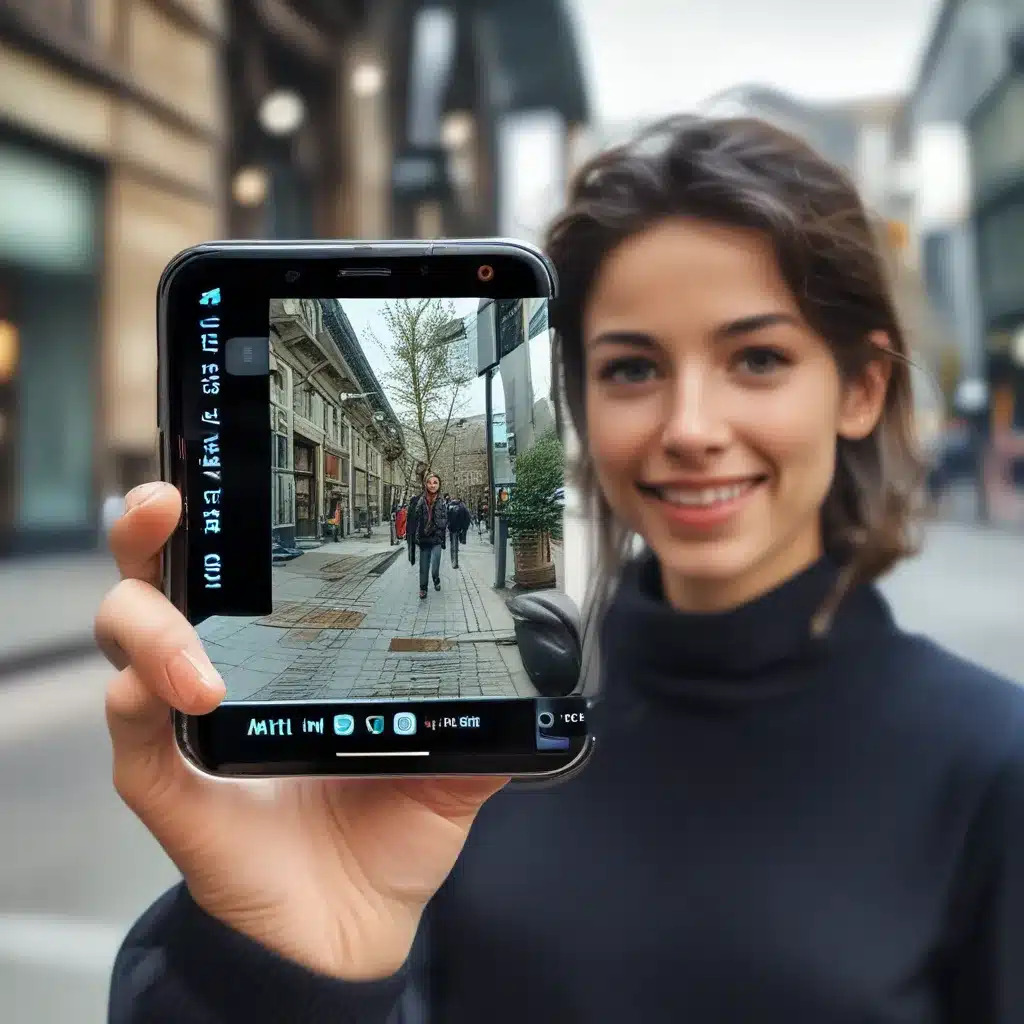A Picture is Worth a Thousand Words (and a Lot of Time)
As an IT professional, I know firsthand how invaluable visual aids can be when it comes to documenting and reporting on technical issues. Whether you’re creating a step-by-step guide for a software installation or trying to illustrate a network configuration problem, a well-captured image can make all the difference in the world.
But let’s be honest – not all smartphone camera images are created equal. I’ve lost count of the number of times I’ve received a blurry, grainy, or just plain unusable photo from a colleague, forcing me to either request a re-take or waste precious time trying to clean it up. And let’s not even get started on the dreaded “portrait mode” mishaps that somehow manage to make a perfectly good screenshot look like an impressionist painting.
That’s why I’m on a mission to help my fellow IT pros level up their smartphone photography skills and start capturing documentation-worthy images every time. Because let’s face it, our jobs are hard enough without having to deal with subpar visual aids. So, put down that DSLR (for now) and let’s dive into some tips and tricks to make your smartphone camera your new best friend.
Smartphone Cameras: The Good, the Bad, and the Ugly
These days, smartphone cameras are more powerful than ever before. Even the most basic models can capture high-resolution images that rival the quality of dedicated digital cameras from just a few years ago. And with the rise of computational photography, even amateur shooters can achieve professional-looking results with just a few taps.
But of course, it’s not all sunshine and rainbows. Smartphone cameras still have their fair share of limitations, and understanding them is key to getting the most out of your device. For example, the small image sensor size can lead to noise and loss of detail in low-light conditions. And while those fancy multi-lens setups may look impressive, they can also introduce distortion, vignetting, and other artifacts if you’re not careful.
According to the U.S. Department of Justice, the quality of smartphone camera images can also be significantly impacted by factors like camera shake, improper focus, and incorrect white balance. And let’s not forget about the dreaded “selfie arm” effect, where the proximity of the camera to the subject leads to unflattering distortion.
So, what’s an IT pro to do? The key is to understand the strengths and weaknesses of your smartphone camera, and learn how to work around them. With a little practice and the right techniques, you can start capturing high-quality images that will make your documentation and reporting efforts shine.
Camera Fundamentals for IT Pros
Before we dive into the practical tips, let’s take a quick refresher on some basic camera concepts. After all, knowing how your smartphone camera works under the hood can help you make more informed choices when it comes to capturing the perfect shot.
First up, let’s talk about image resolution. This refers to the number of pixels that make up your final image, and it’s usually expressed as a pair of numbers (e.g. 3264 x 2448). The higher the resolution, the more detail your image will contain. Most modern smartphones can capture images at resolutions of 12 megapixels or more, which is more than enough for most IT documentation needs.
Next, we have aperture. This is the size of the opening in the lens that lets light into the camera sensor. A wider aperture (expressed as a lower f-number, like f/2.8) allows more light to reach the sensor, which can be useful in low-light situations. However, it also creates a shallower depth of field, which may not be ideal for capturing an entire document or screen in focus.
Shutter speed is another important factor. This is the amount of time the camera’s shutter is open, allowing light to hit the sensor. A faster shutter speed (e.g. 1/250th of a second) can help freeze motion and reduce blur, while a slower speed (e.g. 1/30th of a second) may be necessary in low light, but can also introduce camera shake.
And finally, we have ISO, which controls the camera sensor’s sensitivity to light. Higher ISO values (like 800 or 1600) can be used in low-light conditions, but they also increase the amount of digital noise and graininess in your images.
As Adobe’s guide on scanning documents to PDF explains, understanding these fundamental camera concepts is crucial when it comes to capturing high-quality images for your IT documentation and reporting needs. By learning to balance these various settings, you can ensure your photos are sharp, well-exposed, and true to the original subject.
Smartphone Photography Tips for IT Pros
Okay, now that we’ve got the technical stuff out of the way, let’s dive into some practical tips to level up your smartphone camera game:
1. Clean that Lens!
It may seem obvious, but you’d be surprised how many people neglect this simple step. Before you start snapping away, take a moment to gently wipe down your smartphone’s camera lens with a clean, microfiber cloth. This will help remove any smudges, fingerprints, or dust that could be affecting image quality.
2. Use the Grid
Most smartphone cameras these days come with a built-in grid overlay that can help you compose your shots more effectively. This “rule of thirds” grid divides your frame into nine equal sections, making it easier to align your subject and create a more balanced, visually-appealing image.
3. Steady as She Goes
Camera shake is the enemy of sharp, clear photos. To minimize blur, try to hold your smartphone as steady as possible when capturing your shots. You can also try leaning against a wall or table, or use a small tripod or phone mount for even steadier results.
4. Get Up Close and Personal
Don’t be afraid to get up close and personal with your subject. Filling the frame with your document, device, or other IT asset will help create a more impactful and detailed image. Just be mindful of your camera’s minimum focus distance to avoid blurriness.
5. Embrace the Light
Proper lighting is crucial for any type of photography, and smartphone cameras are no exception. Try to position your subject in front of a bright, even light source, whether that’s natural daylight or a well-placed lamp. Avoid harsh shadows or backlighting, which can cause your subject to be underexposed.
6. Play with Angles
Don’t be afraid to experiment with different shooting angles and perspectives. Sometimes, a slightly higher or lower angle can make all the difference in capturing the perfect shot. Just be mindful of any distortion or unnatural-looking effects.
7. Edit with Care
Even the best smartphone camera images can benefit from a little post-processing love. Apps like Adobe Acrobat make it easy to adjust things like brightness, contrast, and color balance to really make your photos pop. Just be sure not to go overboard and maintain a natural, authentic look.
Putting it All Together: Real-World IT Documentation Examples
Alright, now that we’ve covered the basics, let’s put these smartphone photography tips into practice with some real-world IT documentation examples:
Documenting a Software Installation
Say you need to create a step-by-step guide for installing a new enterprise software package across your organization. Instead of just using text and screenshots, why not incorporate some carefully-captured smartphone photos to illustrate the process?
Start by using the grid feature to carefully frame each step, making sure to get in close and fill the frame with the relevant details. Pay close attention to your lighting, and consider using a tripod or leaning your phone against a stable surface to eliminate blur. Then, use a photo editing app to make any necessary adjustments to brightness, contrast, or color before incorporating the images into your documentation.
Reporting on a Network Issue
When troubleshooting a tricky network problem, visual aids can be an absolute lifesaver. Instead of trying to describe a tangled web of cables and connections, why not use your smartphone camera to capture the physical setup in all its glory?
Again, use the grid to help you compose each shot, and don’t be afraid to get up close and personal with those RJ-45 jacks. If you’re dealing with low-light conditions in a server room or telecommunications closet, bump up your ISO and use a steady hand (or a tripod) to avoid blurry results. With a few well-placed photos, you can help your colleagues visualize the issue and potentially even spot something you may have overlooked.
Illustrating a Hardware Upgrade
Let’s say you need to document the process of upgrading the RAM in a fleet of company laptops. Instead of just providing written instructions, why not complement them with a series of smartphone photos that show each step of the procedure?
Start by using your camera’s macro mode to capture close-up shots of the laptop’s internals, making sure to keep everything in sharp focus. Then, as you progress through the upgrade process, use your smartphone to document each key component and action. Be sure to pay attention to your lighting and angles to ensure the photos are clear, informative, and easy to follow.
Wrapping it Up: Becoming a Smartphone Camera Master
There you have it, folks – my tips and tricks for leveling up your smartphone camera skills and taking your IT documentation and reporting to the next level. By understanding the fundamentals of camera technology and putting a few simple techniques into practice, you can start capturing high-quality visuals that will make your work shine.
And remember, the more you experiment and put these skills to use, the better you’ll get. Who knows, you might even find yourself becoming the go-to “smartphone photography expert” in your office. Just don’t forget to share your knowledge and spread the word – after all, we’re all in this together (and I’d love to see the amazing photos you capture!).
So, what are you waiting for? Grab your smartphone, dust off that lens, and get out there and start documenting! And if you need any additional inspiration, be sure to check out the IT Fix website for more tips, tricks, and resources to help you become a true IT superhero.