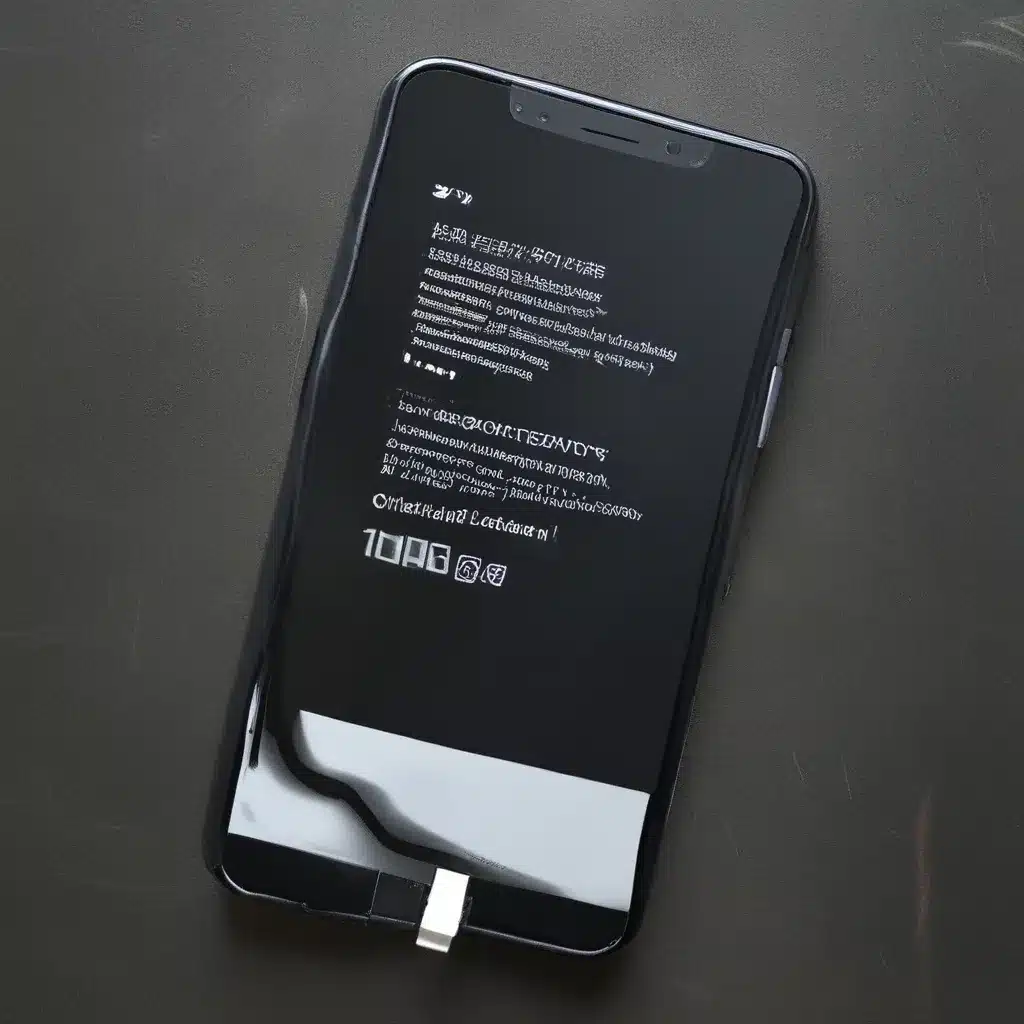Battling the Battery Drain: A Smartphone Survival Guide
As a self-proclaimed smartphone aficionado, I’ve been through my fair share of battery woes. From the dreaded “20% remaining” notification popping up just as I was about to make an important call, to the frustration of watching my device’s battery percentage plummet faster than a skydiver on a faulty parachute, I know the pain all too well.
But fear not, my fellow tech-savvy friends! In this comprehensive guide, I’m going to share my hard-earned wisdom on when and how to replace your smartphone’s battery, as well as some nifty tricks to help extend your phone’s lifespan. Whether you’re rocking the latest iPhone or an “old faithful” Android device, these tips and tricks will have you feeling like a battery-saving superhero in no time.
Understanding Battery Basics
Before we dive into the nitty-gritty of battery replacement, let’s take a moment to understand the science behind these tiny power packs. Your smartphone’s battery is the unsung hero, providing the juice that keeps your device running day in and day out. These batteries are typically made of lithium-ion (Li-ion) or lithium-polymer (Li-poly) cells, and their performance can be influenced by a variety of factors, including temperature, charging habits, and overall usage patterns.
One crucial thing to understand is that battery degradation is a natural phenomenon. Over time, as you charge and discharge your phone’s battery, the chemical compounds inside start to break down, reducing the battery’s capacity and overall lifespan. This is why it’s important to be mindful of your charging habits and take steps to prolong the life of your battery.
When to Consider Replacing Your Smartphone’s Battery
So, when should you start thinking about swapping out your phone’s battery? Here are a few telltale signs that it might be time for a replacement:
Decreased Battery Life
If you find that your phone’s battery is draining significantly faster than it used to, even after a full charge, it could be a sign that the battery is starting to lose its capacity. This is one of the most common indicators that a replacement is in order.
Unexpected Shutdowns
Another red flag is if your phone starts randomly shutting down, even when the battery indicator shows there’s still juice left. This could mean that the battery is no longer able to provide a consistent power supply.
Swelling or Physical Damage
If you notice your phone’s battery is starting to swell or bulge, or if there are visible signs of physical damage, it’s time to stop using the device immediately and have the battery replaced. Continuing to use a damaged battery can be extremely hazardous.
Age of the Device
As a general rule of thumb, if your smartphone is more than 2-3 years old, it’s a good idea to start considering a battery replacement, even if you haven’t noticed any significant performance issues. Lithium-ion batteries have a finite lifespan, and older devices are more likely to experience battery degradation.
Extending Your Phone’s Battery Life
Before we dive into the battery replacement process, let’s explore some tips and tricks to help extend the life of your current smartphone battery:
Optimize Your Charging Habits
One of the most effective ways to prolong your battery’s lifespan is to be mindful of your charging habits. Avoid letting your phone’s battery drain all the way down to 0% too frequently, as this can put unnecessary stress on the battery. Instead, try to keep it within the 20-80% range as much as possible.
Google recommends that you should also avoid leaving your phone plugged in once it reaches 100% charge, as continued charging can actually be detrimental to the battery’s longevity.
Embrace Battery Saving Mode
Most modern smartphones come equipped with a “Battery Saver” or “Power Saving” mode, which can be a lifesaver when your battery is running low. These modes typically reduce screen brightness, limit background app activity, and disable certain features to conserve power. When Battery Saver is on, it turns on Dark theme and limits or turns off background activity, so some visual effects, certain features, network connections, and apps may experience delays.
Keep Your Phone Cool
Extreme temperatures, both hot and cold, can have a negative impact on your phone’s battery. Avoid leaving your device in direct sunlight or in very hot environments, as this can cause the battery to overheat and degrade faster. Conversely, exposing your phone to extreme cold can also reduce the battery’s performance.
Manage Background Apps and Location Services
Apps running in the background and location services (like GPS) can be significant battery drainers. Take the time to regularly review which apps are running in the background and disable any unnecessary ones. You can also turn off location services when you’re not actively using them.
Update Your Device’s Software
Keeping your smartphone’s software up-to-date is not only important for security and new features, but it can also help optimize battery performance. Some battery-saving features, like the ability to limit charging to 85%, only work on Android 13 and up, so make sure you’re running the latest version of your device’s operating system.
The Battery Replacement Process
Now, let’s dive into the process of replacing your smartphone’s battery. While the specifics may vary depending on your device manufacturer, the general steps are typically as follows:
Assess Your Options
The first step is to determine if a battery replacement is the best course of action. Depending on the age and condition of your device, it may be more cost-effective to simply upgrade to a newer model rather than investing in a battery replacement.
If you do decide to replace the battery, you have a few options:
1. Authorized Service Center: Many smartphone manufacturers offer official battery replacement services through their authorized service centers. This is often the safest and most reliable option, but it may also be the most expensive.
2. Third-Party Repair Shops: There are numerous independent repair shops that specialize in smartphone battery replacements. These can be a more affordable option, but it’s important to do your research and ensure the shop is reputable.
3. DIY Replacement: For the more tech-savvy among us, it’s possible to replace the battery yourself. However, this route requires a bit more risk and technical know-how, and it may void your device’s warranty.
Prepare for the Replacement
Regardless of which option you choose, there are a few things you’ll want to do to prepare for the battery replacement:
– Backup your data: Before handing over your device, make sure to create a full backup of your important data, such as contacts, photos, and messages.
– Inform the service provider: Let the repair technician know about any issues you’ve been experiencing with your device’s battery, as this can help them diagnose and address the problem more effectively.
– Gather necessary tools: If you’re opting for a DIY replacement, make sure you have the right tools on hand, such as a screwdriver set, tweezers, and a replacement battery that’s compatible with your specific device model.
The Replacement Process
The actual battery replacement process will vary depending on your device, but it typically involves the following steps:
1. Safely power off your device.
2. Remove the back cover or case to access the battery compartment.
3. Disconnect the old battery and remove it from the device.
4. Insert the new battery and reconnect the necessary wiring.
5. Reassemble your device and power it back on.
It’s important to note that attempting a DIY battery replacement can be tricky and may even damage your device if not done properly. If you’re not confident in your technical skills, it’s generally best to opt for a professional repair service.
Extending the Life of Your New Battery
Congratulations! You’ve successfully replaced your smartphone’s battery. Now, it’s time to ensure you get the most out of your new power pack. Here are some tips to help extend the life of your freshly installed battery:
Establish Healthy Charging Habits
Continue to be mindful of your charging habits, as discussed earlier. Avoid letting your battery drain all the way down, and try to keep it within the 20-80% range as much as possible. Also, remember to unplug your device once it reaches 100% to prevent overcharging.
Monitor Battery Usage
Keep an eye on your battery usage by regularly checking your device’s battery settings and app usage. This will help you identify any battery-draining culprits and take appropriate action.
Consider Battery Optimization Apps
There are a variety of apps available that can help optimize your smartphone’s battery performance. These tools can provide insights into your battery usage, as well as offer suggestions for improving efficiency.
Maintain Software Updates
As mentioned earlier, keeping your device’s software up-to-date is crucial for maintaining optimal battery life. Make sure to install any available updates, as they often include bug fixes and performance enhancements.
By following these tips and tricks, you can help extend the life of your newly replaced smartphone battery and keep your device running strong for years to come. Remember, a well-cared-for battery is the key to a happy, long-lasting smartphone relationship.
And who knows, with a little bit of battery-saving know-how, you might just become the envy of all your friends, always having that coveted “100% battery” icon glowing proudly on your screen. Embrace your inner battery-saving superhero, and let’s keep those smartphones powered up and ready for action!