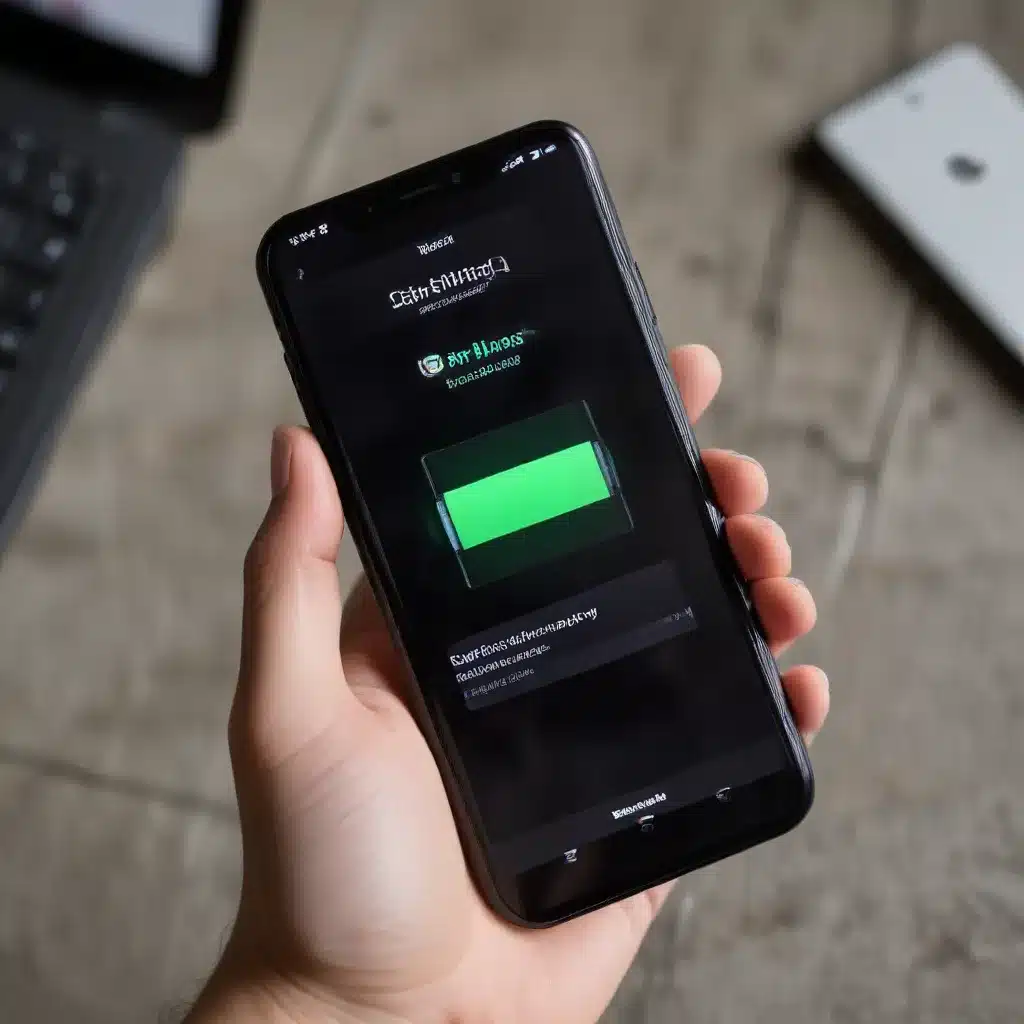
As a seasoned IT professional, I’ve seen my fair share of smartphone battery issues. It’s one of the most common problems that users face, and it can be incredibly frustrating when your device’s battery just doesn’t seem to last as long as it used to. Fortunately, there are several practical steps you can take to diagnose and fix the problem. In this comprehensive article, I’ll provide you with in-depth insights and actionable tips to help you regain control over your smartphone’s battery life.
Understanding the Causes of Rapid Battery Drain
Before we dive into the solutions, it’s important to understand what can cause your smartphone’s battery to drain so quickly. There are several common culprits:
1. Excessive Notifications and Background App Activity
Notifications are a double-edged sword – they keep us connected and informed, but they can also be a major drain on your battery. If you have too many apps constantly pushing notifications, your smartphone will be working overtime to handle those updates, even when the screen is off.
Similarly, background app activity can be a significant contributor to battery drain. Apps that continue to run in the background, even after you’ve closed them, can constantly access your device’s resources, such as location services, GPS, and cellular data, all of which consume battery power.
2. High Screen Brightness and Long Screen Timeout
Your smartphone’s display is one of the biggest contributors to battery consumption. Keeping the screen brightness at a high level or having a long screen timeout (the amount of time before your screen goes to sleep) can quickly deplete your battery.
3. Outdated Software and Inefficient Hardware
Running an outdated version of your smartphone’s operating system can lead to battery drain. As software evolves, developers often introduce new optimizations and power-saving features that can significantly improve battery life. Conversely, older hardware may simply not be as efficient as newer models, causing the battery to drain faster.
4. Extreme Temperatures and Poor Signal Strength
Extreme temperatures, whether hot or cold, can have a negative impact on your smartphone’s battery performance. Additionally, if your device is constantly searching for a signal, it will consume more battery power trying to maintain a connection.
Now that we understand the potential causes, let’s explore the steps you can take to fix the problem and extend your smartphone’s battery life.
Optimizing Your Smartphone’s Battery Performance
1. Manage Notifications and Background App Activity
Start by taking control of your notifications and background app activity. Follow these steps:
- Go to your smartphone’s settings and locate the “Notifications” or “Apps” section.
- Review the list of apps and identify which ones are sending you the most notifications.
- For each of these apps, tap on them and turn off unnecessary notifications. You can also adjust the notification settings to receive less frequent updates.
- Next, look for apps that may be running in the background even when you’re not using them. In the “Apps” or “Battery” section, locate these apps and either force-stop them or adjust their background activity settings.
By minimizing unnecessary notifications and background app activity, you can significantly improve your smartphone’s battery life.
2. Adjust Screen Brightness and Screen Timeout
The brightness of your smartphone’s display is a crucial factor in battery consumption. Follow these steps to optimize your screen settings:
- Go to your smartphone’s settings and look for the “Display” or “Screen” section.
- Adjust the brightness level to the lowest comfortable setting. You can also enable “Adaptive Brightness” or “Auto Brightness” to let your device automatically adjust the screen brightness based on your environment.
- In the same section, locate the “Screen Timeout” or “Sleep” setting and set it to a shorter duration, such as 30 seconds or 1 minute.
These adjustments will ensure your smartphone’s display is not consuming more power than necessary, helping to extend your battery life.
3. Keep Your Software and Firmware Up to Date
Regularly updating your smartphone’s operating system and firmware can provide significant improvements in battery efficiency. Follow these steps to ensure you’re running the latest version:
- Go to your smartphone’s settings and look for the “Software Update” or “System Update” section.
- Check if there are any available updates and install them promptly.
- If your device is running an older version of the operating system, consider upgrading to the latest version, as newer software often includes power-saving optimizations.
Keeping your smartphone’s software and firmware up to date is crucial for maintaining optimal battery performance.
4. Avoid Extreme Temperatures and Poor Signal Strength
Extreme temperatures, whether hot or cold, can seriously impact your smartphone’s battery life. Avoid leaving your device in direct sunlight or in very cold environments for extended periods.
Additionally, if your smartphone is constantly searching for a signal, it will consume more battery power trying to maintain a connection. If you find yourself in an area with poor signal strength, try to minimize your device’s usage or enable Airplane Mode until you’re in a better coverage area.
Diagnostic Tools and Further Troubleshooting
If you’ve tried the above steps and your smartphone’s battery is still draining too quickly, there are a few additional tools and techniques you can use to diagnose the problem further:
-
Battery Usage Monitoring: Many smartphones have built-in battery usage monitoring tools that can help you identify which apps or system processes are consuming the most battery. Utilize these tools to pinpoint the root cause of the battery drain.
-
Safe Mode Testing: Boot your smartphone into Safe Mode, which disables third-party apps and allows you to test the device’s battery performance without the influence of installed apps. If the battery drain improves in Safe Mode, it’s likely caused by a third-party app.
-
Factory Reset: As a last resort, you can perform a factory reset on your smartphone, which will restore it to its original settings. This can help eliminate any software-related issues that may be causing the battery drain.
Remember, if none of the above steps resolve the issue, it’s possible that your smartphone’s battery may be reaching the end of its lifespan. In such cases, you may need to consider a battery replacement, which can be done through IT Fix or an authorized service center.
Conclusion
Dealing with a rapidly draining smartphone battery can be frustrating, but with the right troubleshooting steps and a bit of patience, you can regain control over your device’s power consumption. By managing notifications, adjusting screen settings, keeping your software up to date, and avoiding extreme temperatures, you can significantly extend your smartphone’s battery life.
Remember, if you ever encounter any other technical issues with your devices, don’t hesitate to reach out to the experts at IT Fix. We’re here to provide practical tips, in-depth insights, and reliable solutions to keep your technology running at its best.












