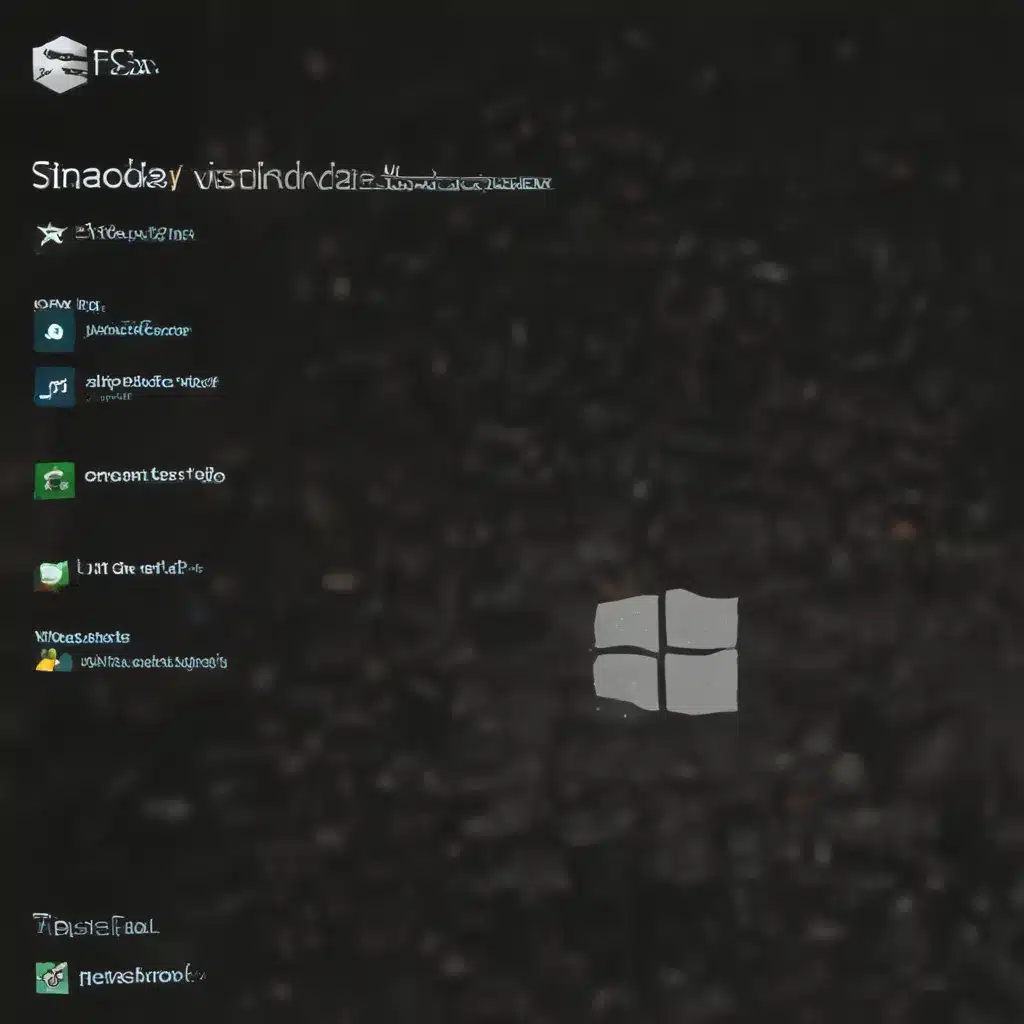Crank Up That File Transfer Speed, Windows 10 Style!
Ah, the joys of modern technology – instant access to information, lightning-fast communication, and the ability to transfer files between devices with a few clicks. But what happens when that file transfer grinds to a halt, leaving you staring at a progress bar that seems to move slower than a snail in molasses?
If you’re a Windows 10 user experiencing painfully slow network file transfers, fear not! I’ve got your back. As a self-proclaimed tech enthusiast and occasional file transfer superhero, I’m here to share some tried-and-true tips to help you speed up those sluggish transfers and get your digital life back on the fast track.
Diagnose the Culprit
The first step in any file transfer speed mystery is to don our detective hats and uncover the root cause. Is it a hardware issue? A network problem? Or perhaps something more nefarious, like a mischievous software setting causing the slowdown?
Let’s start by taking a look at the symptoms. Are you noticing a drastic decrease in transfer speeds, even for small files? Are certain file types or locations transferring slower than others? [1] This could be a sign that your storage device or network connection is the bottleneck.
Another possible culprit? File system overhead. [2] If you’re transferring a large number of small files, the repeated file creation and protocol overhead can really slow things down. Imagine trying to herd a million tiny kittens – it’s just not an efficient process.
Optimize Your Storage
One of the first things to check is the performance of your storage. [2] If your hard drive or solid-state drive (SSD) is struggling to keep up, it’s going to put the brakes on your file transfers.
Try using a tool like Windows’ built-in Performance Monitor to check the read and write speeds of your storage devices. [2] If they’re not up to par, it might be time to consider upgrading to a faster drive or exploring options like RAID configurations for improved performance.
And don’t forget about memory usage! [2] If your system is running low on free RAM, it can cause that initial file transfer speed to drop off as the cache runs dry. Keeping an eye on your “Mapped File” usage in tools like RAMMap can help identify if memory constraints are the culprit.
Tweak Your Network Settings
Now let’s turn our attention to the network. [3] One common issue with Windows 10 file sharing is that the default settings aren’t always optimized for maximum speed. But fear not, we can put on our network wizard hats and make a few adjustments.
First, try enabling SMB Multichannel, which allows your system to leverage multiple network interfaces for faster transfers. [2] You can do this by running a simple PowerShell command:
powershell
Set-SmbServerConfiguration -EnableMultichannel $true
Next, crank up the maximum transmission unit (MTU) size for SMB. [2] Higher MTU values can reduce the overhead of packet fragmentation and improve overall transfer speeds. Again, a quick PowerShell command can do the trick:
powershell
Set-NetOffloadGlobalSetting -NetworkDirectMaxSendPacketSize 65515
And if you’re really feeling adventurous, you can even try disabling bandwidth throttling on the client side. [2] This can help ensure your network connection is being utilized to its full potential.
powershell
Set-NetAdapterAdvancedProperty -DisplayName "Bandwidth Throttle Rate" -RegistryValue 0
Tame the File Transfer Demons
But the woes of slow file transfers don’t end there. Sometimes, even with optimized storage and network settings, you might still encounter pesky issues like slow Office document openings or frustratingly slow small file transfers. [2]
In these cases, the culprit might be something a bit more unexpected – software conflicts or legacy settings. [2] For example, did you know that SMB leases (a feature designed to improve performance) can sometimes have the opposite effect and cause slowdowns?
You can try disabling SMB leases by modifying a registry setting:
HKEY_LOCAL_MACHINE\SYSTEM\CurrentControlSet\Services\lanmanserver\parameters\EnableOplocks = 0
And don’t forget to restart the Server service for the changes to take effect. [2]
Embrace the Power of Caching
Another trick up our sleeve is leveraging the power of caching. [4] If you find that your file transfers start out strong but then gradually slow down, it could be a sign that your system is running out of cached memory.
By monitoring your “Mapped File” usage in tools like RAMMap, you can identify when the cache is being exhausted and the file transfer is forced to rely on direct disk access. [2] This is where that initial speed boost from caching disappears, and you’re left with the raw performance of your storage.
To combat this, you can try increasing the amount of memory allocated to caching or, if feasible, upgrading to faster storage devices that can better handle the sustained performance demands.
Conquer the Small File Dilemma
Ah, the bane of many a file transfer enthusiast – the dreaded small file slowdown. [2] It’s a frustrating phenomenon where transferring a large number of tiny files can grind your system to a halt, while moving a single massive file might breeze through.
The culprit here is the overhead associated with file creation and protocol handling. [2] Each little file requires its own set of commands and file system operations, which can really add up and slow things down.
One potential solution is to explore compression or archive formats. [5] By packing multiple small files into a single container, you can reduce the overall overhead and see a significant boost in transfer speeds. Plus, you get the added benefit of reduced storage requirements.
Bypass the Network Entirely
If all else fails and you’re still struggling with painfully slow network file transfers, there’s one last trick up our sleeve: bypassing the network altogether. [6]
By replicating or copying the files to a local server or device, you can eliminate the network as a potential bottleneck and enjoy blazing-fast local transfer speeds. [2] This can be especially useful for large or mission-critical files that simply can’t afford to crawl along at a snail’s pace.
Of course, this approach does require a bit more setup and maintenance, but the performance gains can be well worth the effort. And who knows, you might even discover a newfound appreciation for the joy of local file storage.
Celebrate the Triumph of Speed
There you have it, fellow file transfer enthusiasts – a comprehensive guide to supercharging your Windows 10 network file transfers. From optimizing storage and network settings to taming software conflicts and embracing the power of caching, we’ve covered a wide range of techniques to help you bid farewell to those agonizingly slow transfers.
So, the next time you find yourself staring at a progress bar that seems to move at the speed of a sloth, remember the tips and tricks we’ve explored today. With a little bit of tech-savvy and a whole lot of determination, you can conquer the demons of sluggish file transfers and emerge victorious, basking in the glory of blazing-fast transfer speeds.
Onward, my friends, to the land of lightning-fast file transfers! May your digital life be filled with the sweet sound of rapid bit-by-bit journeys across your network.
[1] Microsoft, “LAN file sharing too slow,” https://answers.microsoft.com/en-us/windows/forum/all/lan-file-sharing-too-slow/ce70b43b-ad39-44f5-8c1f-c5e11e5194a8
[2] Microsoft, “Troubleshoot slow SMB file transfer,” https://learn.microsoft.com/en-us/troubleshoot/windows-server/networking/slow-smb-file-transfer
[3] Microsoft, “Why is Windows 10 file sharing on local WiFi so slow?,” https://answers.microsoft.com/en-us/windows/forum/all/why-is-windows-10-file-sharing-on-local-wifi/2162e9a7-c9d5-4c47-a84f-2e9dbcc8805a
[4] Spiceworks Community, “Slow file transfer between Windows 10 machines,” https://community.spiceworks.com/t/slow-file-transfer-between-windows-10-machines/775297
[5] Reddit, “Slow file transfer speed over the network,” https://www.reddit.com/r/HomeNetworking/comments/1573no7/slow_file_transfer_speed_over_the_network/
[6] SuperUser, “Why is transferring a file over LAN so slow?,” https://superuser.com/questions/1717653/why-is-transferring-a-file-over-lan-so-slow
[7] UBackup, “Windows 10 File Copy Slow,” https://www.ubackup.com/windows-10/windows-10-file-copy-slow-1021.html
[8] SuperUser, “Local Wi-Fi file transfer slow on Wi-Fi,” https://superuser.com/questions/1586931/local-wi-fi-file-transfer-slow-on-wi-fi